Note: All pages below are subject to having relevant Roles and Permissions.
This page will show how to assign a Student or selection of Students to a Group.
See also: How to Transfer Students between Groups.
From the left Menu go to Students > select one or more Students > Actions > Class Assignment.

This will display the Students Class Assignments.

Add the Student to Single or Multiple Classes
To add the Student to multiple classes, click the Add button.
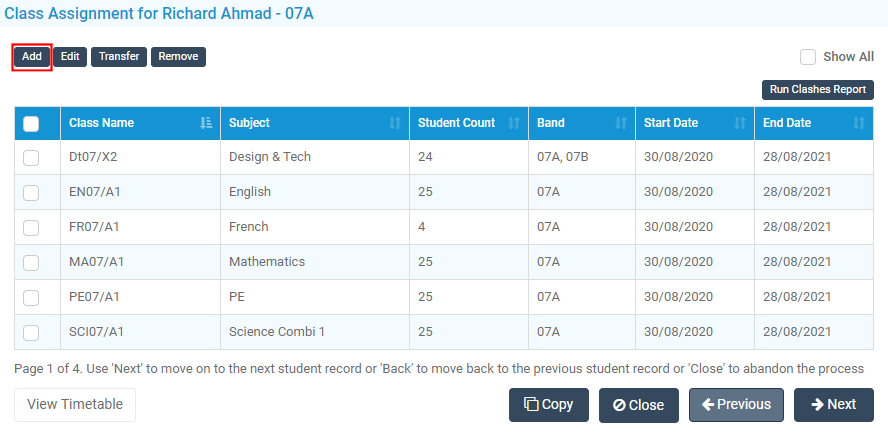
Select Magnifying Glass button and then use the Filters on the left-hand side to Filter to the selection of Groups as required.

Select Find again to apply the Filters.

Select the Classes and click Done, then complete the additional areas:

- Select the Start Date and leave the Track End Date ticked if the association tracks the Class End Date; or untick and add an End Date.
- Transfer class exclusion and Terminate class exclusion and withdrawal group membership may be appropriate if a Student is being Transferred from one group to another using this process. Their Exclusion status can be maintained and the system will update the Exclusion within the Class accordingly.
When you’re finished, click Save.
The added Groups will show in the panel and the Student Timetable can be viewed by clicking the View Timetable button.


Copy Assignment to another Student
Use the Copy button to take a pre-selected Student’s Timetable and copy it to another new Student. You would do this if Students have been assigned to Groups in particular Bands or Sets to save adding manually, as described above.

Click Close to close the pop-out window. If you have selected more than one Student the Previous and Next buttons will be displayed to move between the Students.
