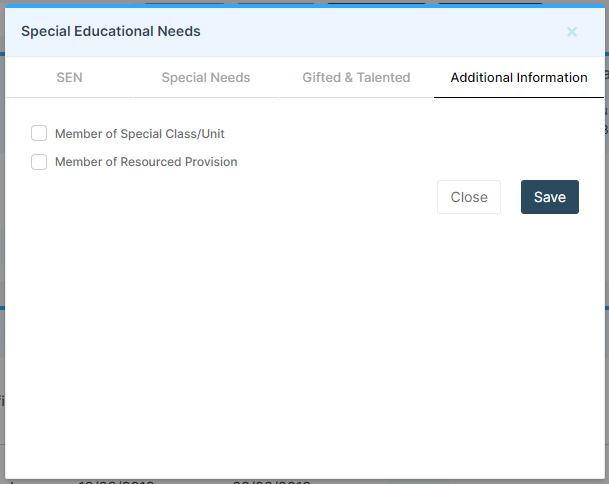In this guide, we will show you how to update a Student Profile with SEN information. The SEN information can be updated and amended anytime after the initial Student Profile is created. Click here for the New Student guide.
This guide will show you how to update information such as their SEN Status, Special Needs and Gifted and Talented. You can then Add a Review to the Special Need with Review Dates, Notes and Attachments.
Access: The minimum permissions required to follow the steps in this guide is found in the Framework Module of Config>Setup>Roles & Permissions.

Start from the Student List Page and select the Student who’s SEN information you wish to update.
Once they are highlighted blue, click View.
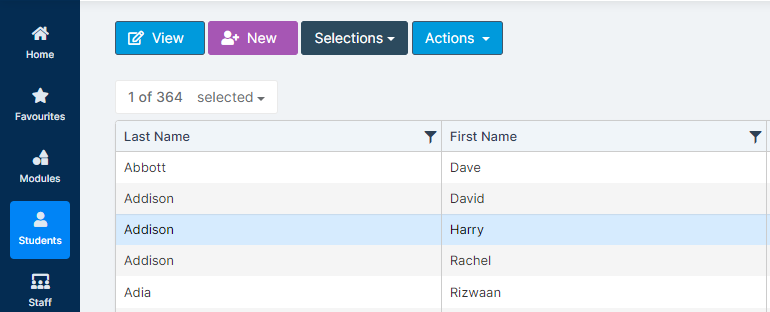
The Student’s Profile will open.
Using the drop down menu in the top right, select Special Educational Needs.

This takes you to the Special Educational Needs panel.
There is a + on the right of the box header that will allow you to update information.
Please click on the +, then four options will appear and you can select the area you wish to update by clicking on one of them.

SEN – Here you update the SEN Provision – these codes are not editable, and the Broad Area of Need – these can be updated in the Look Ups.
Please click Here for support with updating Look Ups.
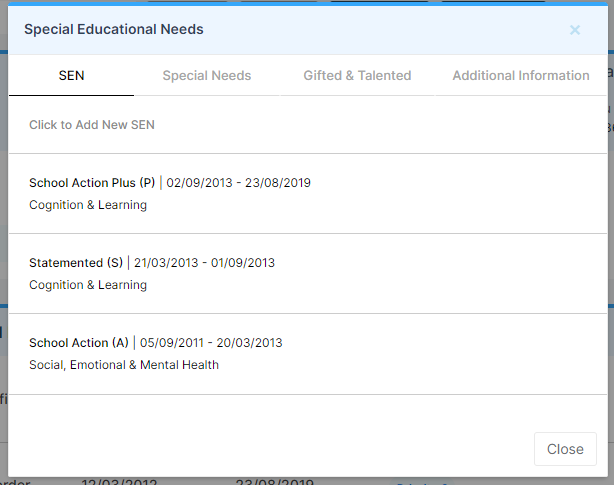
When adding a new Special Education Need, Start Date and SEN Provision are required fields. You must Add an End Date to the original record before a new SEN Provision can be added.
Click Save.
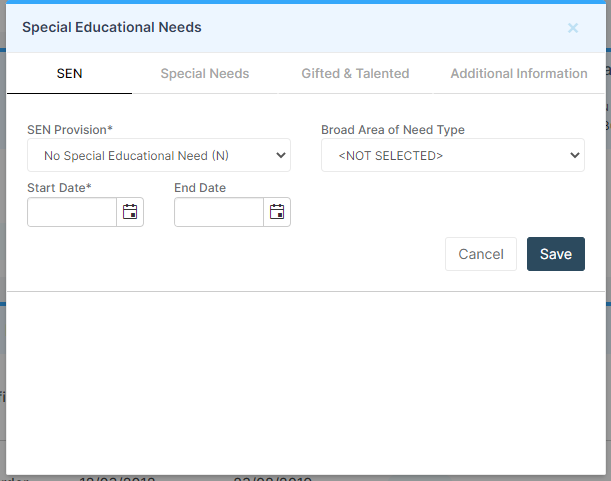
Special Needs – here you are able to add their Type of Need and the Priority. The Type of Need is a dropdown that cannot be edited.
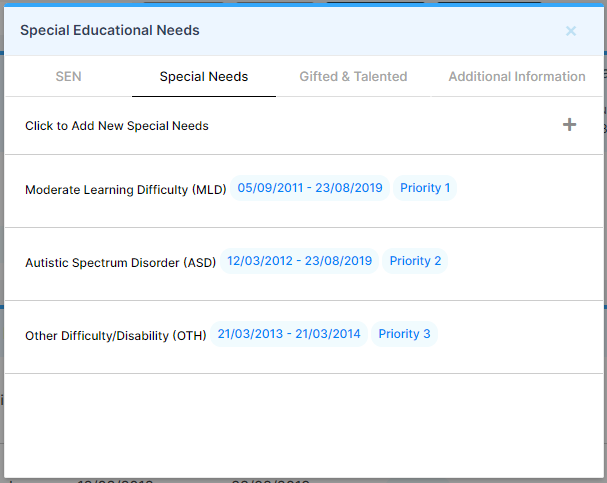
You must also add a Start Date, if a Special Need ends then you can come back in here and add an End Date.
Click Save.

Add a Review
Once you have added the Special Need you can Add a Review to the Special Need with Notes and the ability to add Attachment(s) for example you can use this for an EHCP outcome.
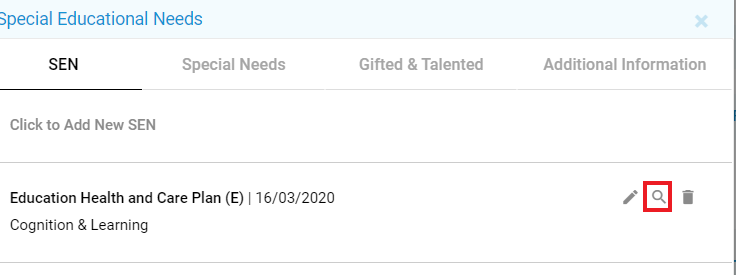
Click on the spy glass in the EHCP SEN and then Click the + to Add a New Review.
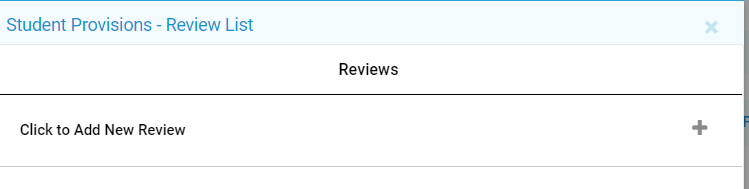
From here you can add a Review Date, Notes and click the Attach Icon to add Attachment(s).
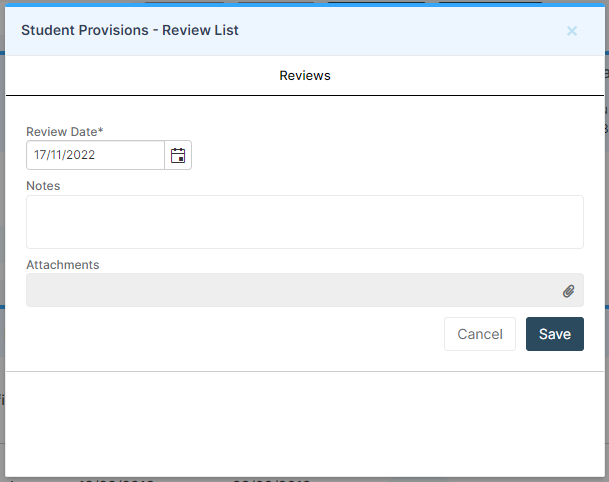
Gifted and Talented – if a Student is identified as being Gifted and Talented you can record it here by adding the Date when they became Gifted and Talented.
Click Save.
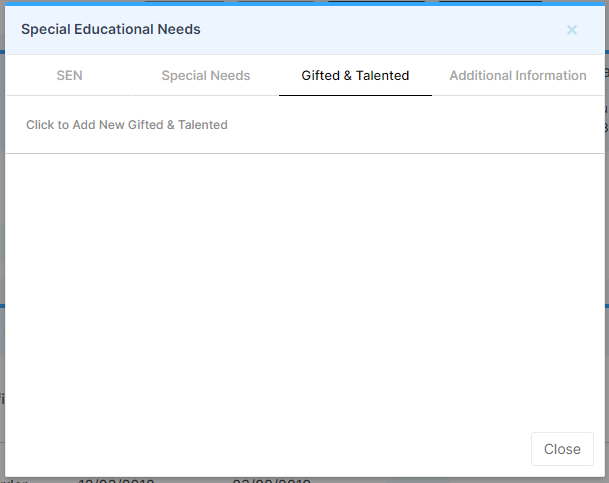
Additional Needs – For more information on this area please click here.