Data Managers can use this guide to import historic Summative Assessment Data into a Primary database.
Access: The minimum permissions required to access Primary Tracker is found in the Assessment Module of Config>Setup>Roles & Permissions.
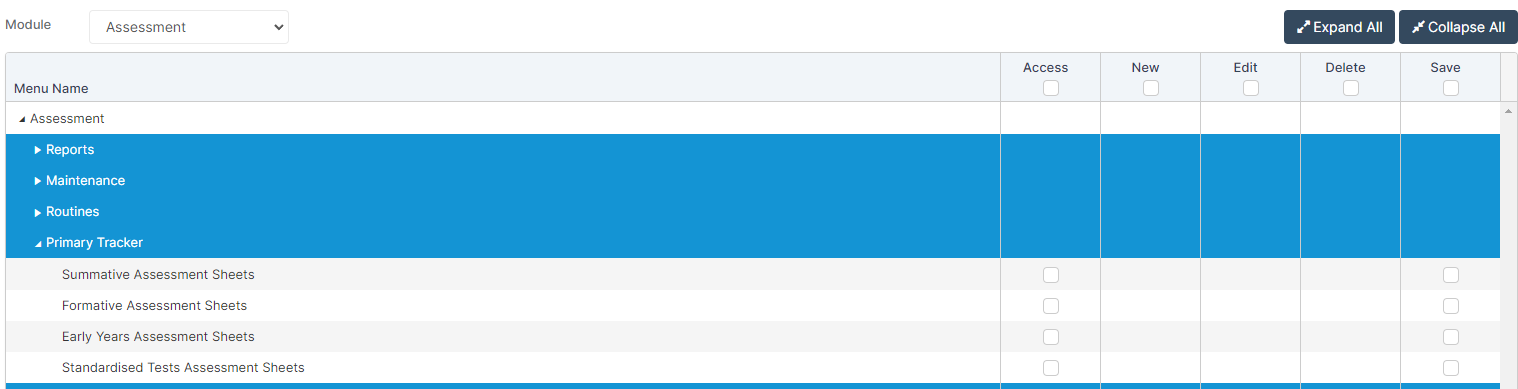
Importing Assessment Data into your Bromcom database can be done by creating a CSV with the Assessment Data in.
Before creating the CSV you will need to have first set up the Summative Assessment sheets through the Summative Wizard. See Primary Tracker Summative Guide.
This is because the Summative Wizard creates the Summative Assessment Types and Grades.
Important : Assessment Data has 4 carriers; Assessment Type, Term, Year Group and Subject
Below is an example screenshot of what a Summative Assessment Sheet may look like once the Summative Wizard has been set up.
In this example the 4 carriers are
- Assessment Type = Summative Assessment with Grades 3BXS, 3EXS AND 3GDS these Grades are all defined by you when you set up the Summative Assessment Wizard.
- Term = Spring End of Term
- Year Group = 3
- Subjects are Mathematics, Reading and Writing

This is an example screenshot of the Grades set up in the Summative Assessment Wizard

So when we think about importing Summative Assessment Data we would set up a CSV similar to the one below;
- There is a row for each child plus the CSV must have a unique identifier for each child for example UPN or Admissions Number.
- The column heading have the 4 carriers in the following format Assessment Type$Term$Year Group$Subject
- There is historic Assessment Data in the CSV going back to Year 4 for Year 6 children
- There is only one Year Group in the CSV in this example current Year 6 children
- The Assessment Data matches the Grades set up in the Summative Assessment Wizard

Once you have created your CSV you then import it using How to Import Assessment Data from a CSV
