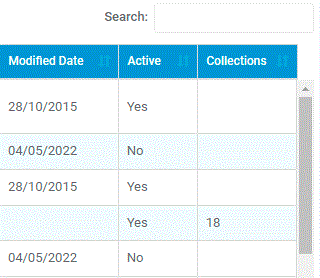In this guide, we will show you how to manage Comment Banks within the Assessment Module, including;
Comment Banks are used within Primary and Secondary Assessment as a way of monitoring and declaring a student’s progress, behaviour or level within a subject/class. This guide is most suited to Assessment Leads and Data Managers.
Access: The minimum permissions required to manage Comment Banks are found in the Assessment Module of Config>Setup>Roles & Permissions.

Comment Banks can be found by going to Config>Assessment>Comment Banks.

If you have not used or created Comments previously, your page will appear blank.
In our example, there are already various Comments that have been previously created.

Comment Folders
On the left of the screen, you have the Comment Folders area which is used to store and organise the Comments.

The Comment Folders can be amended by right clicking one and pressing Add or Edit. This will allow you to add a Sub Folder within that Folder, or rename the Folder you clicked on.
If you wish to delete a Comment Folder it needs to be empty of comments
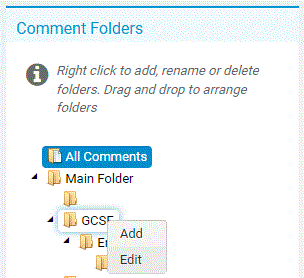
The maximum amount is three Sub Folders, which means you could organise the Comments by year group>subject>class for example.

Editing Comments
The Comments can be amended by ticking them and pressing Edit on the top of the screen.

This will allow you to edit the Comment Text, Comment Title and Department if desired.
Press Save once you have made your desired changes.

Moving Comments
To move a Comment from one Folder to another, tick the Comment that you wish to relocate and press Move To.
You will then be able to choose the destination Folder/sub Folder for the Comment as shown below;
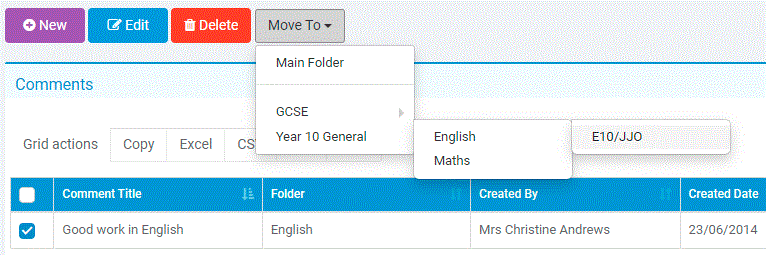
Adding Comments
Lastly, if you wish to create a new Comment altogether, press New.

You will then be able to create a new Comment to suit your preferences/needs.
Press Create once you have added all of the details to the Comment to save it.

Note: When creating or managing a Comment, the Active tick box should be left ticked unless you do not want that Comment to be available for teachers to use in a Marksheet.

Unticking Active will still keep the Comment in the Comment Banks area for later use if required, but means it can’t be used by staff in their Assessments until it is made available.
The Modified Date also allow you to keep track of when changes were last made.