In this guide, we will take you through the process of creating a Batch Payment Run in the MAT Finance Module.
Access: In order to carry out this task, you will need the following minimum permissions from within the Finance Module of Config>Setup>Roles & Permissions.

From the left Menu, go to Finance>Routines>Batch Payment Runs.

Once the page loads, press New.

A New Payment Run box will appear.
Select Payment Type (BACS or Cheque) and Site that you wish to use.
This will pull through payments that have been fully invoiced that have the BACS Payment Option on the Supplier Account (see guide How to Set Up Supplier Details).
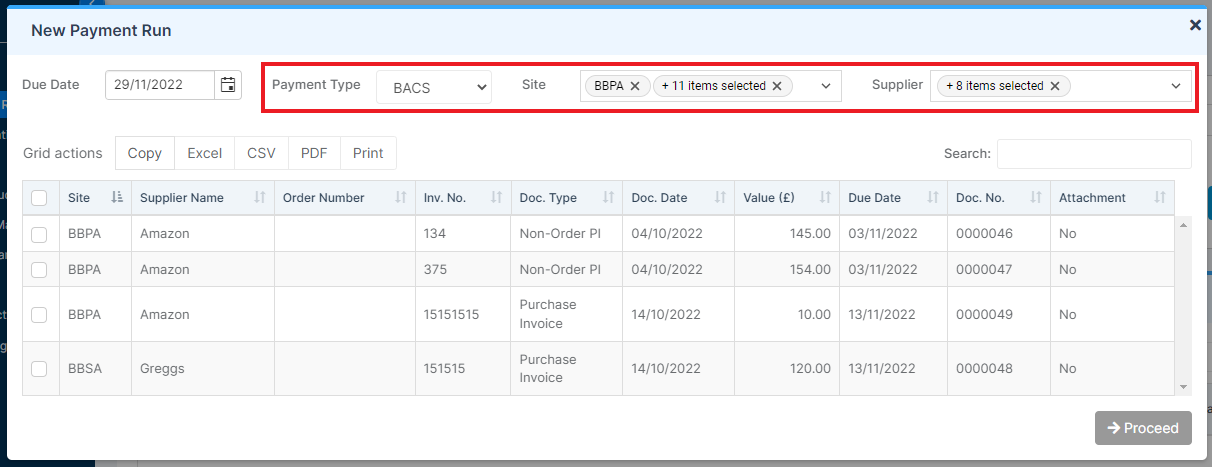
Tick all the Payments you want to pay and press Proceed.
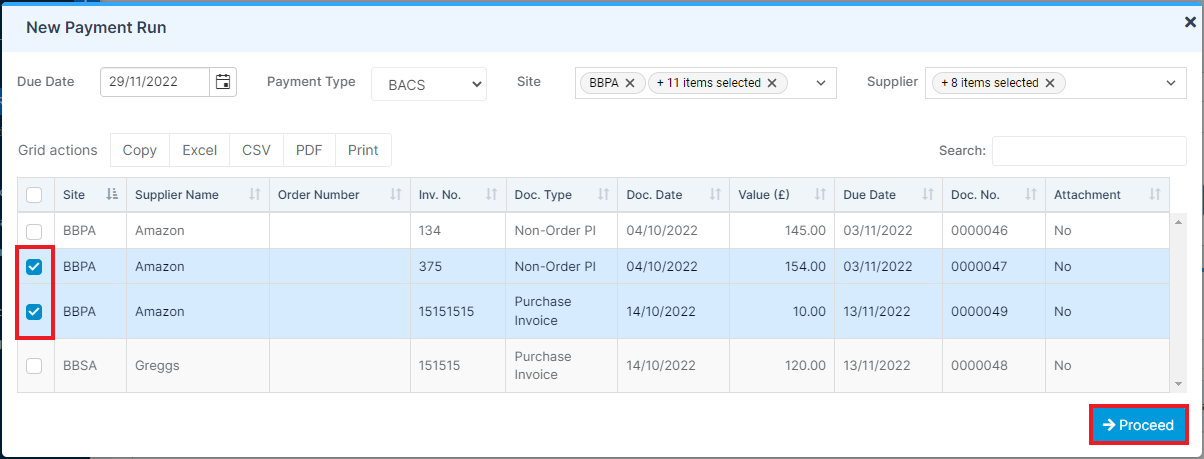
The page will then update. Now you need to complete all of the following fields – Site, Bank, Processing Period and Processing Date.
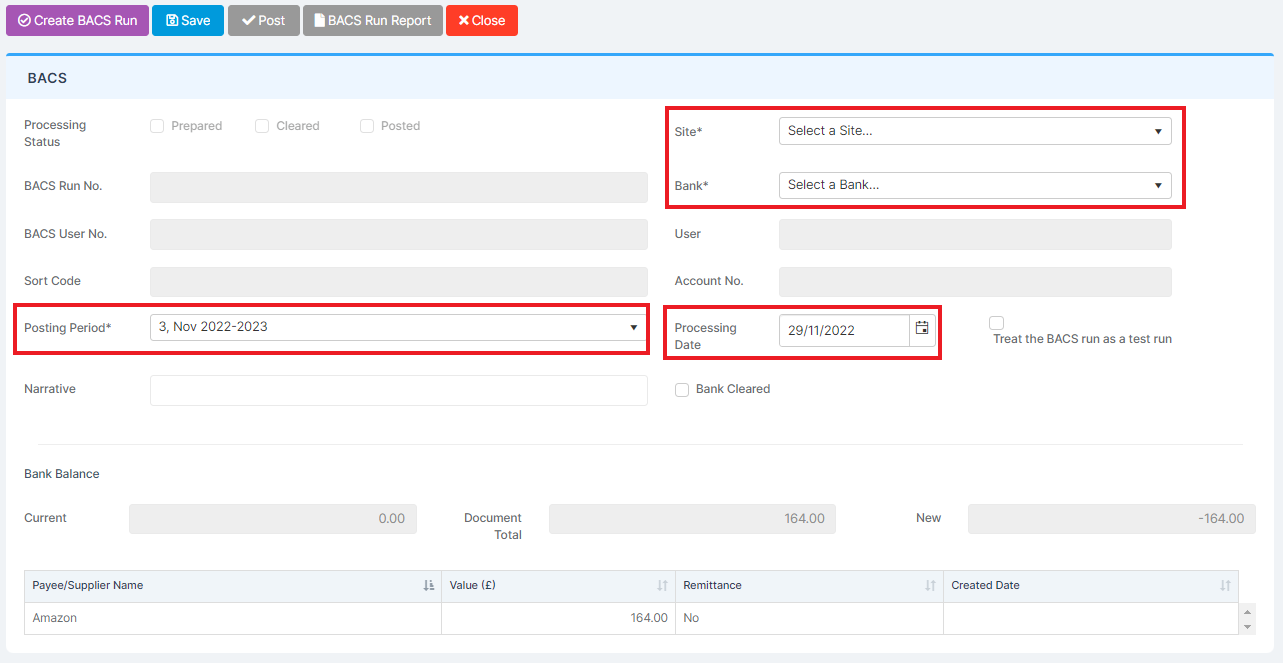
Lastly, add a Narrative.
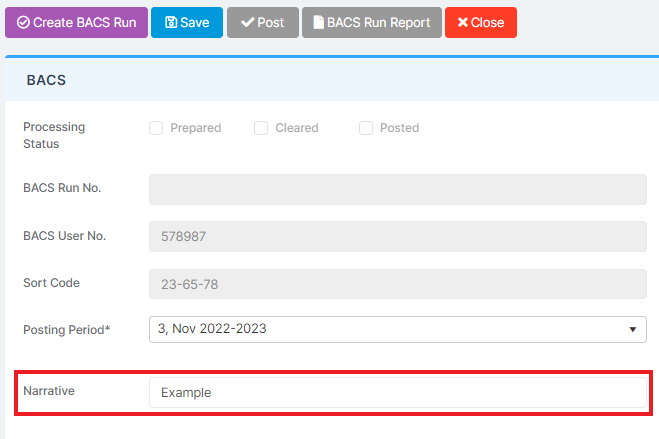
Note: In the Selected Document Details section below, the Bank Balance section will show you the current balance to ensure you do not overspend.

Once you are happy, scroll up and press Create BACS Run.

You will receive a notification stating the BACS Run has been saves successfully.

You will also receive a BACS download file. This is the information you will need to upload to the bank.

You will also get a notification asking if the BACS file has successfully uploaded to the bank.
Press Continue.

You will receive another pop up asking if you wish to send Remittance Advise Slips.
Press Continue.
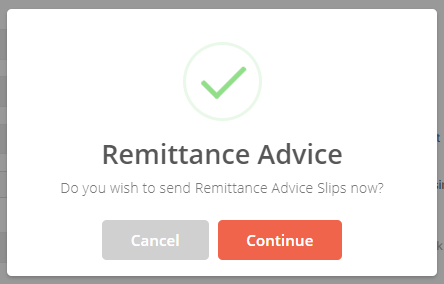
If you have the email linked for Remittances, these will be automatically sent. Alternatively, you can Print to send.
If you do not have the Email Remittance box ticked and an Email Address in the Supplier Details, you will receive an error message. Press OK.

This will bring you back to BACS Details Page.
From this page, you can Print Remittances if they weren’t sent electronically, simply select Print Remittance.
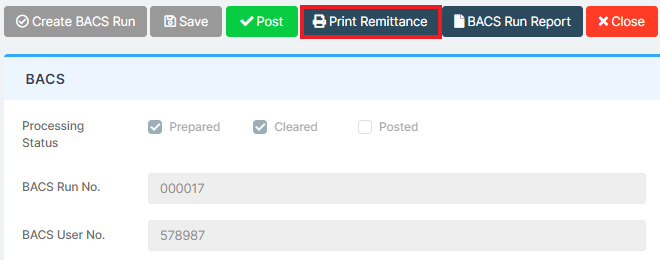
You can also run the BACS Report by pressing BACS Run Report.
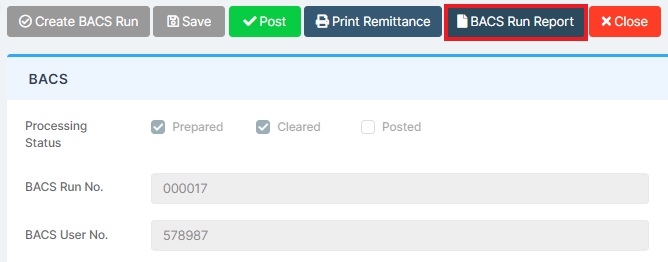
Lastly, you can Post the BACS by pressing Post.

You will receive a notification stating BACS Payment has been posted successfully.

