In this guide, we will show you how to Re-admit a student after they have been made a Leaver. This process can be used by office staff to place a student back On Roll in either of the following scenarios;
- A student has been made a Leaver in error; or
- A past student returns to the school.
Pre-requisites: None.
See also How to Process a Student as a Leaver and Produce a CTF
Access: The minimum permissions required to Re-admit a student are found in the Framework Module of Config>Setup>Roles & Permissions.

To begin, go to the Student List page.
From there, press Search Filters on the top right and change the Status to Leaver.

Now select the student/s that you wish to Re-admit and press Actions>Re-admit Student(s).
If you are Re-admitting multiple students, the Re-admit Date you select is going to apply to each student so please double check the dates you need before proceeding.
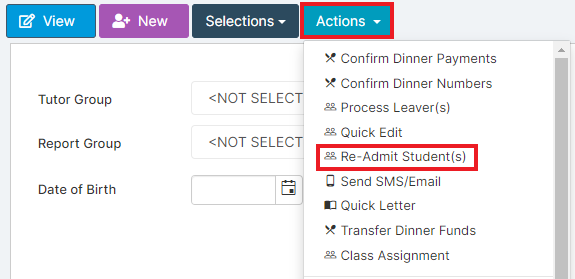
This will open the following pop-out window, which includes the following options;
- Remove previous leaving record – If the student you are re-admitting was made a Leaver in error, you SHOULD tick this box. If the student did actually leave and is now re-joining the school, you SHOULD NOT tick this box.
- Re-admit Date – By default, this will be set to the current date/today’s date. This is the date of Re-admission and MUST reflect the first day that the student is back on roll with your school again.
- Re-admit – This button confirm the Re-admission and places the student back on roll for the date you have specified.
- Cancel – This cancels the Re-admit process and closes the window without any data being amended.
Once you are happy with the data, press Re-Admit.

Pressing Re-Admit will place the student back On Roll from the Re-admit date you have set. This will provide you with a success notification in the top right of the MIS.
You should now ensure their Tutor Group, Year Group and Teaching Class memberships are updated.

If the student first returns later than the Re-admit Date, you can go to their record and amend the Enrolment Start date to the date they actually return.
This will remove any Possible Attendance Sessions for those dates and make sure that they are On Roll from the first day they physically attended.

This concludes the process for Re-admitting a student, below is also a video demonstration of the process;
