Note: All pages below are subject to having relevant Roles and Permissions.
From the left Menu go to Config > MyChildAtSchool > Reports.
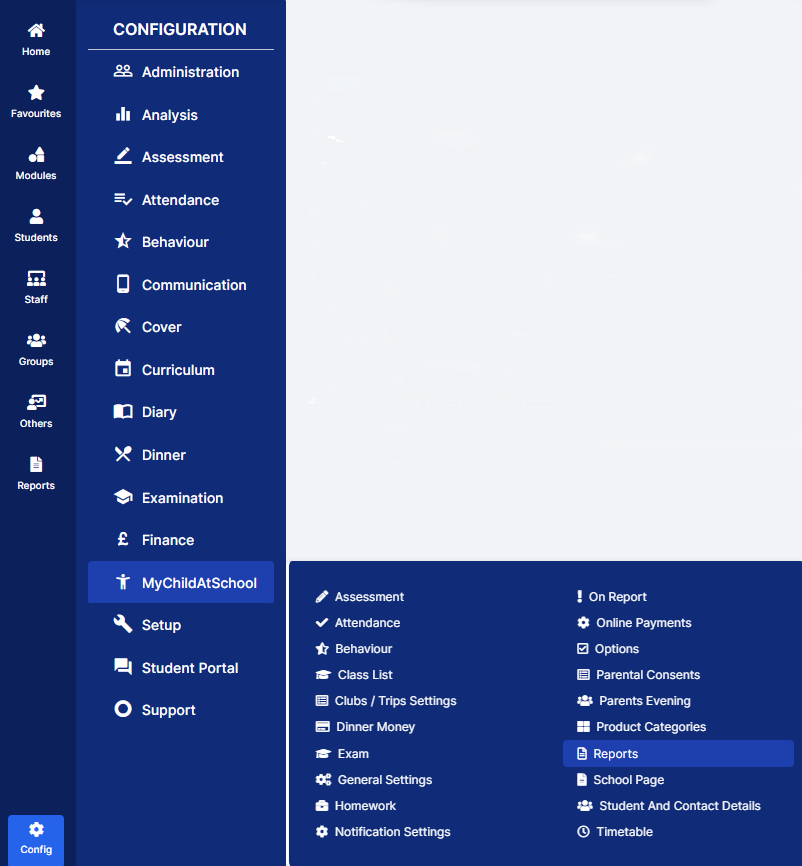
This will open the Report Settings page, enter your Settings.
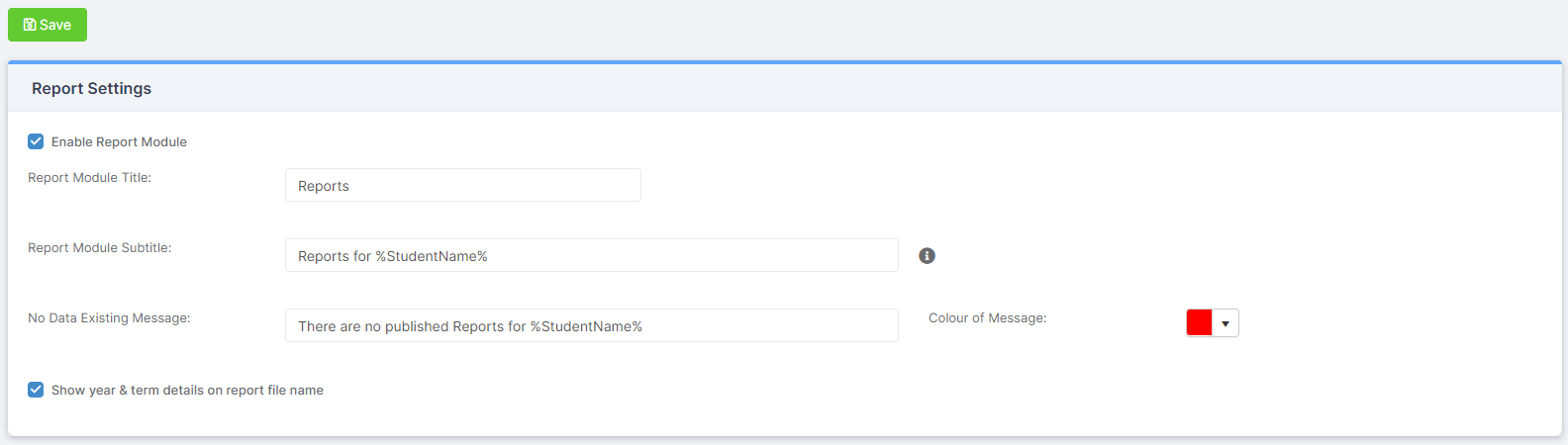
- Enable Report Module – choose whether it will be Enabled or not, Enabled will display the Widget on the Parent Portal
- Report Module Title – choose the Title for the module
- Report Module Module Subtitle – choose the Subtitle for the module
- No Data Existing Message – enter a message to be displayed when there are no Reports to be displayed
- Colour of Message – select a colour for the No Data Existing Message
- Show year & term details on report file name – will add the Year and Term details to the Report name if selected.
When you’re finished, click Save.
