Use this guide to generate AM/PM timetables for your Tutor Groups. This process can be completed as part of your End of Year Process.
If you have Teachers who teach the same group on different days then please contact Bromcom Support.
Access: the minimum permissions required to access the Tutor Group Timetable Generator are found in the Curriculum Module from Config>Set Up>Roles and Permissions
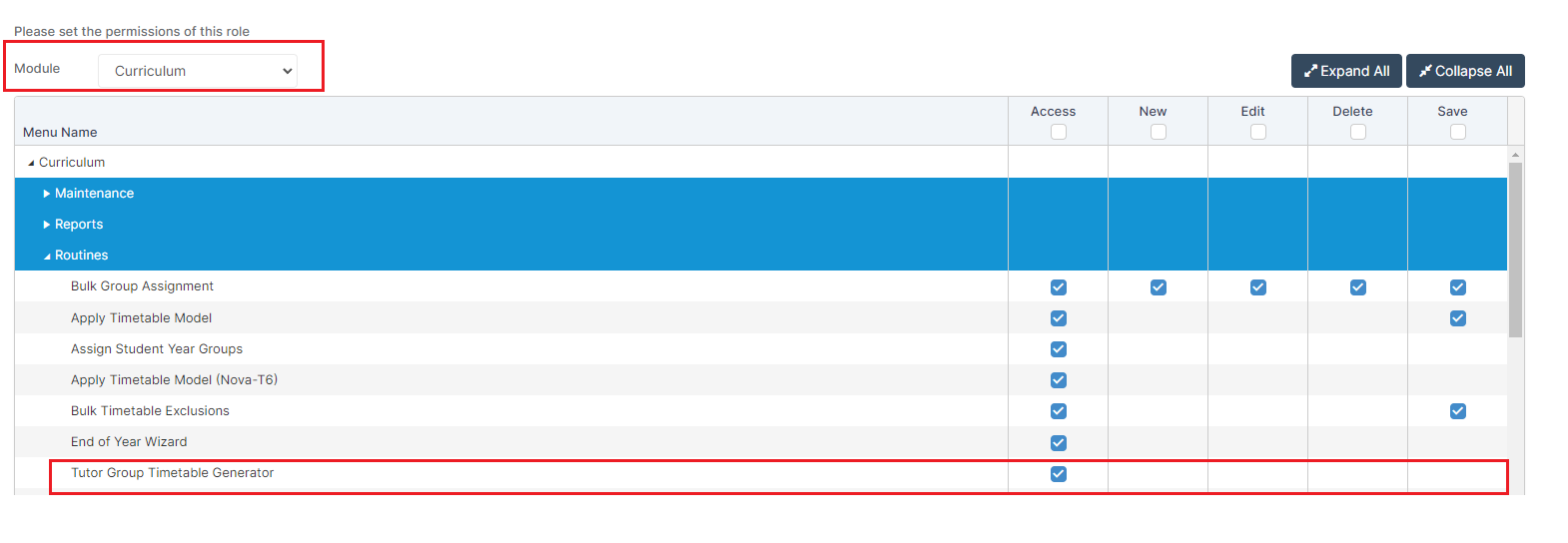
The minimum permissions for the Groups page are found in the Framework Module under Groups

IMPORTANT PRE REQUISITES;
- This process relies on there being an Associated Member of Staff attached to the Tutor Group.
- Ideally, you will have a Location too – without this it will make it harder to manually adjust the Timetable (if needed) at a later point.
You can assign Associated Staff and Locations from Groups>Tutor Group. Select the required Tutor Groups ( you can select more than one) and click View

Ensure the correct Staff are in the Associated Staff panel. If you have more than one member of Staff teaching a group ensure both are added in here.
If know add in the Associated Room(s) as well, again if the Tutor Group is in more than one room for example Room 10 Monday, Tuesday and Wednesday and Room 11 Thursday and Friday then both Rooms should be added to the Associated Room panel.

See also How to Create a New Tutor Group and How to Edit a Tutor Group Timetable.
From the left menu choose Modules > Curriculum > Tutor Group Timetable Generator.

Select the Start Date and End Date that you want the Timetable to run for and the Tutor Groups that you want to Create the Timetable for.

Then click Apply and a notification will tell you if this has been successful.

Note:
- As in the image above, if you do not have a Room Set in the Group before you use this Tool, the Location will show as UNKNOWN.
- It will create an AM and PM Timetable for all the Associated Staff and Room combinations so you may need to manually adjust this if it is a Split Group i.e. if one teacher teaches the group 3 days a week and another teaches 2 days a week. If you do have this scenario please contact Bromcom Support.
