Note: All pages below are subject to having relevant Roles and Permissions.
From the left Menu go to Modules > Attendance > Routines > Amend Reason for Change.
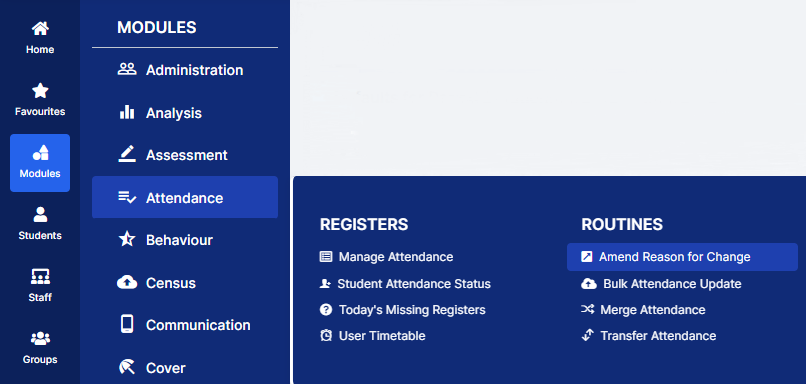
This will open the Defaults for Period Durations page.
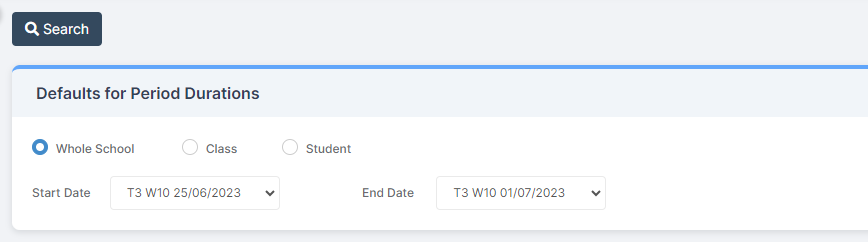
Select from the options Whole School (default), Class or Student and the Start and End Dates using the dropdown options, then click Search.
This will open the Amend Reason for Change page.

Select one or more Students, then the Reason for change to apply from the dropdown list, when done click the Apply button. The Reason for Change will now be displayed, click Save.
