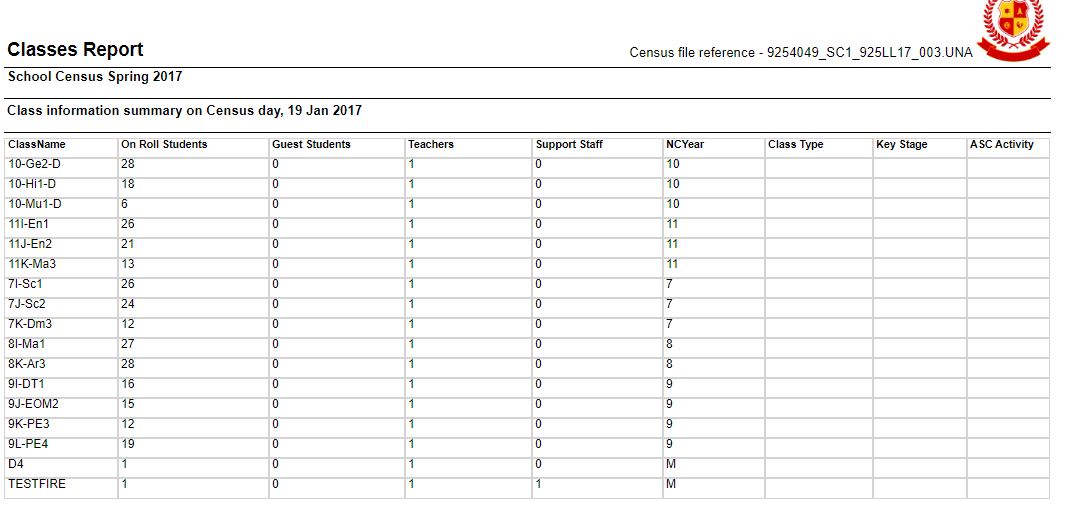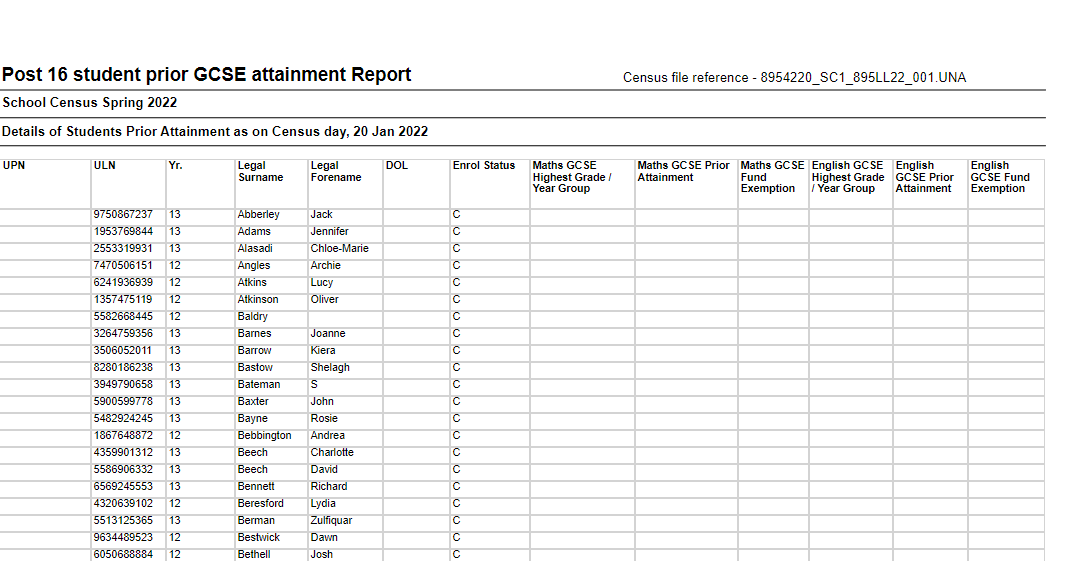The examples in this guide are taken from a Training Secondary Bromcom database and are for illustration purposes only and may differ from the School Census Reports in your School.
Access: The minimum permissions required to access the Census Reports is found in the Census Module of Config>Setup>Roles & Permissions

See here for further guidance on School Census including running a School Census
Accessing the Reports
In order to generate Census Reports you must first have created a Census Return.
From the left hand menu go to Reports>Census>School to see the following list of built in Reports

For each Report choose the required Return from the Year and Census drop down choices.

Click on the relevant Return and Click Go

Next Click Preview to Run the Report, with the option to Export, set a Schedule and Save the Previewed Report to My Reports, which can be accessed via your Profile area. Click Data with the option to view and Export the Data.

Report Examples