Important: please follow this guide to create a fresh backup file, do not provide a file which has been appended to previous backup files
Step 1: Open your Microsoft SQL Server Management Studio, whichever you prefer, standard or express edition.
Step 2: Using your Database Username and Password, simply login to your MS SQL server database.
Step 3: Select the database > Right-click > Tasks > Back Up (as shown in the image below):
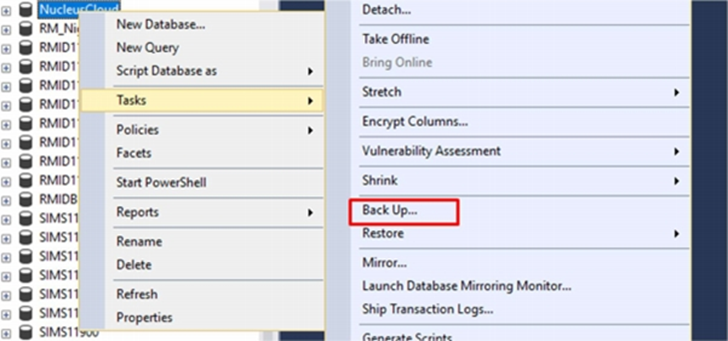
Once you click on the Backup the following Backup Database window will appear.
Step 4: Select the following options:
- Backup type: Full
- Tick Copy-only backup
- Under Destination, Backup to: Disk

Step 5: Now, by clicking on the Add button the following window will appear to select the path and file name for the database backup file
Step 6: Select the destination folder for the backup file by clicking

…and give the backup a meaningful name with today’s date with .bak extension (as shown in the image below):
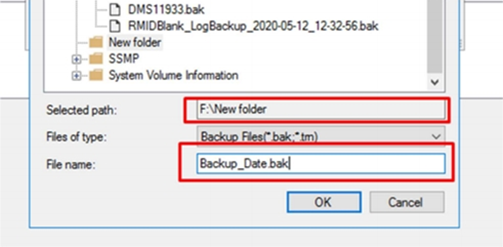
Step 7: Click the OK button back through each stage to finish the backup of your Database. Upon the successful completion of database backup, the following confirmation window will appear with a message Thebackup of database “yourdatabasename completed successfully (as shown in the image below):

Click OK now go to the location of the backup and then upload the file via the SFTP connection.
