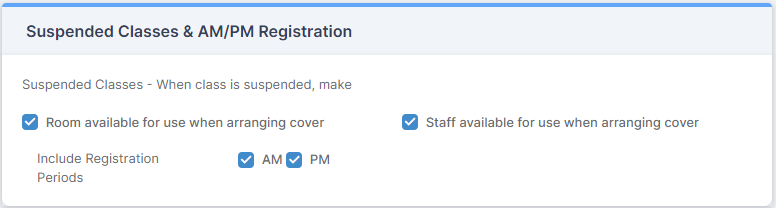The Suspend Classes page allows specific Periods of a defined Class to be Suspended.
Note: Suspending Classes will not collapse the Timetable. The purpose of Suspending Classes is to free up Rooms and/or Staff so that they can be used for Cover.
Access: The minimum permissions required to access Suspend Classes can be found in the Cover module from within Config > Setup > Roles & Permissions.
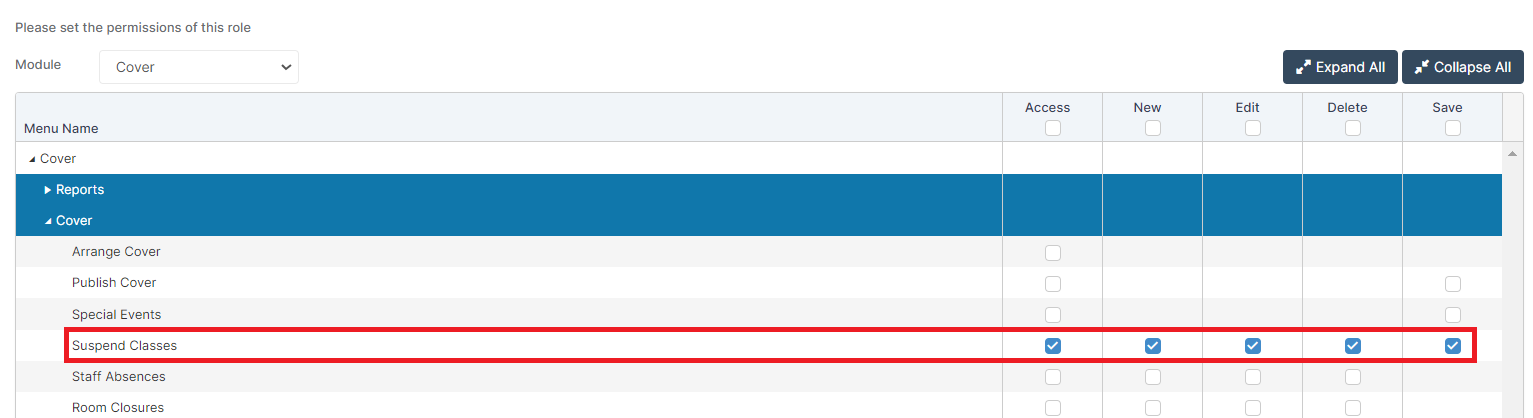
Also see: How to Configure Cover
From the left Menu go to Modules > Cover > Cover > Suspend Classes.
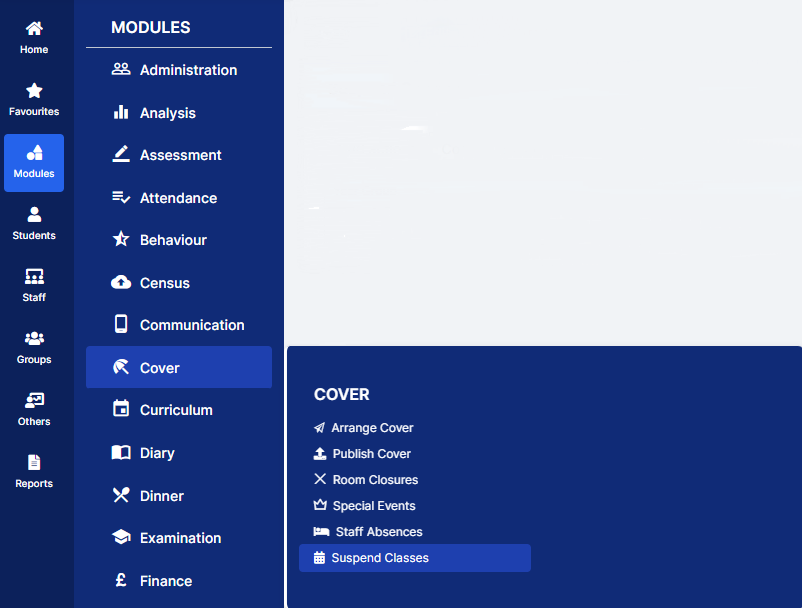
This will open the Suspend Classes page.

To create a new Class Suspension, click the New button, this will open the Suspend Classes pop-up
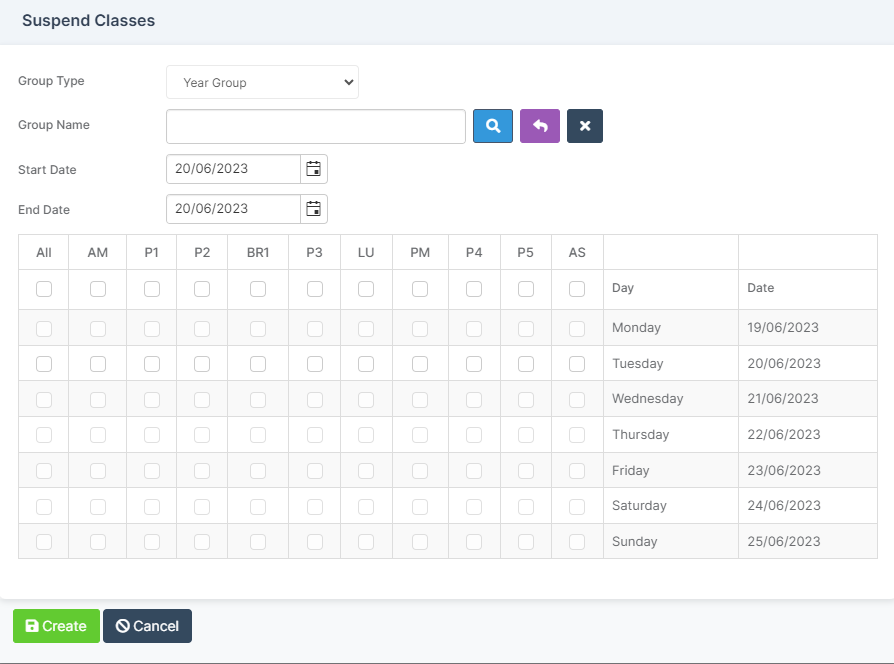
Select the options:
- Group Type – select from Class, Year Group and Tutor Group
- Group Name – enter the Name or use the Search option
- Start Date/End Date – select the Date Range the Suspension will cover
Select Individual Periods for Suspension by ticking each box. Do this for each day that you wish to have a Suspension.
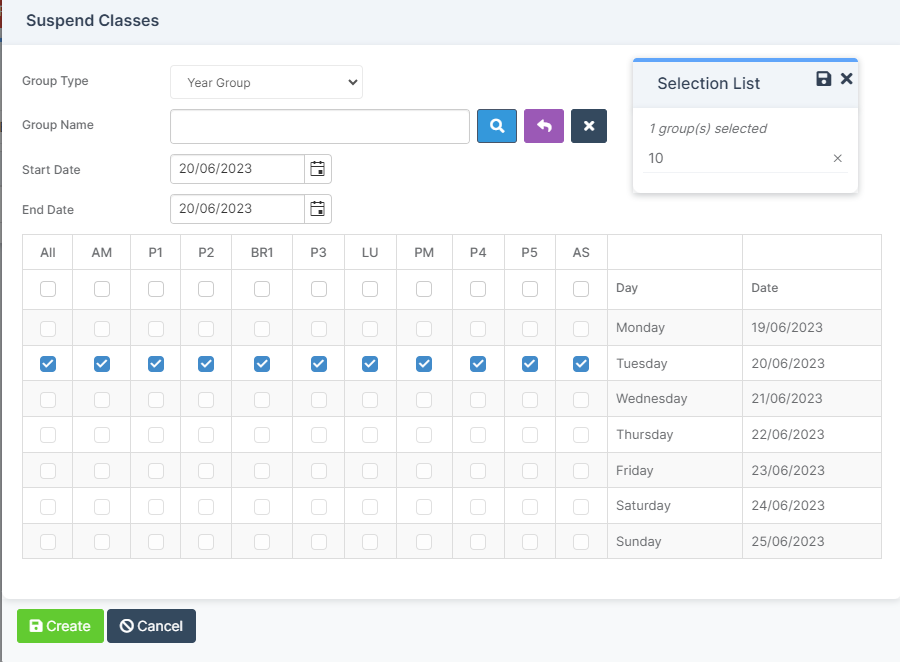
When finished click Create to Save.
The Suspension will now be displayed in the Suspend Classes table.

Cover Configurations
From the left Menu go to Config > Cover > Configurations
There are two Configuration options relating to Suspended Classes. The first option allows you to set a Room Available for use when arranging Cover, when a Class is Suspended. The second option allows you to set a Staff Member as Available when arranging Cover, when a Class is Suspended.