In this guide we will show you how to Unpublish Reports you have Published to the Student Portal. When you run for a example a built in report and click Export you have the option to Publish to Student Portal
Access: The minimum permissions required to access Published Reports can be found in the Student Portal module from within Config > Setup > Roles and Permissions.
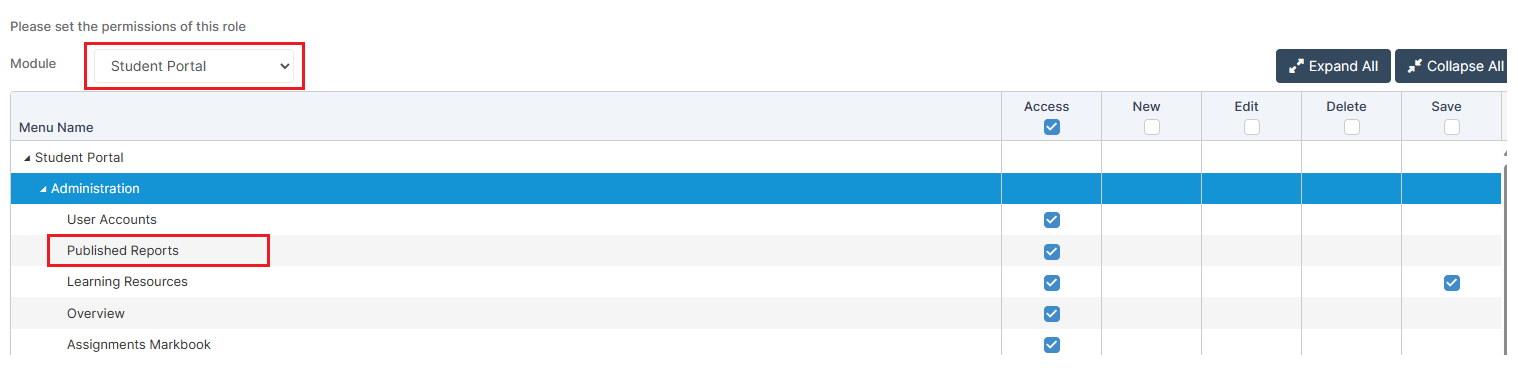
See also: How to Configure Reports in Student Portal
Go to Modules>Student Portal>Published Reports
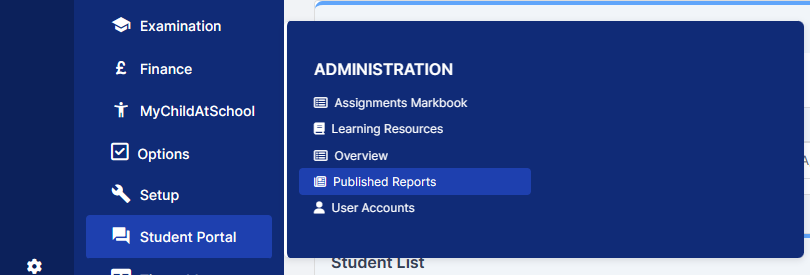
By default the From and To date range on the Published Reports panel shows one month from todays date. You can click on the calendar icons and amend the dates if required and then click Refresh.
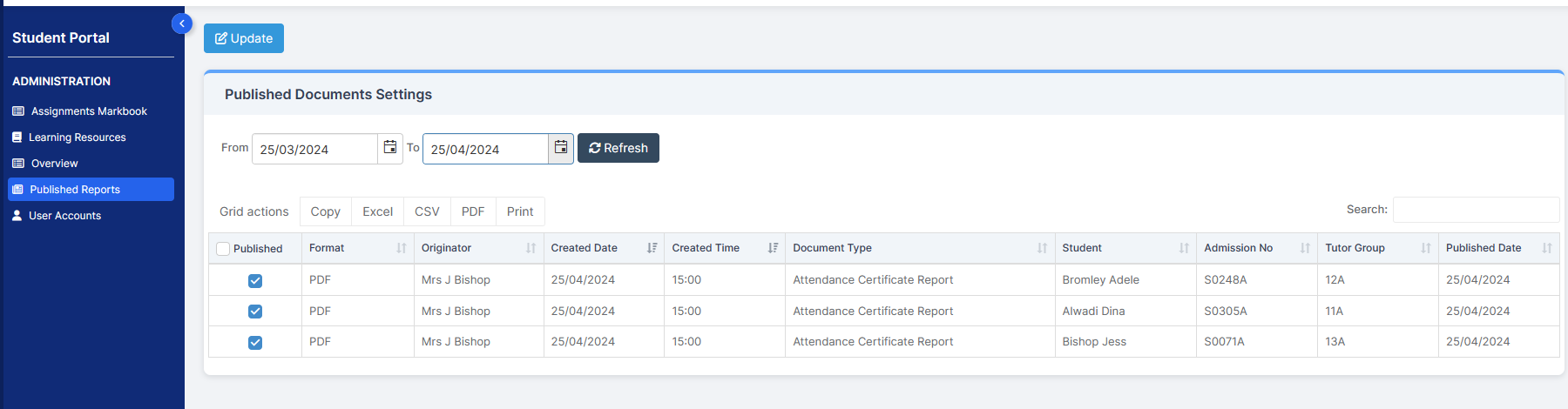
In the example you want to Unpublish one of these reports you would simply untick the selected report in the Published Column and then click Update
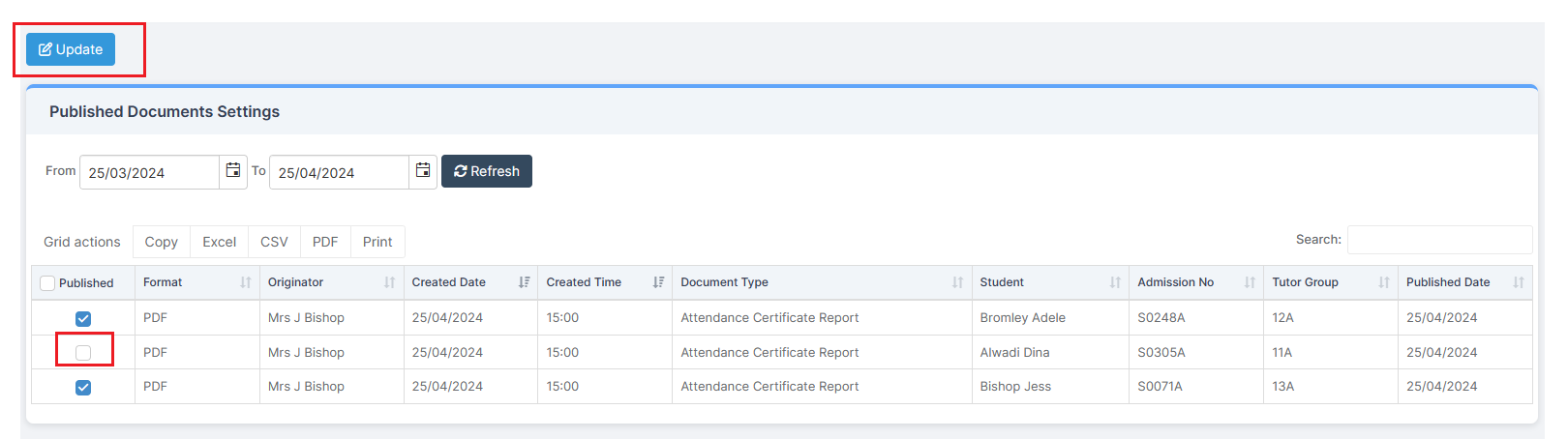
Now the selected report has been Unpublished
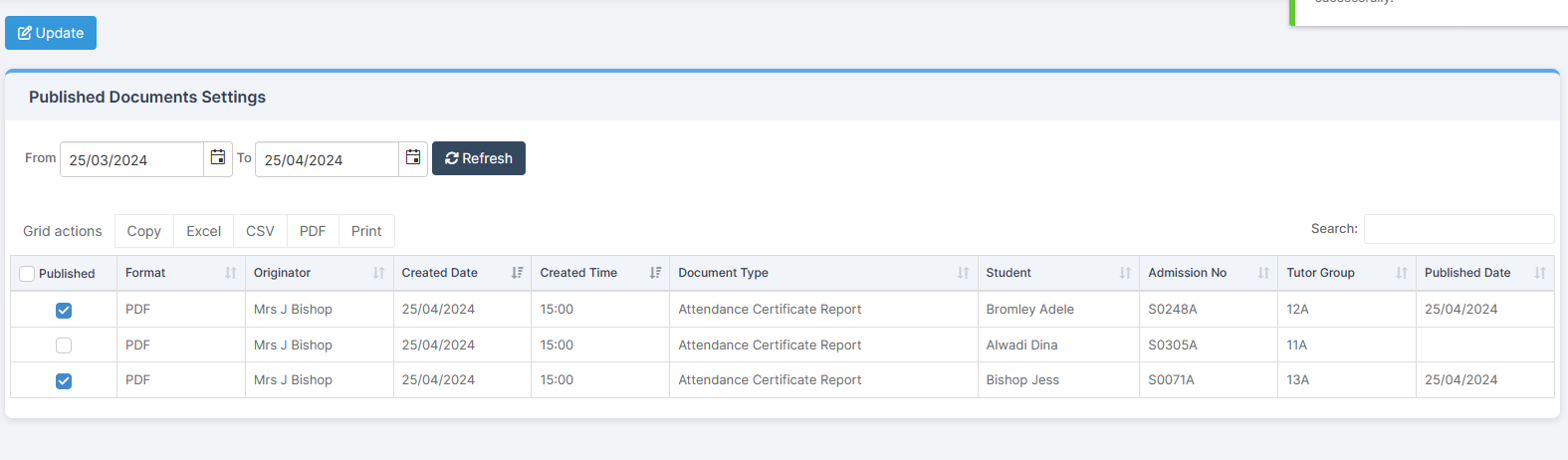
To reverse the process and publish the report simply click on the selected Student in the Published column and click Update
