The Configuration area is where all the Widgets and Menu options are setup for the Student Portal.
Access: The minimum permissions required to access Reports can be found in the Student Portal module within Config > Setup > Roles and Permissions
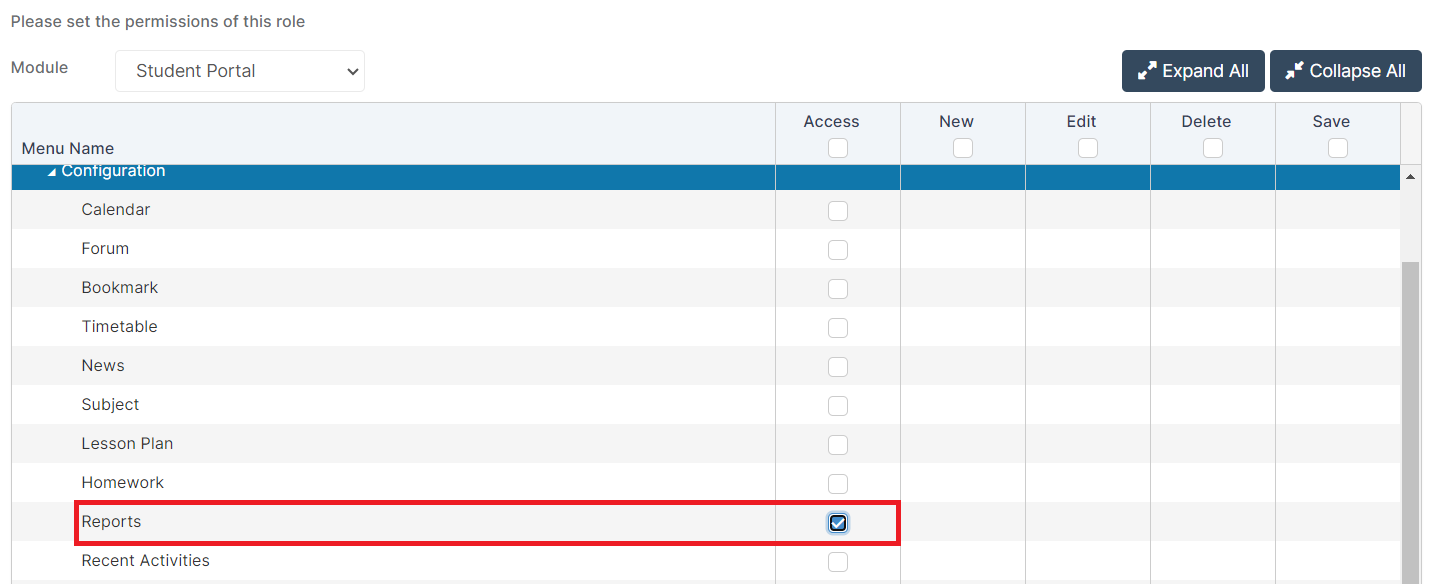
See Also: How to configure News for Student Portal, How to Configure Attendance for Student Portal.
From the left Menu go to Config > Student Portal > Reports.
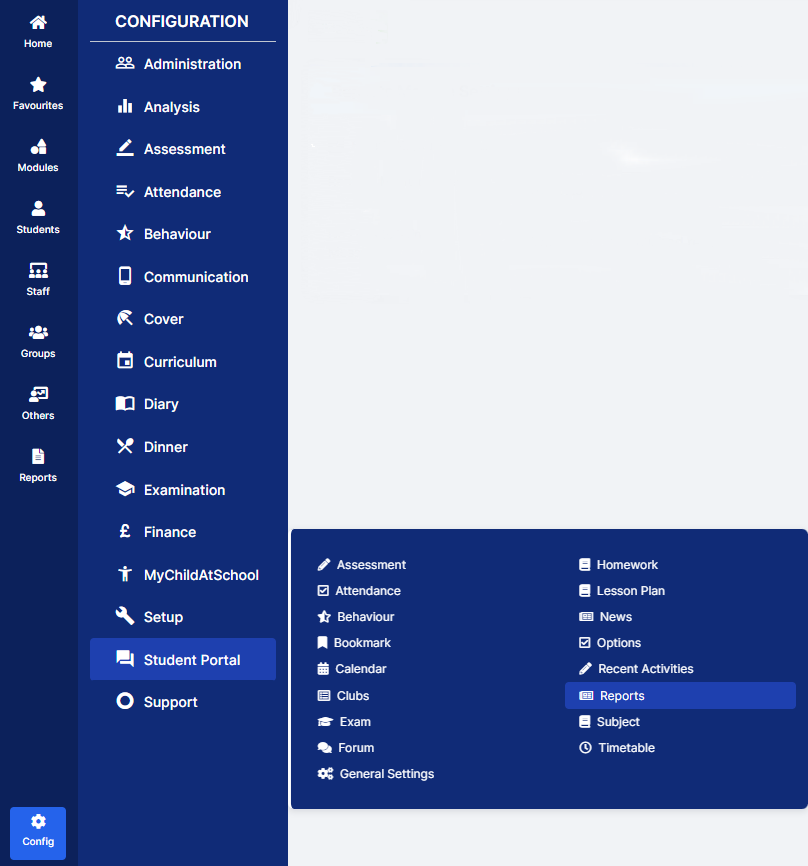
This will open the Reports Module Settings page, select the options you want and click the Save button.
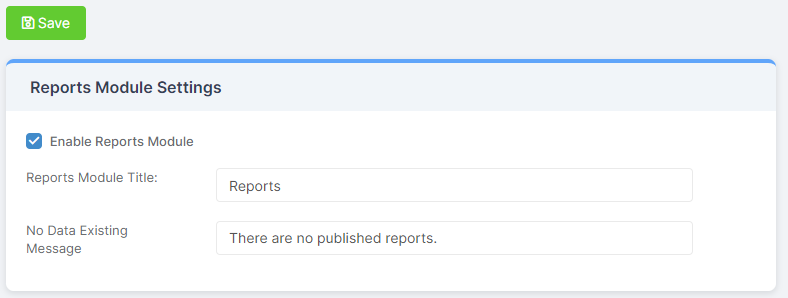
- Enable Reports Module– choose whether it will be Enabled or not, Enabled will display the Widget on the Student Portal
- Reports Module Title – choose the Title for the module
- No Data Existing Message – enter the text to be displayed if there are no available Reports
