In this guide you will be shown the following on View Balances
- View Wraparound Care/Running Balance Club Balances and Dinner Money Balances
- Transfer credit balances between siblings
Pre-requisites: Have a Wraparound Care/Running Balance Club setup to be able to view the balances for both Wraparound Care/Running Balance Club and Dinner Money
Access: The minimum permissions to View Balances are found within the MCAS Module of Config > Setup > Roles & Permissions > Online Payment > View Balances

View Balances
From Modules > MyChildAtSchool select View Balances

This will open the View Balances page. Once opened you will see a list of students and their balances for Wraparound Care/Running Balance Clubs and Dinner Money.

How to Transfer Credit Balances Between Siblings
Click to highlight the student with the credit balance. Then choose the Transfer button.

From – The student the credit balance is being transferred from
Destination Student – Sibling that will receive the credit transfer
To – Where the credit will be applied, e.g. Wraparound Care/Running Balance Club or Dinner Balance
Amount – How much is being Transferred
Comment – A mandatory comment to enter details as required.
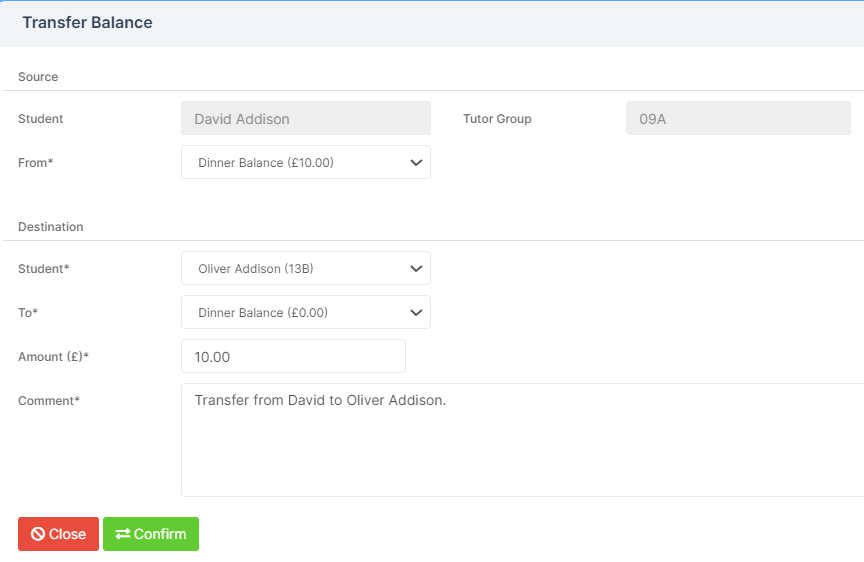
Once all details are completed, click Confirm and you will receive a confirmation popup.

