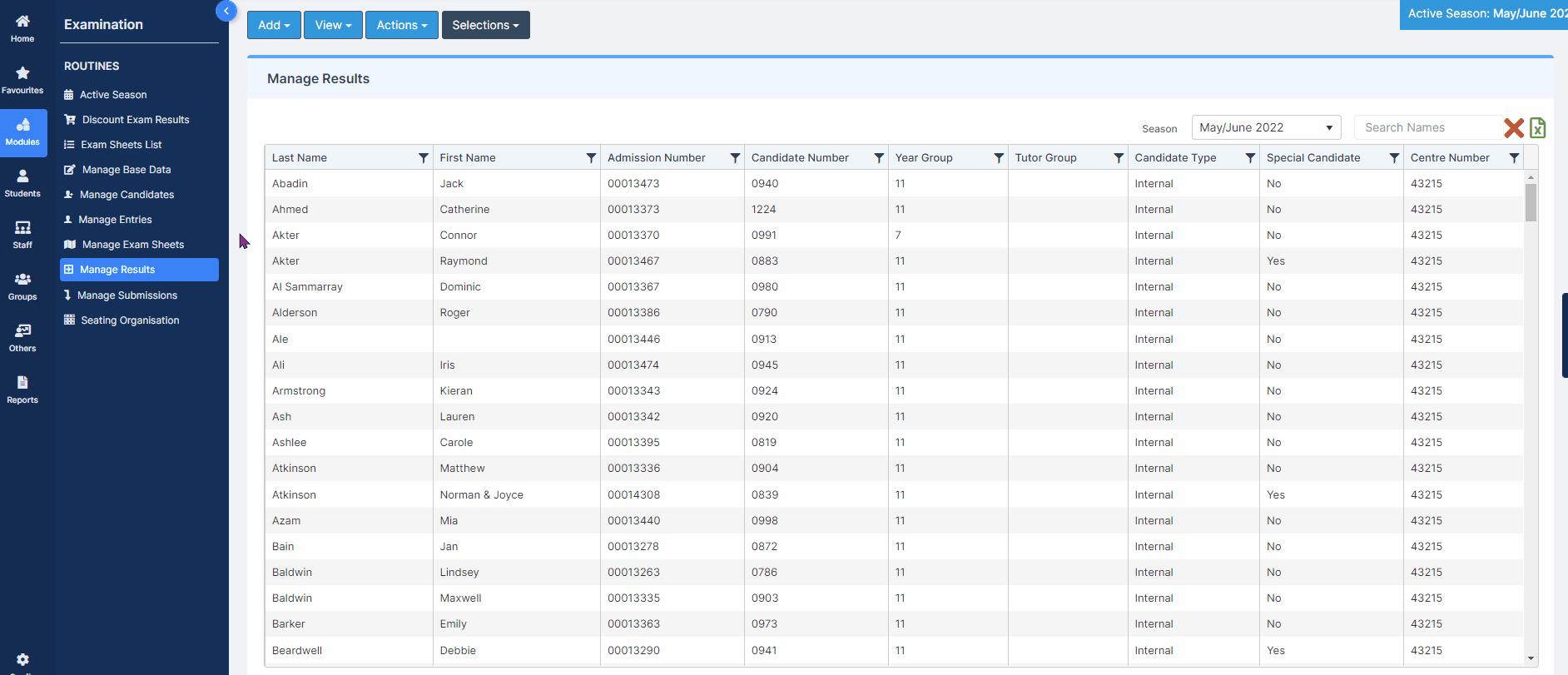Note: All pages below are subject to having relevant Roles and Permissions.
This process is for adding results to the Examinations Module that have not imported via EDI Interchange.
See also How to View/Edit and Add EDI Exam Results.
From the left Menu go to Modules > Examination > Routines > Manage Results.

The Manage Results page displays the following information, note the Season detailed on the dropdown and amend if required. The list below shows the Candidates attached to the Season.
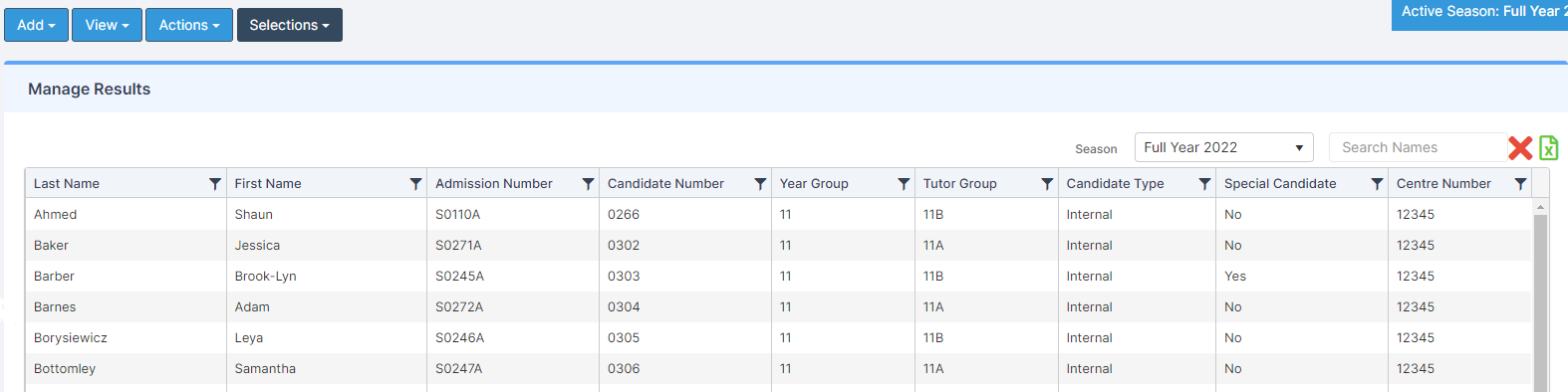
Select a Student or Students required. In the example below two students have been selected. Select Add and Non Edi Results from the dropdown
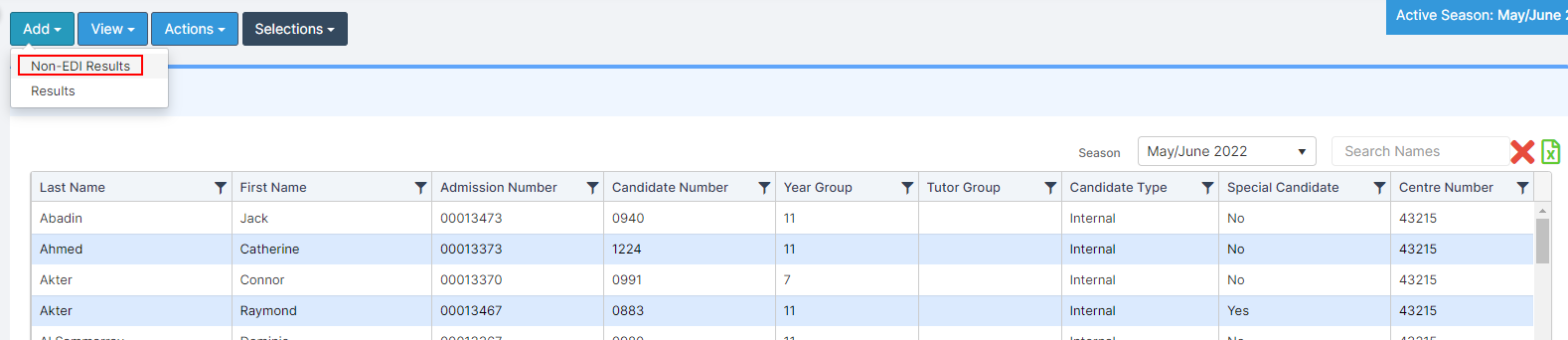
Non EDI Exam Results Input
Choose either via QN or Manual

For the Entry Type select via QN and type the QN Code into the Subject Classification Code field or use the QN Selector to search for the Code.

Select the relevant QN and select Done.

Complete the Non-EDI Exam Results Input as Required
When you’re finished click Save
Any Result can be entered using the via QN option regardless of its inclusion in the Performance Tables. Selecting KS4 or KS5 will return appropriate Performance Data accordingly otherwise Grades can be added manually.