Note: All pages below are subject to having relevant Roles and Permissions.
Use this guide to help apply or re-apply a timetable which has been built in Nova-T6.
- For how to import a timetable from Bromcom E-Timetable, please see How to Apply a Timetable Model from e-Timetable.
- For how to import a timetable from Keith Johnson TimeTabler, please see How To Import your Timetable from Keith Johnson TimeTabler.
Note: Blocks and Bands are NOT Imported from Nova-T6.
Pre-requisites:
- Nova-T6 timetable files (.xml) with desired timetable;
- A completed period structure in Bromcom that you can map the new timetable to – see How To Create a New Period Structure;
- When applying your Nova T6 timetable for the first time, subjects and year groups need to be assigned to each class, as this information is not included in the XML file exported from Nova T6. See How To Use Quick Edit To Update Class Year Group/Subject in Bulk
- All staff in Nova T6 should also be in Bromcom and their staff initials should match exactly (to avoid duplications of staff records).
IMPORTANT: If you are re-applying a timetable mid-year, the file must have a different name from the one in the Bromcom system already. You can also contact the Bromcom Helpdesk to request a system backup before you Apply your Timetable.
Also be aware that re-importing a timetable mid-year will wipe any future cover entries as in effect you are creating a new timetable.
Preparation – understanding your period structure
To help you map the Nova-T6 periods to your Bromcom periods, it is helpful to create a table (for example, in Excel) of the Nova T6 timetable cycle.
Each period within the cycle needs numbering starting from 1 and from top to bottom for each day (please see below example). You will use these numbers when mapping the Nova T6 timetable file to the Bromcom period structure.
| Monday | Tuesday | Wednesday | Thursday | Friday | |
| AM Duty | 1 | 10 | 19 | 28 | 37 |
| Reg | 2 | 11 | 20 | 29 | 38 |
| 1 | 3 | 12 | 21 | 30 | 39 |
| 2 | 4 | 13 | 22 | 31 | 40 |
| Break Duty | 5 | 14 | 23 | 32 | 41 |
| 3 | 6 | 15 | 24 | 33 | 42 |
| 4 | 7 | 16 | 25 | 34 | 43 |
| 5 | 8 | 17 | 26 | 35 | 44 |
| 6 | 9 | 18 | 27 | 36 | 45 |
Import the Nova-T6 file
Start by going to Modules>Curriculum>Apply Timetable Model (Nova-T6).
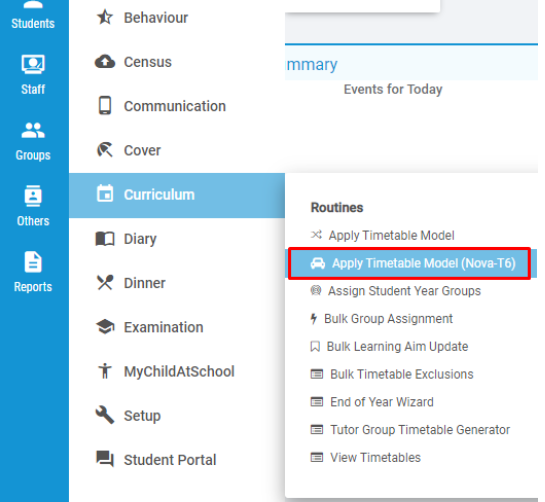
Firstly, you will need to set the start and end date that you wish the timetable file to be applied between. Please ensure these dates are Academic Days (when students are in school).
Choose whether to ‘Overwrite existing timetable’, depending on whether you are adding to the timetable already there or overwriting it completely.
If you want to add to the existing timetable you may wish to contact the Helpdesk first.

You will now need to select the NovaT.xml files to import.
Click Browse and select the NCLASS file from your saved location and then click Select files to select the files. YOU ONLY NEED TO SELECT THE TBTR FILES

When you’re done click Upload files.
Once the files have uploaded successfully, click Process.

Map the Nova T6 Periods to your Bromcom Period Structure
You now need to map the periods from the Nova T6 timetable file to the periods in your Bromcom Period Structure.
PLEASE TAKE CARE WHEN MAPPING THE PERIODS ACROSS, IT WOULD BE ADVISABLE TO GET A COLLEAGUE TO CHECK THE MAPPING ONCE ITS COMPLETE IF YOU CAN
Using the table created before you started the process (below), you can see the numbers that need to be selected from the drop down list for each period.

Important: you are mapping Teaching Periods Only. Blocks and Bands are NOT Imported from Nova-T6.
In the Bromcom Timetable Model Summary click on each period drop-down and select the corresponding number from Nova-T6. To ensure that the periods map correctly, start from Day_1 and work your way across. In the drop down choices ONLY THE NOVA T6 TEACHING PERIOD NUMBERS WILL APPEAR
Be aware that the Bromcom Timetable Model Summary has the Period Names on Columns whereas the Nova T6 Model has the Period Names in Rows

In the example below the first drop down choice will be 003 as 001 and 002 are NOT TEACHING PERIODS
- Monday you would map Nova 3 to Bromcom Period 1
- Monday you would map Nova 4 to Bromcom Period 2
- Monday you would map Nova 6 to Bromcom Period 3

Apply the Timetable
When you’re ready to import the file click Apply and you will get a confirmation popup. Click Proceed to continue.

This will now import the Nova-T6 timetable.
Class Names
At the time of writing this guide the Teaching Class names that come over from Nova T6 are the systematic names.
When your data is migrated from your old MIS, class names reflect what is in the MIS at that time. If your old MIS recognises any class labels that you have created in Nova T6, these are the names that will be created in Bromcom. Your migration data is taken from your MIS and not from Nova T6
