Note: All pages below are subject to having relevant Roles and Permissions.
Use this guide to help you to import Assessment Data using an Assessment Sheet. If you are looking to import using a CSV file with data already stored in it, please see How To Import Import Assessment Data Using a CSV.
Pre- requisites
Start by going to Modules > Assessment > Assessment Sheets List

Select the sheet you wish to update. Double Click to open it.

You can Export this sheet using the Export button at the top of the sheet. This will allow you to Import it easily. If you are planning to Import it back in when you have updated the data, please don’t change any of the headings – populate the data in the cells but don’t change the headers.

Update the data you wish to Import.
On the following image the Highlighted data is what has been updated (you do not need to highlight it, this has just done it for the purpose of this guide to show what’s been changed).

Save the sheet and Close it, without changing the format.
To Import it back in to Bromcom click on Import at the top of the marksheet.

The following box will open up and you will be able to find the Marksheet that you exported and updated using the Browse button. Then click Import.

The data will then import and the page should refresh showing you the new data. Until you Save it will appear in red font, as the following image shows. If you try to import an invalid grade it will highlight it with an error message and then an exclamation mark in a red circle.
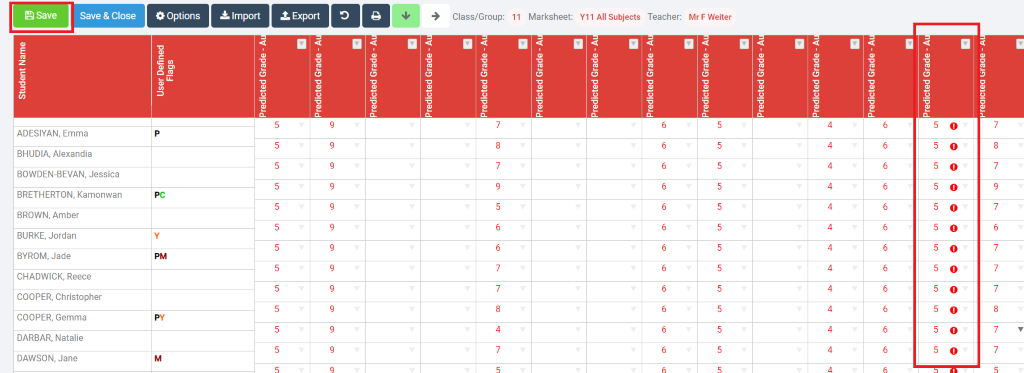
Once you are satisfied with how the data has imported, and corrected any errors, Click the Green Save button at the Top . This will save and refresh, and the saved data will turn to black font.
Note: any invalid data will be removed at this step.

Your Import is now complete.
