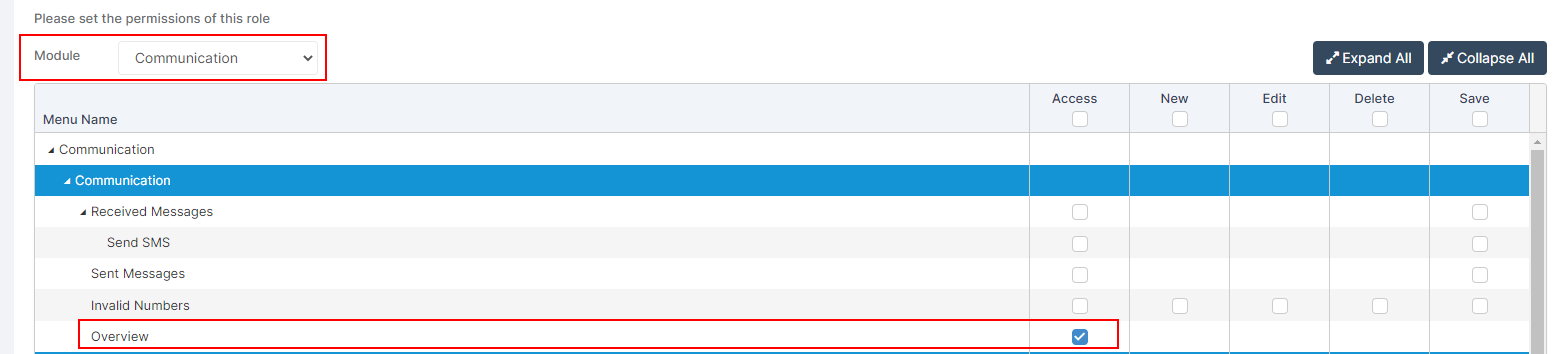In this guide, you will be shown how to purchase SMS Credits through the MIS for a School or MAT, they are enabled/added instantly using this method. This guide will cover;
Purchasing SMS Credits for a School
From the left Menu got to Modules > Communication > Overview.
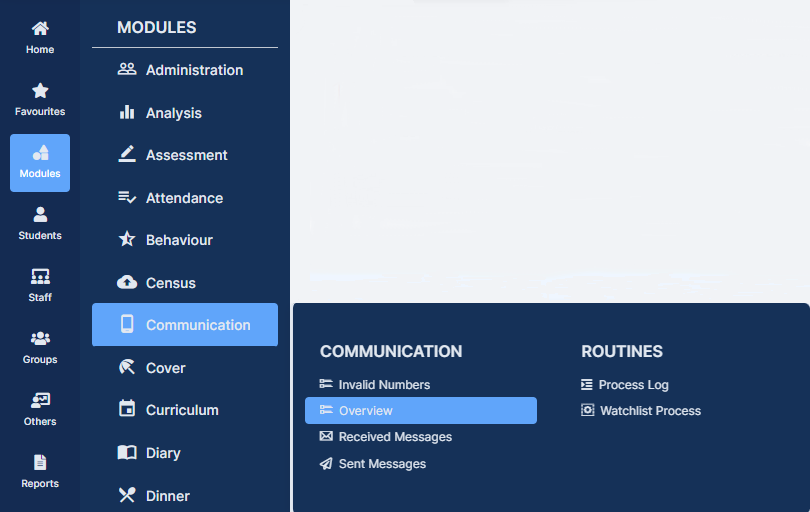
You will then see the Remaining SMS Credit widget.
Click Buy SMS Credit.
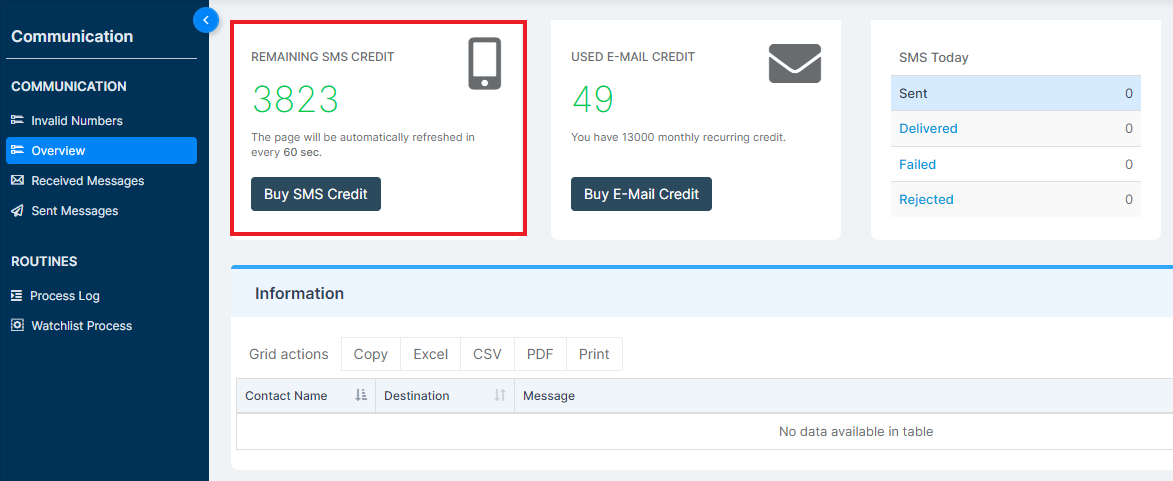
If you are not an authorised user, a pop-up message will be displayed where you can press click here to request access.

Clicking on the link will send a request to our Customer Care Team.
They will then authorise your account and you will receive a confirmation email. If you have not heard back within 2-3 days, please contact communications@bromcom.com.

Once you are Authorised, clicking on the Buy Credit button will display the Buy SMS Credit screen.
Select the desired number of SMS Credits from the SMS Bundles dropdown menu, enter a Purchase Order Number and click on the Purchase button (Notes is an optional field).
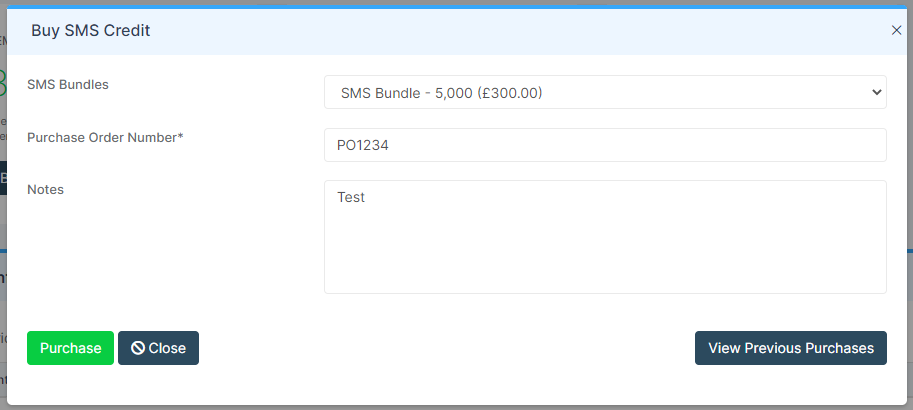
A Confirmation message will be given, with the number of SMS Texts selected, the Total price and Purchase Order Number.
If you are happy, click on the Proceed button.
Note: The process is irreversible, if you are not sure click on the Cancel button.
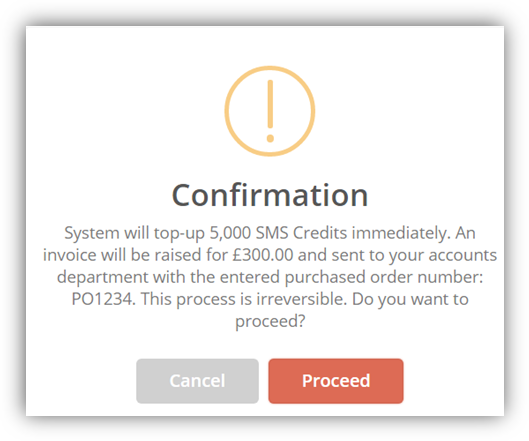
A success notification will appear and you will see that your Credits have updated.
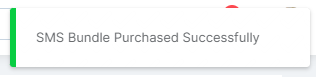
To view previous purchases, click on the View Previous Purchases button.
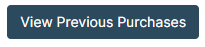

Purchasing and Distributing Texts for a MAT or Central Team
If you want to purchase and distribute SMS messages centrally, see MAT SMS Purchase and Distribution
Cost of Texts
G-Cloud 11 Prices
Important Note: The prices listed here do not include VAT.
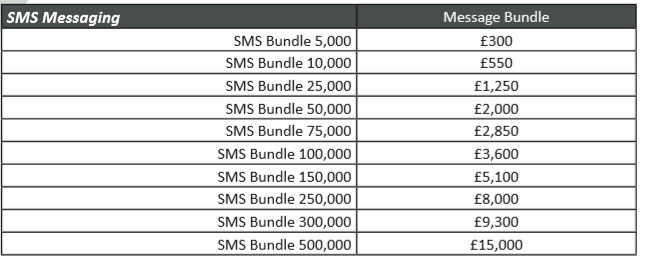
Permissions
From the left Menu go to Config > Setup > Roles & Permissions > Communication.
The option will have to be enabled from the Communication module for the appropriate Roles.