In this guide we’ll look at how to configure Exam Rooms Cover.
Access: The minimum permissions required to access Exam Rooms Cover can be found in the Cover module from within Config > Setup > Roles and Permissions.
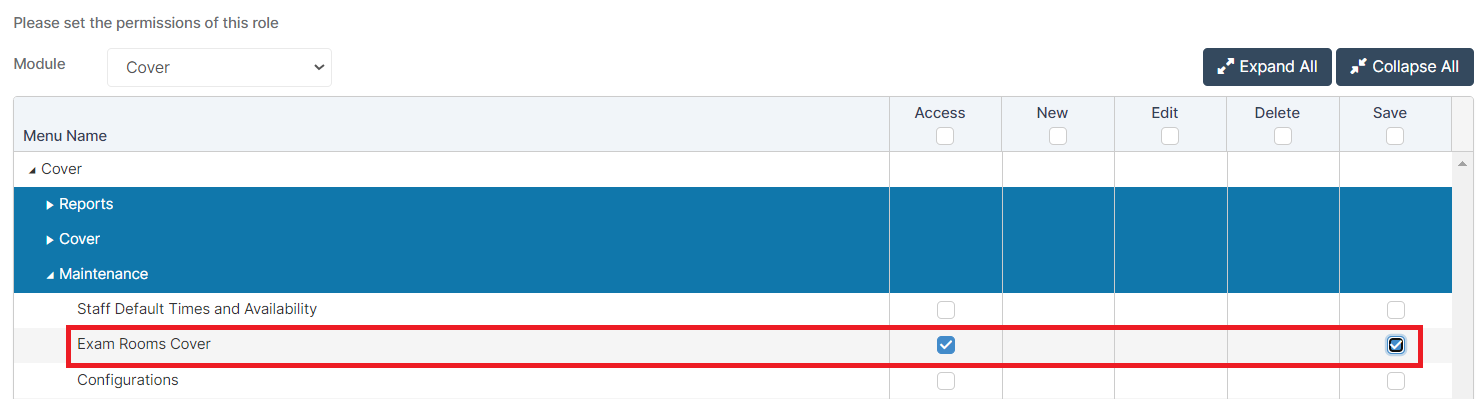
See Also: How to Add Exams Rooms/Seat Candidates.
From the left Menu go to Config > Cover > Exam Rooms Cover.
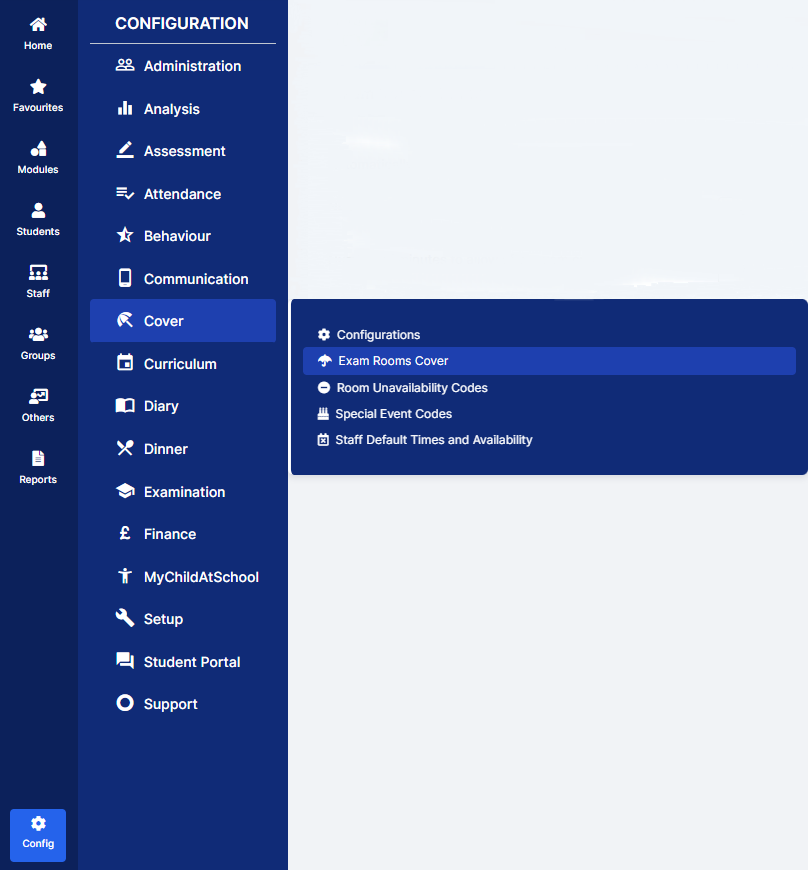
The Exam Rooms Cover area gives various options in relation to the covering of an Exam.
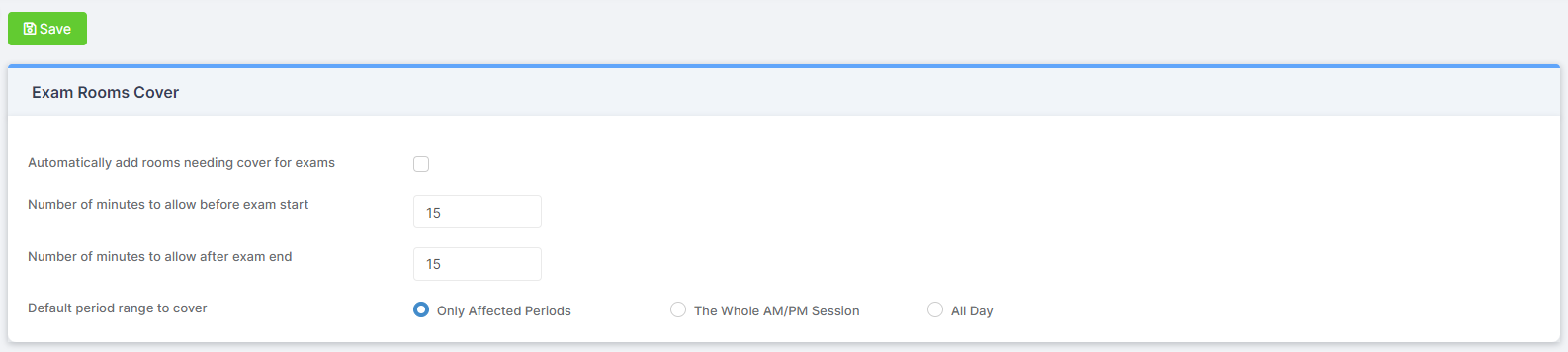
If you would like the Exam Rooms that require Cover to be added automatically Tick the corresponding box.
Next you can define the Number of minutes to allow before exam starts, followed by the Number of minutes to allow after exam end.
Finally define a Default period range to cover needs to be selected, this will be the the period range the covering member of Staff will Cover.
Once you have defined all of the above settings, you can save the changes using the Save button.
