Note: The processes below are subject to having the relevant roles and permissions.
This article is aimed at those responsible for administering the DfE Phonics Screening Check
The collection of data for Phonics Screening Check is for;
Key Stage 1 : All Year 1 pupils and those in Year 2 who did not meet the expected level in the 2023 summer phonics screening check.
See also Primary Data Collections for EYFS and KS1 Teacher Assessment guidance and to register for live webinars.
Important Dates
- Collection opens Monday 10th June 2024
- The deadline for submission of data is Friday 19th July 2024
Read Guidance
Please see here for DFE guidance on the phonics screening check and here for column heading information.
This guide shows you how to:
- Setup access to the Assessment Sheet List
- Configure the Stage Assessment Sheets
- Access the Stage Assessment Sheets
- Input Individual Student Data into the Stage Assessment Sheets
- Print or Export the Stage Assessment Sheets.
- Create a Phonics CTF to then upload to Collect
Setup access to the Assessment Sheets List
To set Permissions for access to the Assessment Sheets List where the Stage Assessment Sheets are located, from the left hand menu go to Config then Set Up and Roles and Permissions.
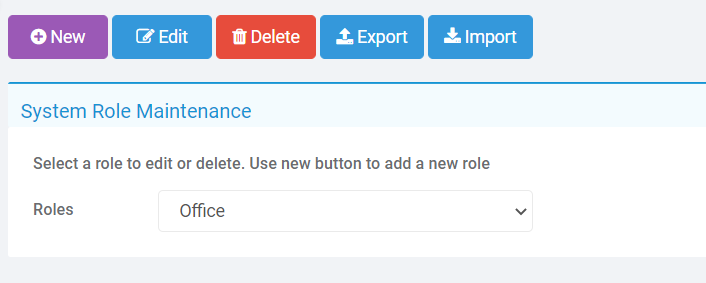
From the dropdown list select the required Role and Edit. From the Module dropdown choose Assessment.
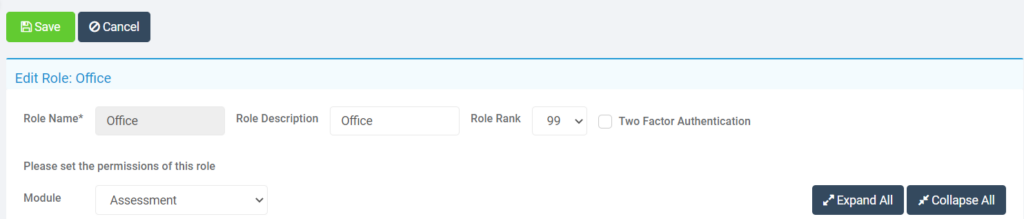
Scroll down to Routines and ensure Assessment Sheets List is ticked as Access.
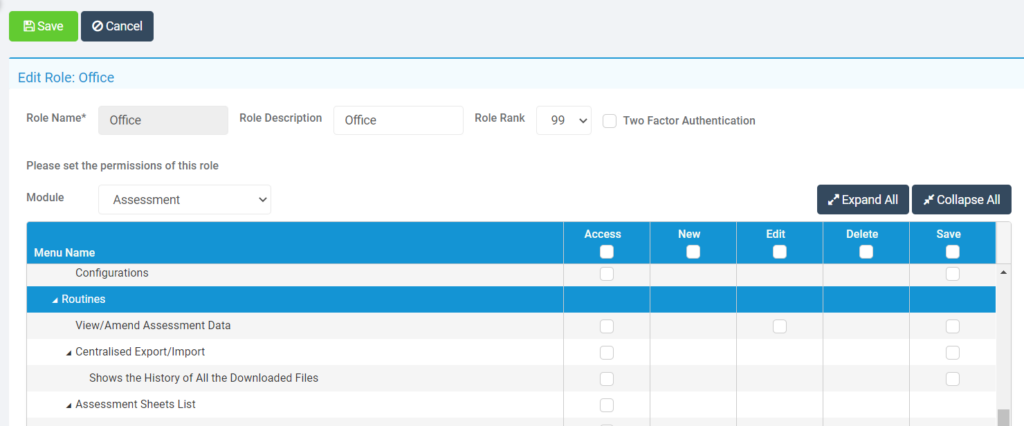
Configure the Stage Assessment Sheets
To set Permissions for access to Configurations from the left menu go to Config>Set Up>Roles and Permissions. Choose the required role and click Edit, then from the Module dropdown choose Assessment then ensure Configurations is ticked for Access and Save

From the Menu on the left go to Config and then Assessment and Configurations, or use the Global Search Tool.
Tick Enable Sheet Users and you will see the config box:

Select the relevant parameters:
- Enable Sheet Users – selecting this option will only allow the selected Roles and selected Staff in the Selection List to access and input data in the Stage Assessment Sheets.
- Select individual users – use the blue magnifying glass to open the Staff selector page and select the members of Staff who are not defined in the Roles who also need access to the Stage Assessment Sheets. Alternatively type the Staff name into the box, if selecting a single member of Staff. The selected Staff will appear in the Selection List.
- Generate Templates for National Curriculum Year Groups – select the relevant Year Groups you need to generate Stage Assessment Sheets for.
When you’re done, click Save.
Access the Stage Assessment Sheets as an Administrator
From the Menu on the left go to Modules >Assessment > Assessment Sheets List,
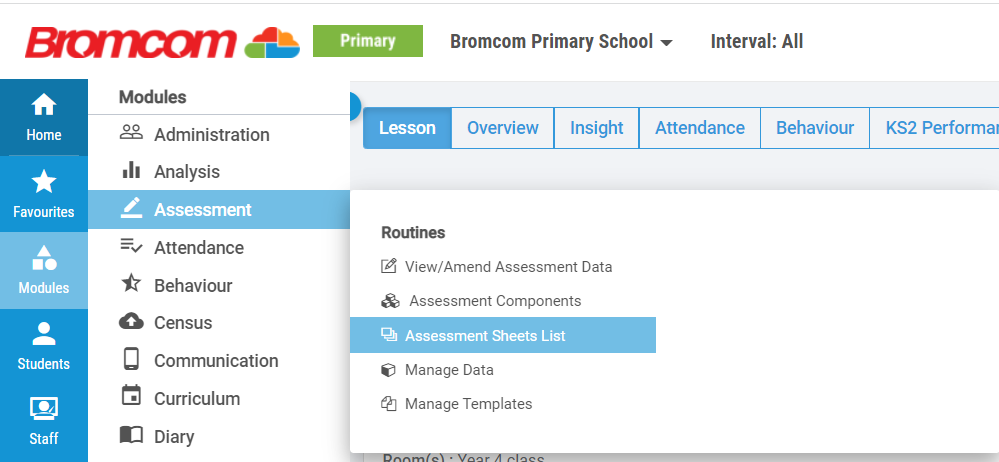

- User Access – if the user has more than one Role allocated to them select the required Role.
- Marksheet type – filter to show Stage Assessment.
- High Level Filter – this is used to filter by the current register or todays register.
- Select the Year Group Stage Assessment Marksheet you require and Double Click to open the sheet.
Input Individual Student Data into the Stage Assessment Sheets
Dependant on your roles and permissions you can access the Stage Assessment Sheets by clicking on them within the Assessment Sheets List or Teachers can access the Stage Assessment Sheets from the Lessons Dashboard under Marksheets.
For inputting Year 2 results (pupils in year 2 who have not previously met the expected standard for phonics decoding and as such are required to take the check) this should be done in the Year 2 sheet, the previous result from Summer 2023 should not be visible.

Once you have opened the sheet;
Input the Data by clicking in the cell in either of the two KS1-PHO columns;
Below is a screenshot detailing the 2024 column information for Phonics

- KS1-PHO-CHK-TT-NY Phonics Screening Check Outcome. Select the required outcome for the Student from the Grade Set.
- KS1-PHO-CHK-TT-NM Phonics Screening Check Mark. Select the required Mark for the student from 0-40 mark range.
To remove a grade or mark click on the cell and select Remove.
Or right click on a Column Heading to Flood Fill the Column, see Column Details or Filter the Column.
The inputted data will save automatically as the data is inputted.
Select Export to Export the Stage Assessment Sheet in csv Format which will be saved locally.
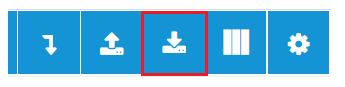
Create a Phonics CTF
From the Menu on the left go to Students to open the Students List Page. There are three selection options, individually, by group, or select all:
- Select individual Students: Select the Students that you are producing a Phonics CTF for by clicking on each individual Student record; or
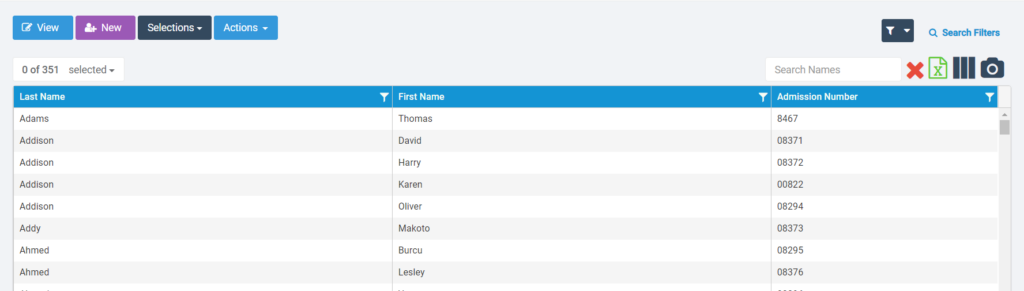
- Select by Groups: to filter the list by a specific Year Group click on the 3 vertical blue bars to Add/Remove Additional Columns. Tick Year Group and Save to add it as a column to the Student List Page. Now you can filter by this Group.
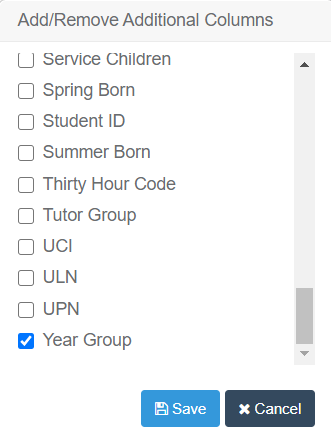

- Select all: To select all the Students from the Selections dropdown Select All.

Once you have selected the required Students from the Actions dropdown scroll down and select CTF Export. Change the Export Type to Phonics Return. Select LA Return if you are sending it to your LA.

Export to complete the process.
