Important Note: 31st October 2023 KS1 national curriculum assessments are now optional and the Department for Education is no longer collecting this data.
See DfE guidance on the changes National curriculum assessments: optional key stage 1 tests – GOV.UK (www.gov.uk)
The reception baseline assessment (RBA) will replace the end of KS1 assessments as the baseline for cohort level primary progress measures. This will happen when the first cohort with a statutory RBA reaches the end of key stage 2 (KS2) in 2028.
This article is aimed at those responsible for administering the KS1 Teacher Assessments
See also: Primary Data Collections for EYFS and Phonics guidance and to register for live webinars on Primary Data Collections.
Important dates:
- Test Administration Window Throughout May 2023
- Collection Opens Monday 12th June 2023
- The deadline for submission of data is Friday 21 July 2023.
DfE Guidance
Please see here for DfE guidance on administering the KS1 Teacher Assessments and here for information on the column headings in the Stage Assessment Sheets.
Recent changes;
From the academic year 2023 to 2024, there will be no statutory requirement to carry out end of KS1 teacher assessment.
The phonics screening in KS1 check remains statutory.
This guide shows you how to:
- Setup Access to the Assessment Sheets List
- Configure the Stage Assessment Sheets
- Access the Stage Assessment Sheets
- Input Individual Student Data into the Stage Assessment Sheets
- Print or Export the Stage Assessment Sheets.
- Create a KS1 or KS2 CTF to then upload to Collect
Setup access to the Assessment Sheets List
To set Permissions for access to the Assessment Sheets List where the Stage Assessment Sheets are located, from the left hand menu go to Config then Set Up and Roles and Permissions.
See also How to Edit a Role and its Permissions.

From the dropdown list click to select the required Role and then click Edit.


From the Module dropdown choose Assessment.

Scroll down to Routines and ensure Assessment Sheets List is ticked as Access.

Configure the Stage Assessment Sheets
To set Permissions for access to Configurations from the left menu go to Config>Set Up>Roles and Permissions. Choose the required role and click Edit, then from the Module dropdown choose Assessment then ensure Configurations is ticked for Access and Save

From the Menu on the left go to Config and then Assessment and Configurations, or use the Global Search Tool.
Tick Enable Sheet Users and you will see the config box:

Select the relevant parameters:
- Enable Sheet Users – selecting this option will only allow the selected Roles and selected Staff in the Selection List to access and input data in the Stage Assessment Sheets.
- Select individual users – use the blue magnifying glass to open the Staff selector page and select the members of Staff who are not defined in the Roles who also need access to the Stage Assessment Sheets. Alternatively type the Staff name into the box, if selecting a single member of Staff. The selected Staff will appear in the Selection List.
- Generate Templates for National Curriculum Year Groups – select the relevant Year Group or Year Groups you need to generate Stage Assessment Sheets for.
When you’re done, click Save.
Access the Stage Assessment Sheets as a Teacher or Administrator
From the Menu on the left go to Modules >Assessment > Assessment Sheets List,
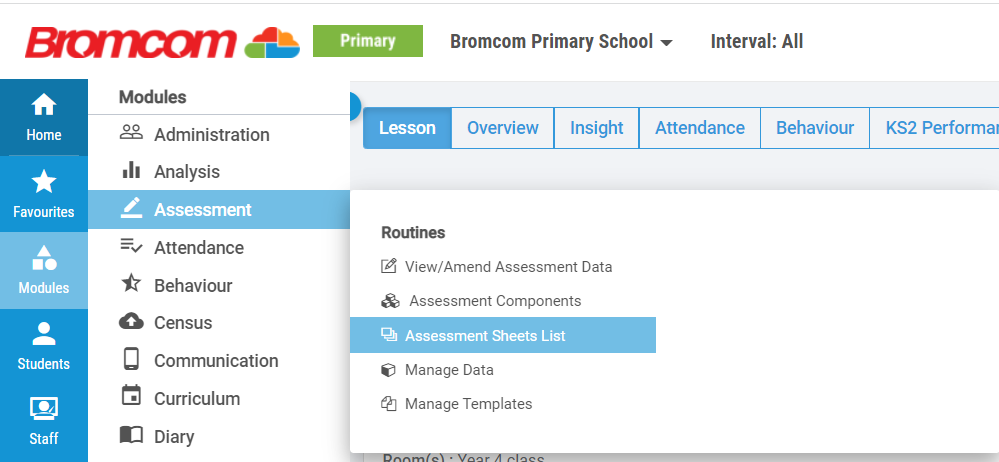
Or from the Overview Tab click More on the Assessment Sheets Widget to access the Assessment Sheets List.
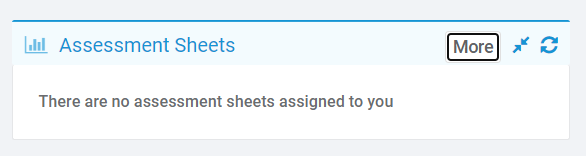

- User Access – if the user has more than one Role allocated to them select the required Role.
- Marksheet type – filter to show Stage Assessment.
- High Level Filter – this is used to filter by the current register or todays register. Leave this box empty as we are setting the date back to the previous academic year.
- Select the Year Group Stage Assessment Marksheet you require and Double Click to open the sheet.
Input Individual Student Data into the Stage Assessment Sheets
For 2023 DfE guidance on completing the KS1 Teacher Assessments see here.
Below is a screenshot of 2023 information regarding the column headings for KS1 Teacher Assessments


Either click in an individual cell to input data for an individual student.

Or right click on the column heading to Flood Fill the same data for all students, see the Column Details or Filter the column.

The inputted data will save automatically as the data is inputted.
Select Export to Export the Stage Assessment Sheet in csv Format which will be saved locally.
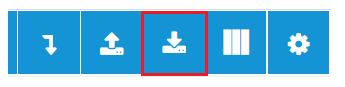
Create a KS1 CTF
From the Menu on the left go to Students to open the Students List Page. There are three selection options, individually, by group, or select all:
- Select individual Students: Select the Students that you are producing a KS1 CTF for by clicking on each individual Student record; or
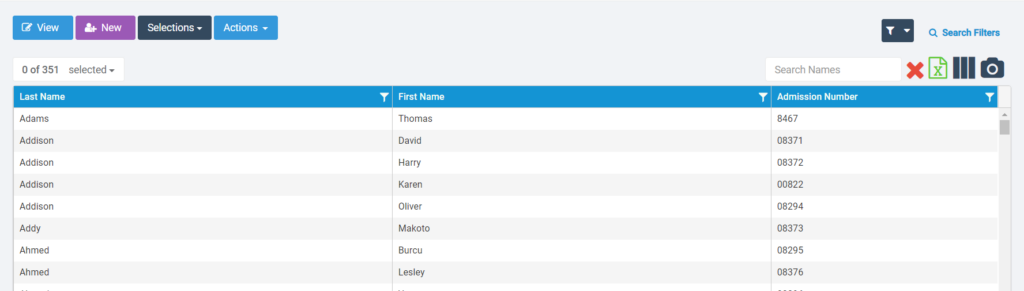
- Select by Groups: to filter the list by a specific Year Group click on the 3 vertical blue bars to Add/Remove Additional Columns. Tick Year Group and Save to add it as a column to the Student List Page. Now you can filter by this Group.
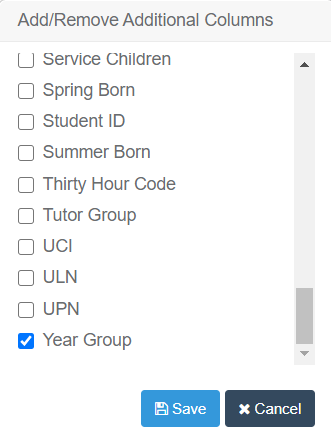

- Select all: To select all the Students from the Selections dropdown Select All.

Once you have selected the required Students from the Actions dropdown scroll down and select CTF Export. Change the Export Type to KS1 Return. Select LA Return if you are sending it to your LA.

Export to complete the process.
