Note: The processes below are subject to having the relevant roles and permissions.
This article is aimed at those responsible for administering the EYFS Profile Return.
The EYFS Profile is for each child in the final term of the year in which
they reach age 5
See also;
- Primary Data Collections for KS1 Teacher Assessments and Phonics guidance and to register for Live Webinars
- For Reporting on Stage Assessment see How to Run Reports on Primary Data Collections
Important Dates
- Data collection will open to schools on Monday 3rd June 2024
- Deadline for submitting data: Friday 12 July 2024
- Final date to correct any errors: Wednesday 31 July 2024
Read DfE Guidance
For DfE guidance for the EYFS Profile Return see here and here for column heading information.
This guide shows you how to:
- Setup access to the Assessment Sheet List
- Configure the Stage Assessment Sheets
- Access the Stage Assessment Sheets
- Input Individual Student Data into the Stage Assessment Sheets
- Print or Export the Stage Assessment Sheets.
- Create an EYFS CTF to then upload to Collect
- Reporting on Stage Assessments
Setup access to the Assessment Sheets List
To set Permissions for access to the Assessment Sheets List where the Stage Assessment Sheets are located, from the left hand menu go to Config then Set Up and Role and Permissions.
See also How to Edit a Role and its Permissions.
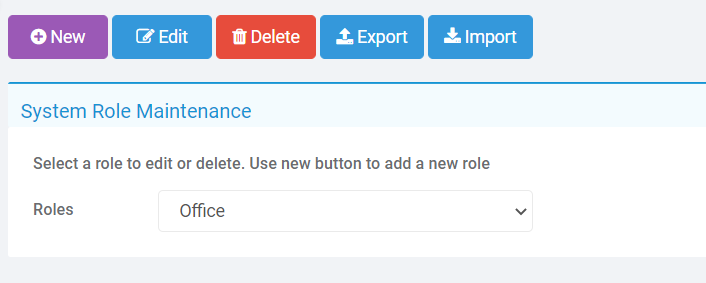
From the dropdown list select the required Role and Edit. From the Module dropdown choose Assessment.
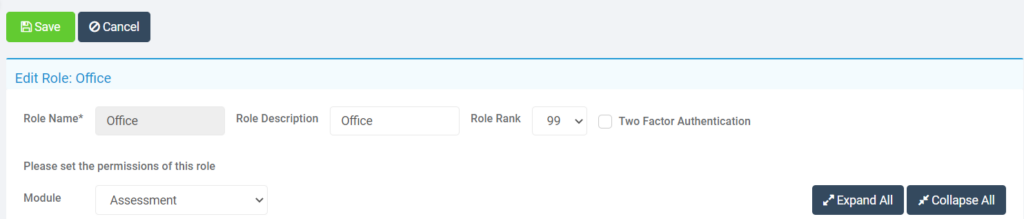
Scroll down to Routines and ensure Assessment Sheets List is ticked as Access.
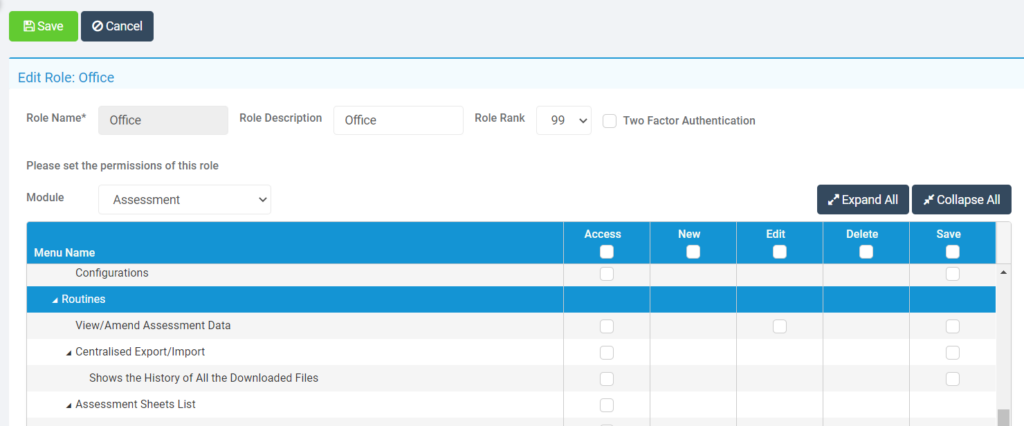
Configure the Stage Assessment Sheets
To set Permissions for access to Configurations from the left menu go to Config>Set Up>Roles and Permissions. Choose the required role and click Edit, then from the Module dropdown choose Assessment then ensure Configurations is ticked for Access and Save
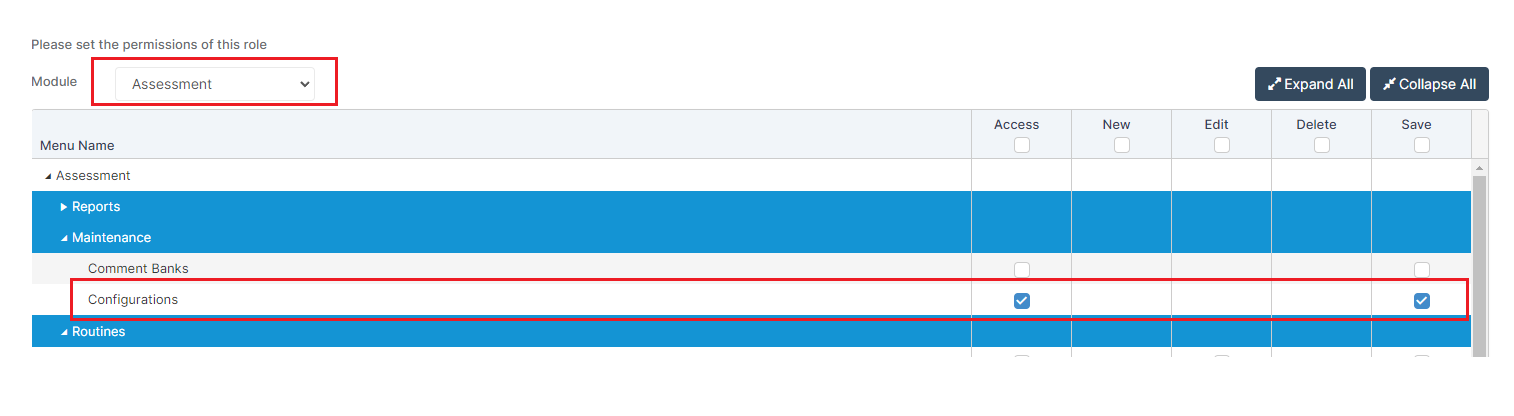
From the Menu on the left go to Config and then Assessment and Configurations, or use the Global Search Tool.
Tick Enable Sheet Users and you will see the config box:
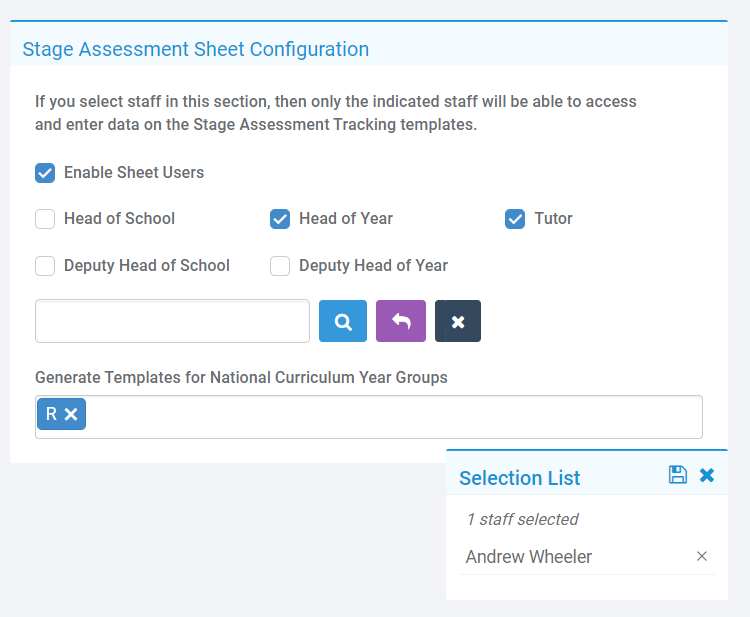
Select the relevant parameters:
- Enable Sheet Users – selecting this option will only allow the selected Roles and selected Staff in the Selection List to access and input data in the Stage Assessment Sheets.
- Select individual users – use the blue magnifying glass to open the Staff selector page and select the members of Staff who are not defined in the Roles who also need access to the Stage Assessment Sheets. Alternatively type the Staff name into the box, if selecting a single member of Staff. The selected Staff will appear in the Selection List.
- Generate Templates for National Curriculum Year Groups – select the relevant Year Group you need to generate Stage Assessment Sheets for.
When you’re done, click Save.
Access the Stage Assessment Sheets as a Teacher or Administrator
From the Menu on the left go to Modules >Assessment > Assessment Sheets List
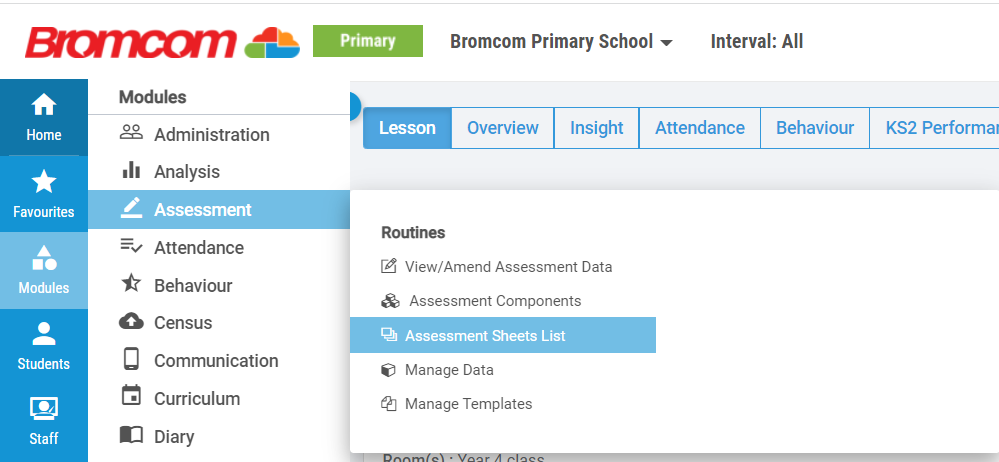
Or from the Overview Tab click More on the Assessment Sheets Widget to access the Assessment Sheets List.
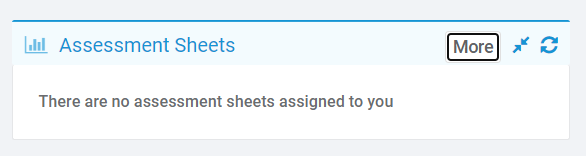
- User Access – if the user has more than one Role allocated to them select the required Role.
- Marksheet type – filter to show Stage Assessment.
- High Level Filter – this is used to filter by the current register or todays register. Leave this box empty as we are setting the date back to the previous academic year.
- Select the Year Group Stage Assessment Marksheet you require and Double Click to open the sheet.

Input Student Data into the Stage Assessment Sheets.
The DfE requires that the school record an assessment score for each of
the 17 early learning goals E01 to E17, either;
1 for Emerging
2 for Expected
A for unable to assess/exemption applies.

Either click in an individual cell for an individual student and select the appropriate score
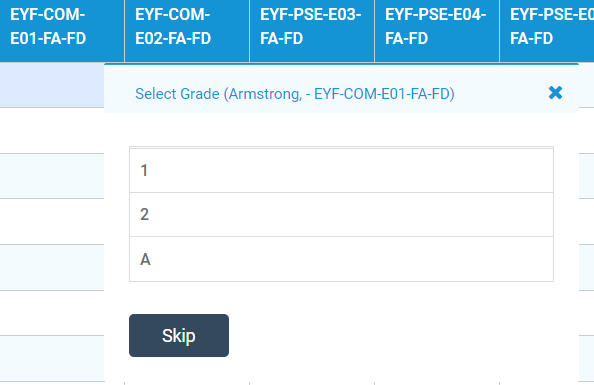
Or right click on the column heading to flood fill the column with the same score for all students.
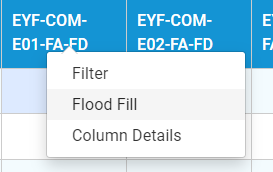
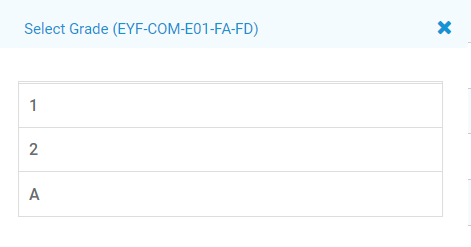
The inputted data will save automatically as the data is inputted.
Select Export to Export the Stage Assessment Sheet in csv Format which will be saved locally.
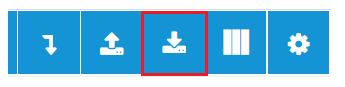
Create an EYFS CTF to upload to Collect.
From the Menu on the left go to Students to open the Students List Page. There are three selection options, individually, by group, or select all:
- Select individual Students: Select the Students that you are producing an EYFS CTF for by clicking on each individual Student record; or
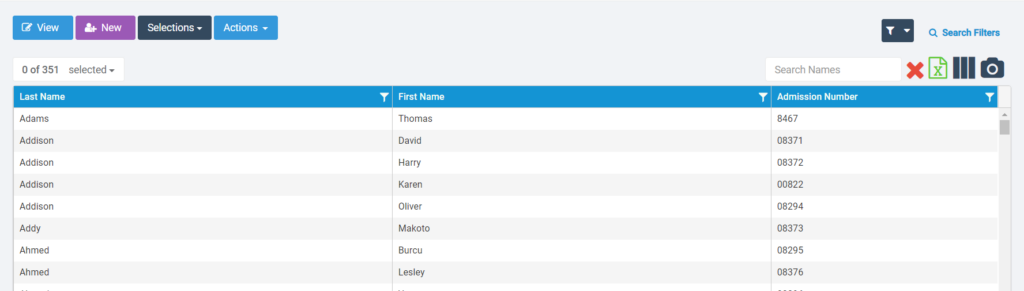
- Select by Groups: to filter the list by a specific Year Group click on the 3 vertical blue bars to Add/Remove Additional Columns. Tick Year Group and Save to add it as a column to the Student List Page. Now you can filter by this Group.
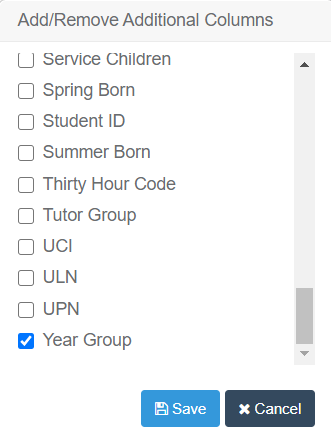
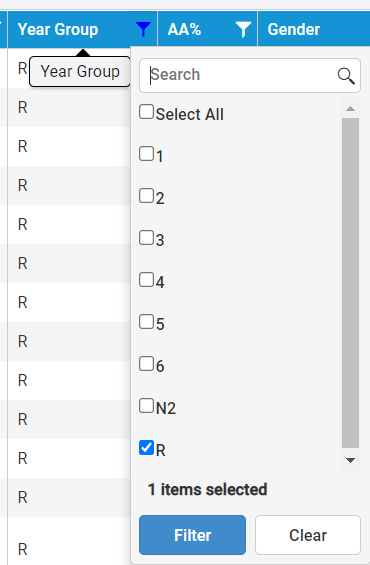
- Select all: To select all the Students from the Selections dropdown Select All.
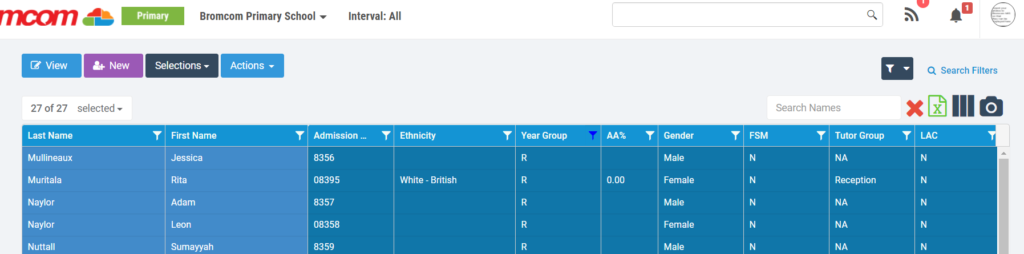
Once you have selected the required Students from the Actions dropdown scroll down and select CTF Export. Change the Export Type to EYFS Return.
Note: Select LA Return if you are sending it to your LA.
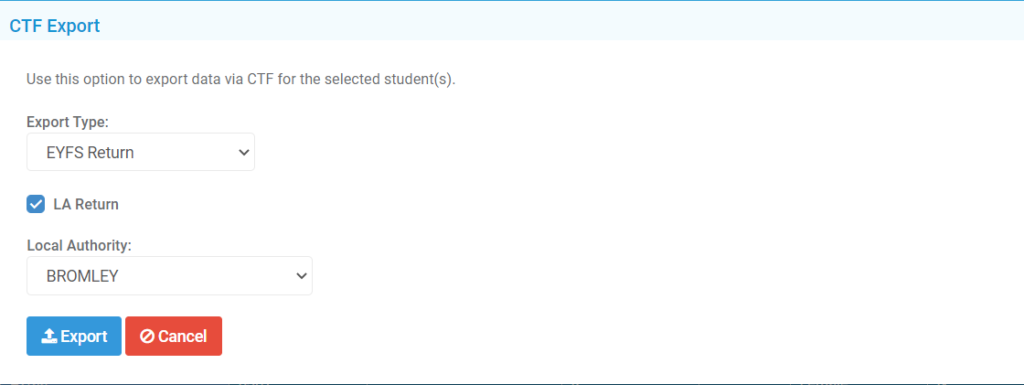
Export to complete the process.
