Use this guide in the example a Student may have school dinners everyday except Wednesday and Friday when they have packed lunches so if a Meal Pattern is set then when the Student is marked as present the Meal Type will populate automatically, the teacher does have the option to amend the Meal Type from the dropdown choices in the register.
Use this guide to
Once Meal Patterns are set for Students these will populate for that day when staff are taking registers.
Access: the minimum permissions required to access Configurations and Update Meal Patterns are found in the Dinner Module of Config>Set Up>Roles and Permissions

In order to define the Students Meal Pattern you must first create Meal Types see How to Set Meal Types and How to Edit Meal Definitions
Set Default Meal Types
Once you have created the Meal Types then go to Config>Dinner>Configurations to define a default Meal Type for Students and Staff.

In the example below;
- Student Not Present = Absent
- Student New Meal Pattern = School Meal
- Staff New Meal Pattern = No Meal
This means that when any Students are added on roll they will automatically be set for School Meal when taking the registers ( unless they are marked as absent)


Click Save
Update Meal Patterns
Go to Modules>Dinner>Update Meal Patterns
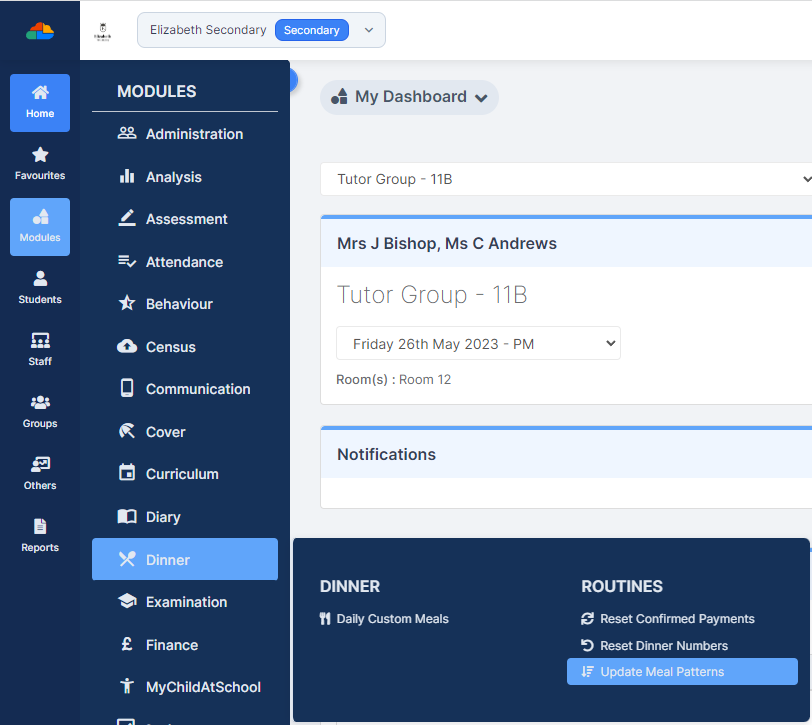
When opened the Update Meal Patterns panel will be empty

For setting Student Meal Patterns click the blue spyglass button to open the Student Selector List, if setting Staff Meal Patterns change the drop down to Staff and click the blue find button to open the Staff Selector List.
Either simply click on the required names or Select All, you can also further filter the list using the left hand filters , if you do use the filters remember to click Find to refresh the list.
Once you are happy with the selected Students click Done.

Now you can use the Meal Type dropdown along with selecting the days of the week and Students to Apply Meal Patterns to the selected Students
Click Save.

You can also update specific meals in the pattern for specific students using the respective dropdown.

Once you’re happy with your choices click Save.
Register View
Below is an example of how this looks in a Primary Register, so as the Students are marked present the Meal Type populates from the Meal Patterns
Note the dropdown next to the Meal Type if a teacher needs to amend the Meal Type

