Parents can use this guide to view and pay Outstanding Payments in a desktop version of MCAS (MyChildAtSchool)
The example screenshots in this guide are for illustration purposes only and may differ from your view of MCAS, your school configures how your MCAS Dashboard looks.
See also How to use the MCAS Parent Portal and How to reset MCAS Password
The Outstanding Payments option is accessible from both the Menu Bar and a Widget.

Either click on Outstanding Payments in the Menu Bar or click More in the Widget
When items have been purchased from the School Shop and there is an outstanding amount, for instance a payment in Instalments, this will be displayed on the Outstanding Payments Widget.
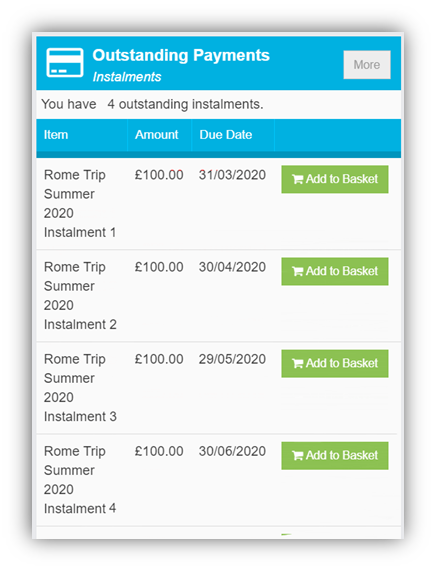
Clicking on the More button will display the full details. An Instalment can be paid by clicking on the Add to Basket button on either page, this can then be paid in the normal way.

Once you have added the Outstanding Payment to the Shopping Basket you have the option to Continue Shopping, Clear Basket or Checkout.
You can remove a single item from the Basket by clicking Remove to the right of the item

In the final Checkout screen you will see an Order Summary and Payment and Address Details.
When you have the completed the required fields click Confirm and Pay

