This guide shows parents how to reset the password for the MCAS online parent portal to coincide with the new, simplified MyChildAtSchool parent login and account registration process.
Note: School MIS users can use the Send Reset Password Email feature found in Modules > MyChildAtSchool > Administration > User Accounts under the Actions button.
See also : How to login and use the MCAS Web Parent Portal, How to login and use the MCAS App, and MyChildAtSchool (MCAS) FAQ
- From within the web browser type www.mychildatschool.com or access the MyChildAtSchool mobile phone app, this will open the Parent Login screen.
- Click on the Reset Password link.


Parents will be asked to Reset Your Password.
- Enter the Email Address, this will be the Email Address that the school uses to contact the parent.
- Tick the reCAPTCHA box.
- Click on the Send reset email button.


Parents will receive an Email containing a link.
- Click on Here to reset the Password.

Parents will then be asked to Reset your Password of at least 8 characters.
- Enter Password.
- Confirm Password.
- Click the Update Password button.
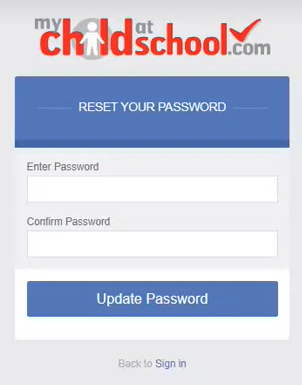
Parents will now be able to Login using their Email Address and new Password.
