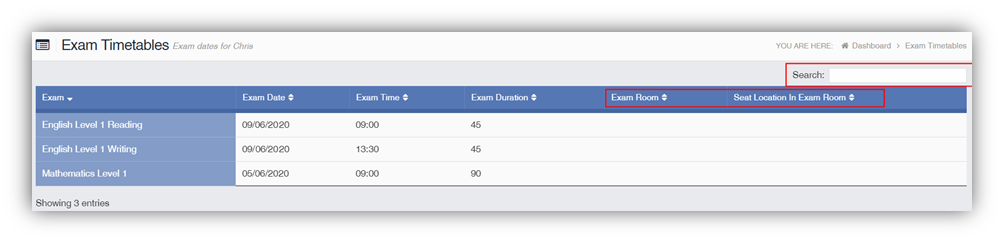Parents can use this guide to view Exam information for their child on a desktop view of MCAS (MyChildAtSchool) Parent Portal
The example screenshots used in the guide are for illustration purposes only and may differ from the view for your child.
See also How to use the MCAS Parent Portal and How to reset MCAS Password
Exam Results
The Exam Results option is accessible only from the Menu Bar.
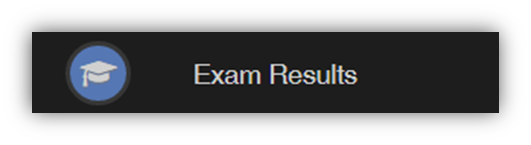
It displays the Exam Results for the student, the Search option can be used to search for specific Exams and the columns can be ordered ascending and descending.
The columns visible in the Exam Results panel are configured by your childs school so you may not see all the columns below.
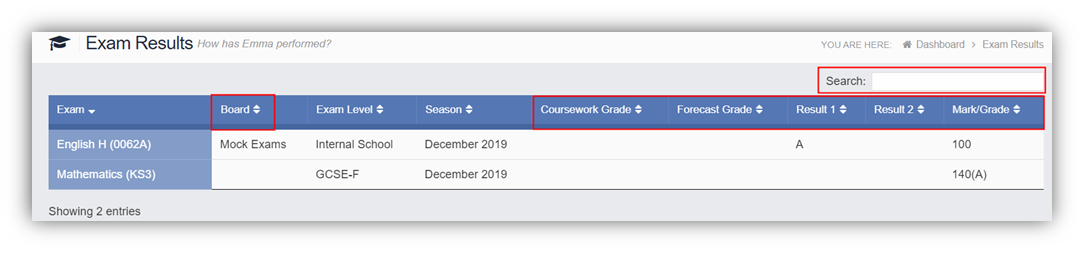
Exam Timetables
The Exam Timetables option is accessible only from the Menu Bar.
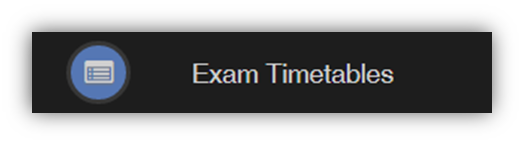
It displays the Exam Timetables for the Student, the Search option can be used to search for specific Exams and the columns can be ordered ascending and descending.
Dependant on how the Exams Office Staff at your childs school have seated the Exams then you may be able to see Exam Room and Seat Location