Administrators can use this report to produce an individual Timetable for selected members of Staff. To see a selected Group or Staff on one Timetable see How to Run the Timetable Report for Departments.
Access: The minimum permissions required to access the Timetable Report can be found in the Curriculum module from within Config > Setup > Roles & Permissions.

See Also: How to Run the Timetable Report for Students
To do this from the left Menu go to Reports > Curriculum > Timetable.

A series of options are available depending on the type of Timetable required, the default setting is Student, change this to Teacher. Then use the Find button to select multiple Staff or type them individually into the Staff Name window to produce the Selection List, which can be dragged away from the main panel if necessary.

Choose the Format by ticking/unticking the required boxes, an Exclude Cover option is also available.
- Select the Week Start and Week End for the Timetables and decide Font Size and Sort By options
- Note: For 2-week Timetables it may be necessary to amend the Week Start date to a Week 1 date as by default the Week(s) Start will display the current week
- Single Periods can be added or removed by ticking or unticking the appropriate boxes.
- All Days and Periods can be removed or included in the Timetables by clicking the Row Name or Column Heading. To remove All or select All click on the blank cell at the top left to toggle between them.
When finished click on the Preview button.
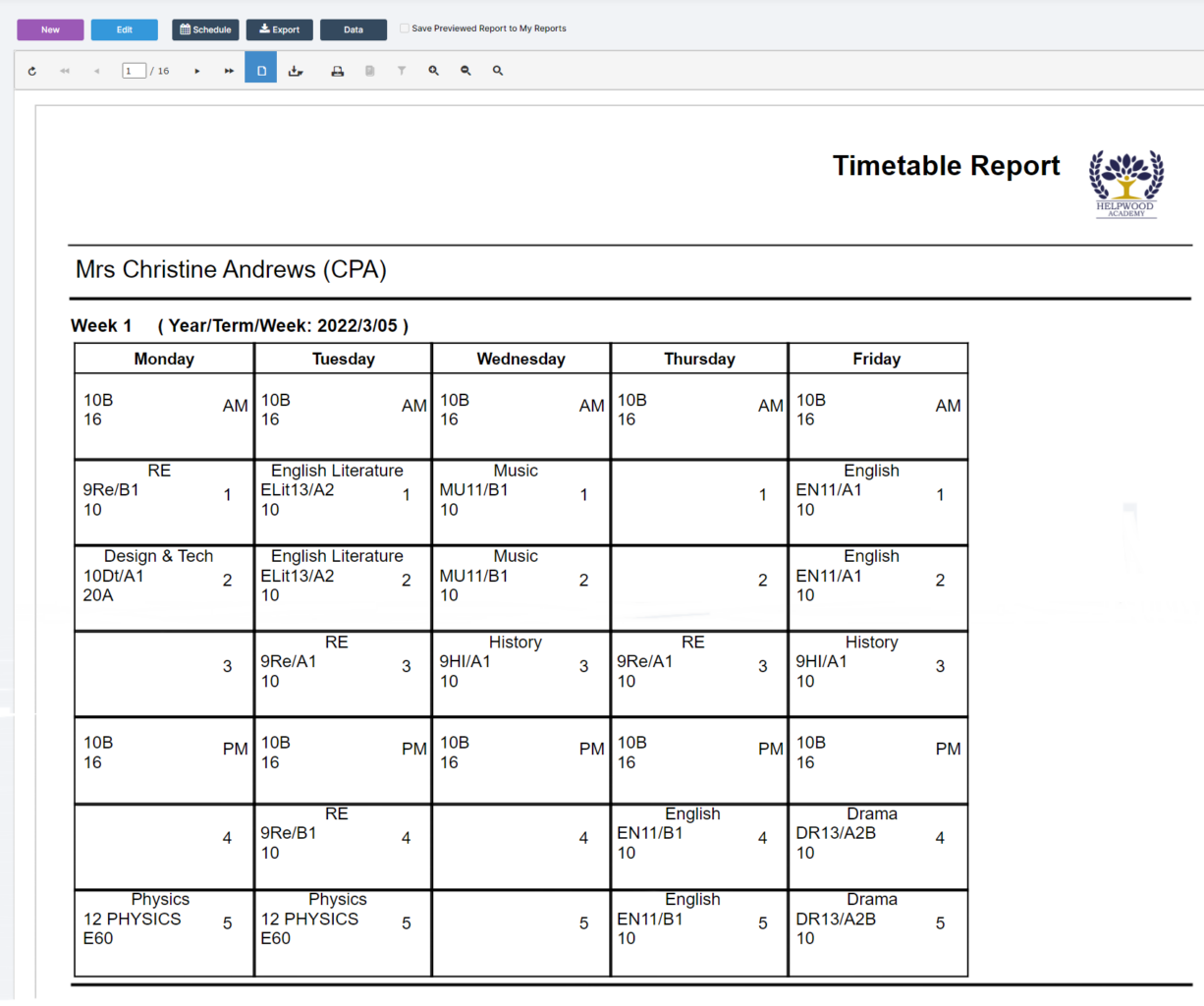
Print or Download using the appropriate items on the Toolbar.

