Parents can use this guide to view and book the following on a desktop/web version of MCAS (MyChildAtSchool)
The example screenshots in this guide are for illustration purposes only and may differ from your view as these screens and any clubs or trips are configured by your school.
See also How to use the MCAS Parent Portal and How to reset MCAS Password
Clubs
From the MCAS Dashboard choose Clubs on the left hand menu, this will show available clubs for your child. If your child is already booked onto a Club then it will show in the Clubs and Trips Widget

In this example 3 clubs are available for you to book.
- Year 10 Dance Club is a free club
- Year 10 Drama Club is a fixed price club at £25
- Year 10 French has a variable price of £25 to £50
In the two paid clubs examples this is the price for the whole club not per session
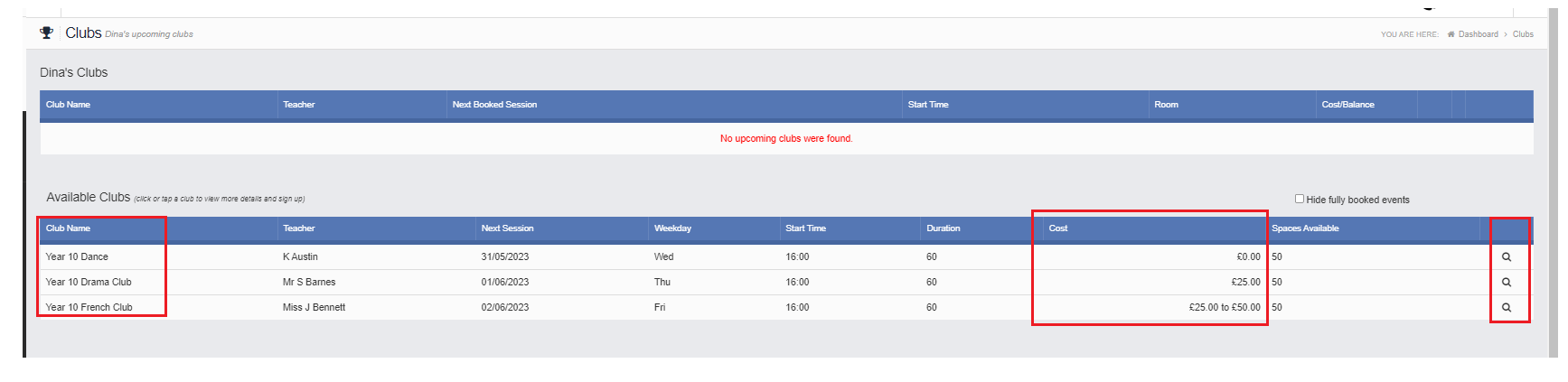
Click on the right hand spy glass to see more information about the Club, this could include a document attached to the Club with information.
For the Free Club you have the option to Enrol Now
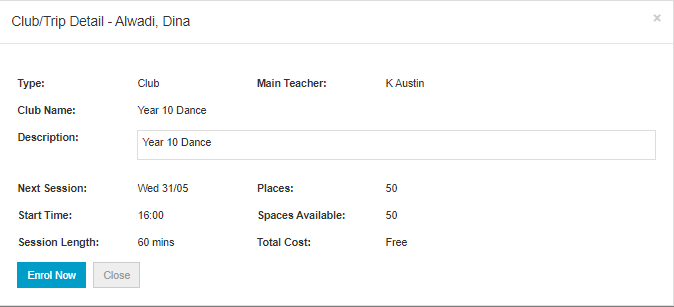
For a Paid Club click Add to Basket to sign your child up for this Club.
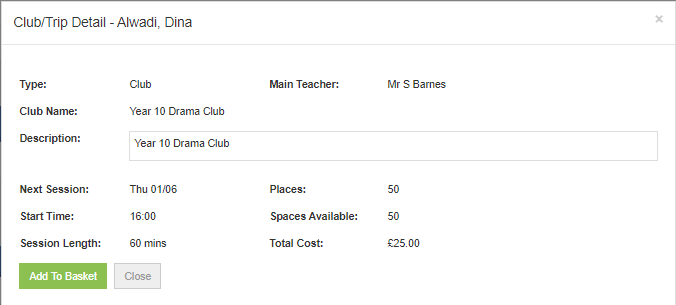
Your school can set how long an item can stay in a basket for before the basket is emptied.
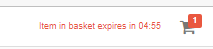
For the Variable Price Club when you click Add to Basket you have the option on how much to pay in a range.
This is price range is configured by your school.
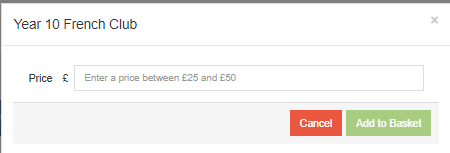
Trips
The process is exactly the same for Trips as it is for Clubs. Your school has the option to create a Menu Item on the left hand side of your MCAS Dashboard called Trips
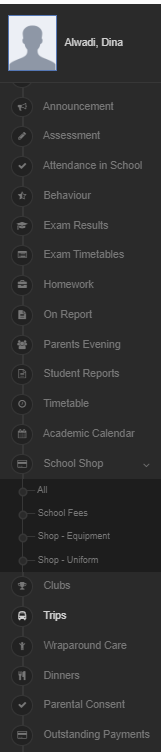
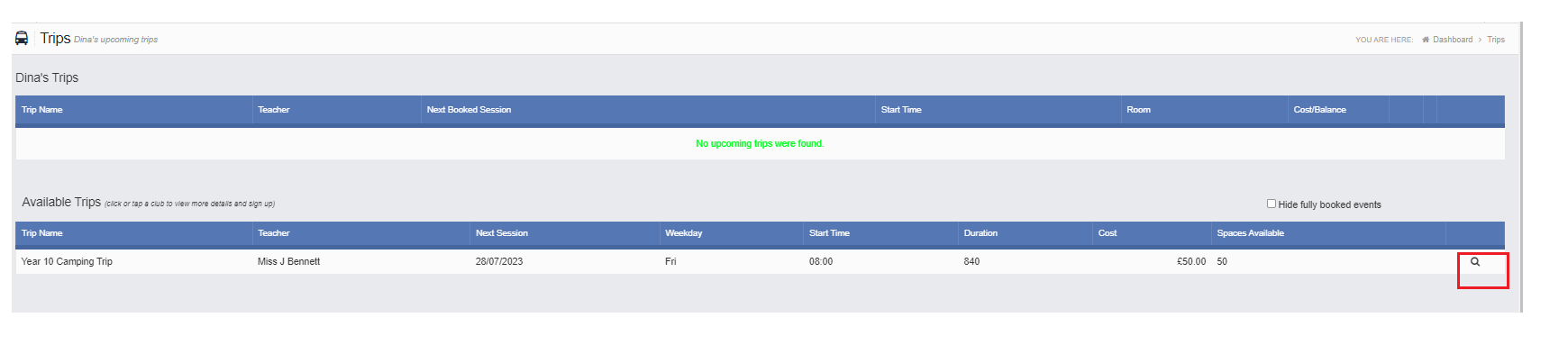
Click on the right hand spy glass to see more information about the Trip, this could include a document attached to the Trip with information.
In this example the Trip has an option to Add Deposit to Basket or Add Full Amount to Basket. It also details when Deposits and Instalments are due.
This information is all configured by your school.
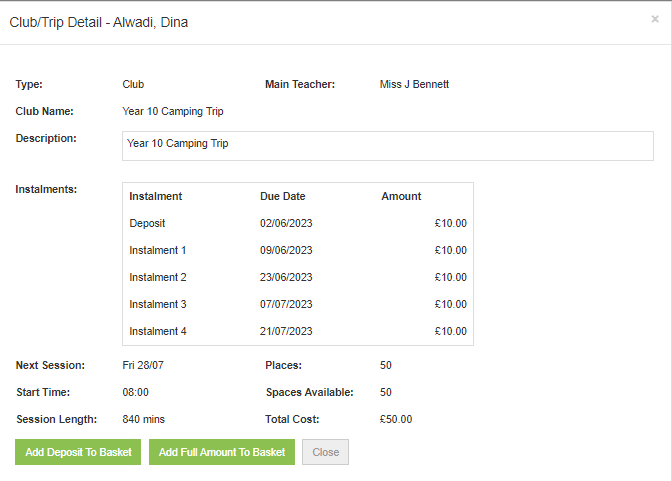
Wraparound Care
The process is exactly the same for Wraparound Care as it is for Clubs. Your school has the option to create a Menu Item on the left hand side of your MCAS Dashboard called Wraparound Care
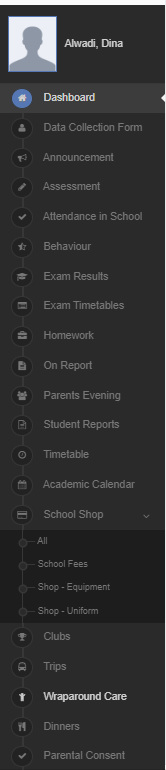

Enrol to Sessions
In this example the school has allowed parents to Enrol to Sessions and there is a choice of Club Options : Full Session at £2.50 per session or Half Session at £1.25 per session.
Simply click in the blue (spaces available) boxes in the grid and then click Enrol, click next to see the following weeks and so on.
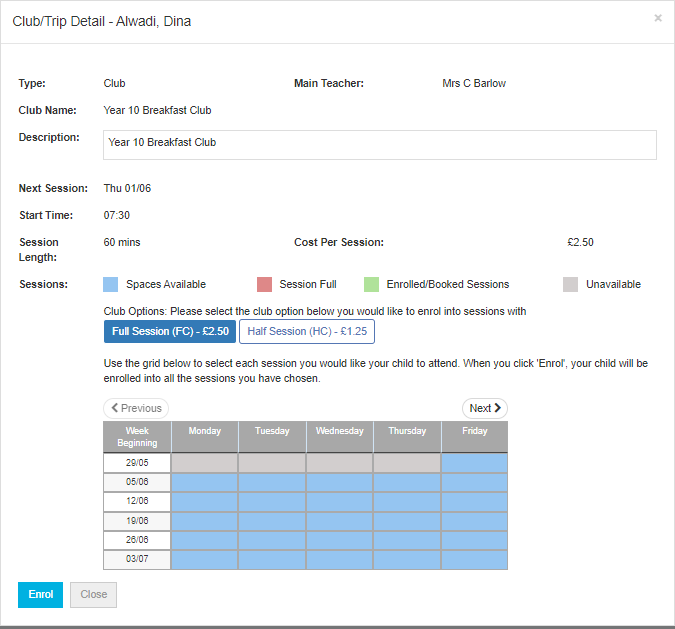
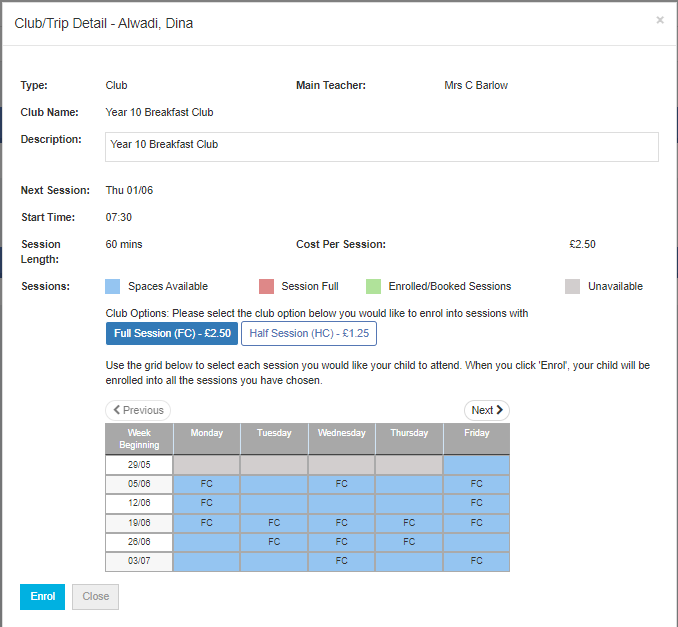
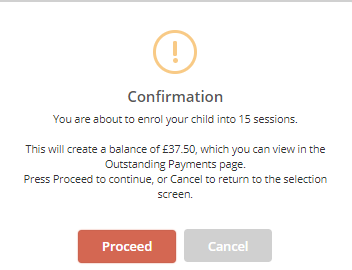
Now when we go back to Wraparound Care we can see the balance with the option to Add to Basket

The payment will stay in the basket for an amount of time set by your school.
In this example you can also see the payment in Outstanding Payments on the Dashboard
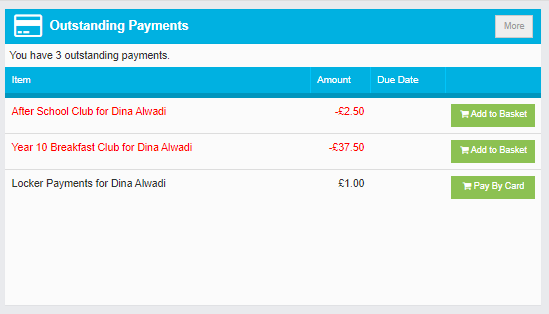
Indicate Preferences
In this example the school has allowed parents to Indicate Preferences and the cost is Full Session at £2.50 per session
Indicate Preferences means your school will review your preferences and then allocate sessions to your child.
Tick the preferred days and then click Submit. The boxes in the grid indicate where spaces are available in blue. Click next to see next week and so on.
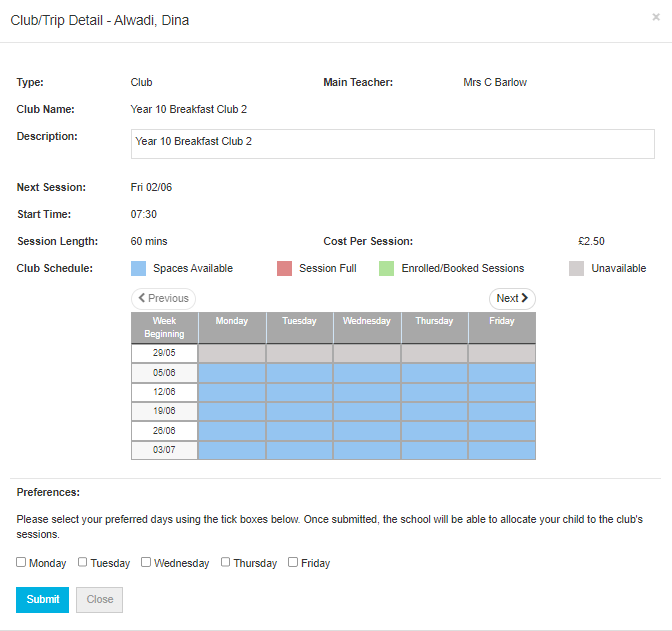
Once your school has review your preferences and added your child to the sessions the Wraparound Care Club will look like this example
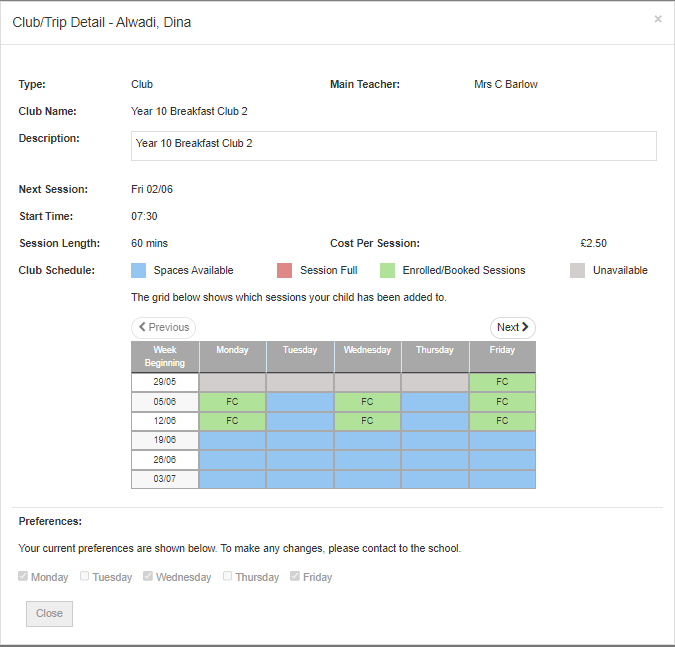
The outstanding amount now shows in the Outstanding Payment Widget and in Wraparound Care
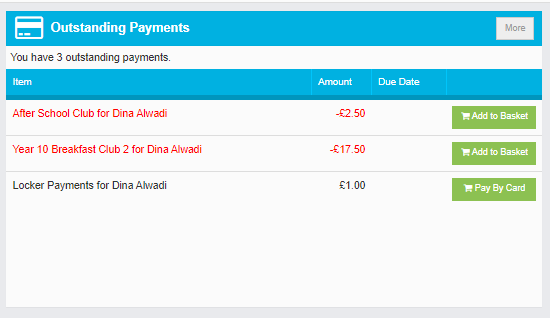

Click Add to Basket to pay for the Club
