Use this guide to Configure Appraisals and use Staff Self Appraisal within Staff Objectives in the Staff Profile
Access: The minimum permission required to access Manage School Objectives and Appraisal is found in the Administration Module of Config>Setup>Roles & Permissions

See also HR & Performance Management and How to Setup Staff Profile Self Serve
Configure Appraisals
Go to Modules>Administration>Manage School Objectives and Appraisals

By default Manage Appraisals will be unticked

Tick to Enable self-appraisals for objectives

Then tick to Prompt staff to complete self-appraisal of objectives and/or Add custom free-text fields to self appraisals
Then you have the option to choose the number and from a dropdown whether its Days, Weeks or Months you wish to Prompt Staff before the objective end date.
Tick to send message to Manager when self appraisal is complete if required
Then add custom free-text fields to self appraisals, in the example below 3 fields have been added and named Field 1,2 and 3.
Click Save

Staff Self Appraisal
Go to My Profile

Then click on Performance Management from the left hand menu.

Double click on the required Staff Objective
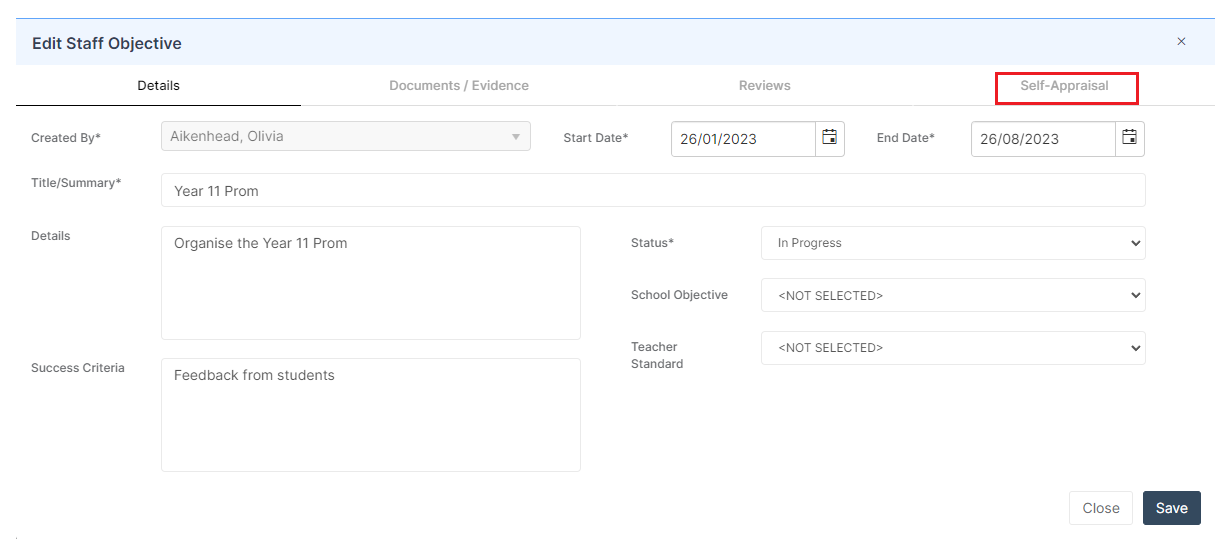
Then click on Self Appraisal and complete the fields as required.
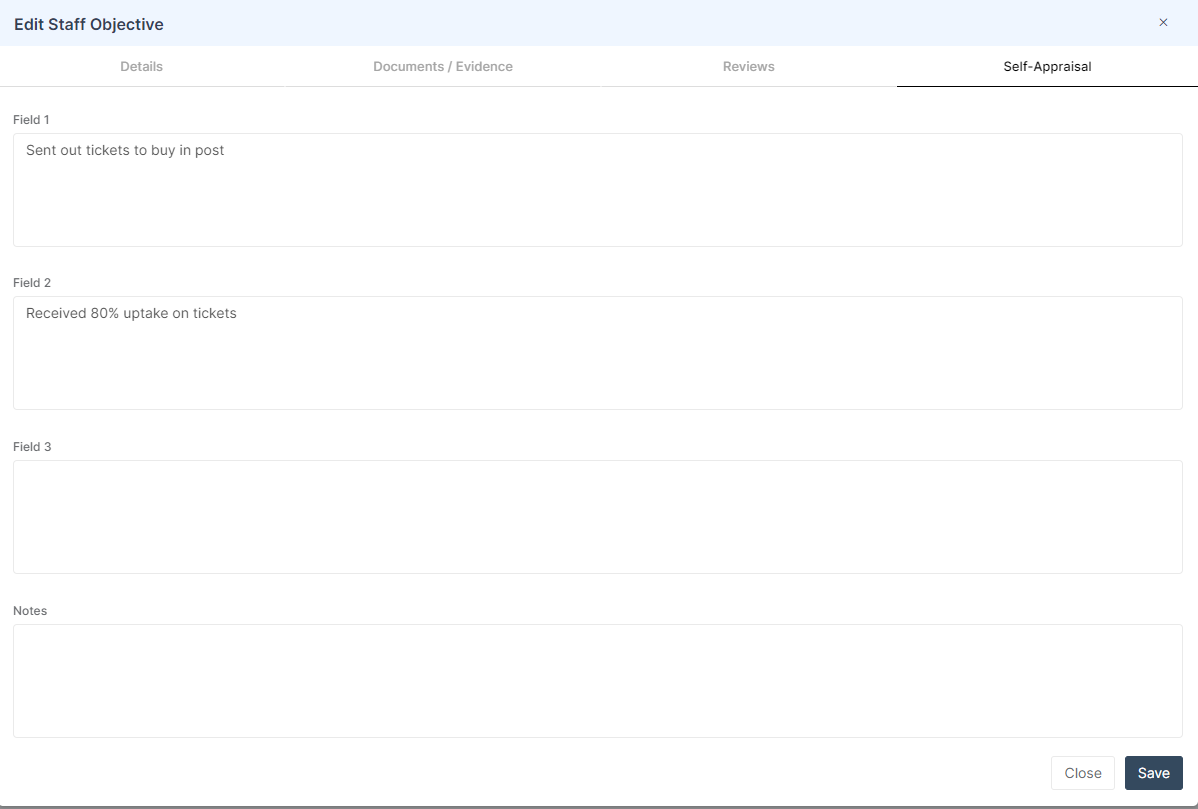
Once you click Save you have the option to choose whether to Yes, send an alert or click No, but save my data

