Note: All pages below are subject to having the relevant Roles and Permissions.
This option is for use with Vision only, not within the School MIS.
Use this guide to assign CPD activities to Staff in the Trust.
Related Guides: How to Distribute HR & Performance Management in Vision
First log in to Vision and from the left choose List and select Staff.
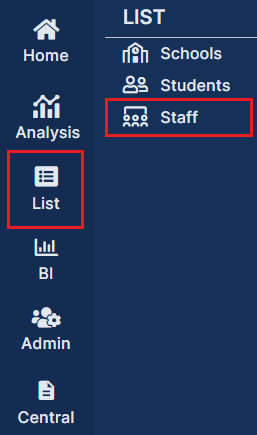
Click on the Actions button and choose Assign CPD Activities from the dropdown.

This opens the three step wizard in Assign CPD to Staff popup. The popup requires you to:
- Step 1: Select the Schools.
- Step 2: Select Staff and CPD activities.
- Step 3: Submit and review the Summary.
Tip: Filter the column DfE Role in Step 2 to enable Staff to be filtered by job role.
Note: If Staff are selected using the new Check Box prior to clicking the Action > Assign CPD Activities button, then the wizard will go straight to step 2 and the School dropdown will be read-only.
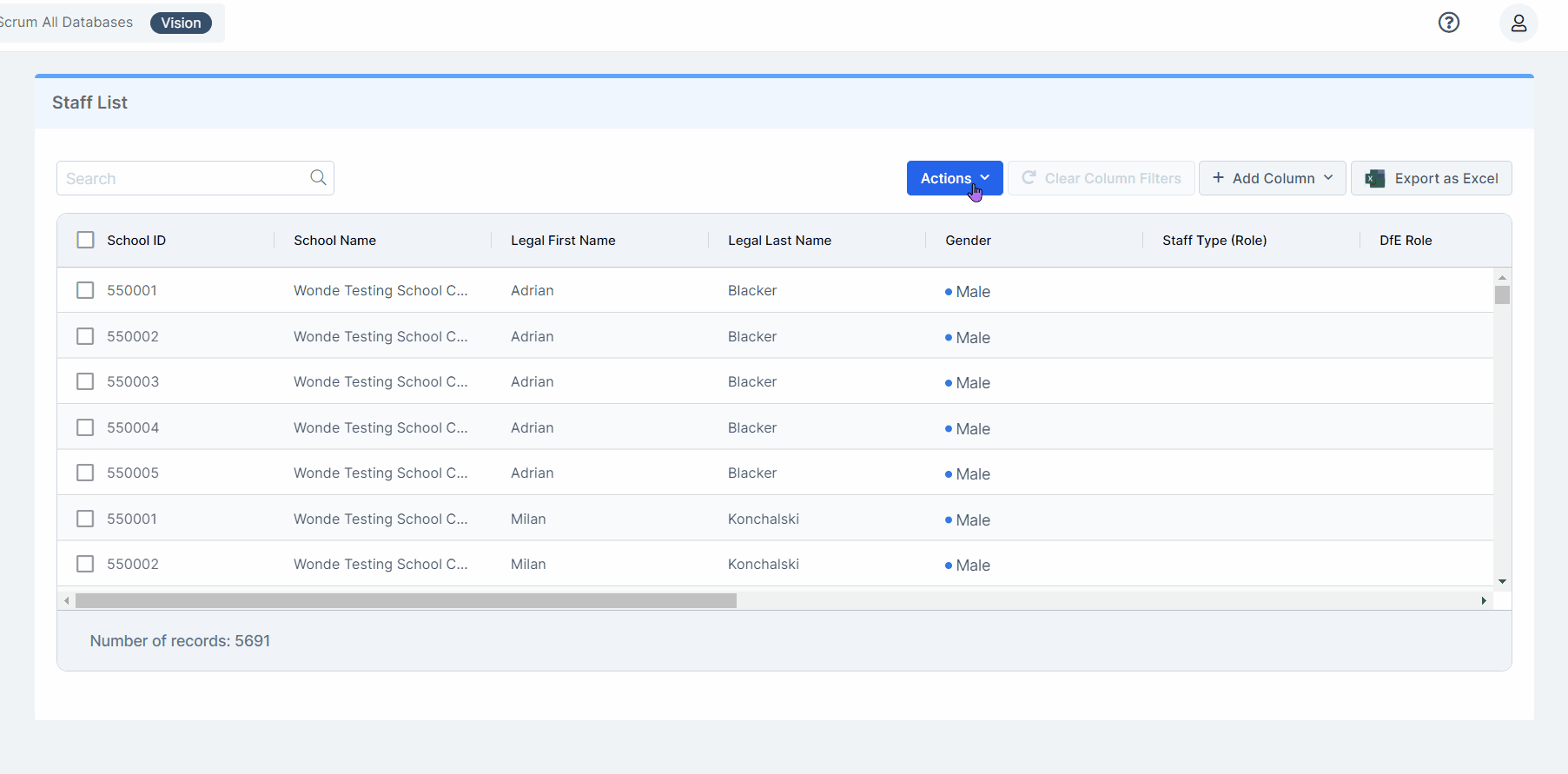
Assigned CPD Activities can be viewed in Staff > Staff Details > Performance Management > CPD Activities, and Modules > Administration HR & Performance Management > Manage CPD Activities.
