Parents can use this guide to view their child’s Reports in a desktop version of MCAS ( MyChildAtSchool)
The example screenshots in this guide are for illustration purposes only and may differ from your view as your school configures your MCAS Dashboard.
See also How to use the MCAS Parent Portal and How to reset MCAS Password
The Reports option is accessible from both the left hand Menu Bar and a Widget in your MCAS Dashboard
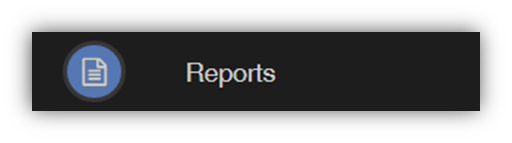
The Widget will display the last 5 reports or letters that have been published by the school.

Either click on Reports in the Menu bar or the More button in the Widget to open the Report page, which will list all Reports available.
Click on the Report name (in blue) to download it, the format of the Report will be displayed to the right.
Click on the Eye icon to see a Preview of the Report on the right side of the page.
Your school will have defined the format of the Report.

