Note: All pages below are subject to having relevant Roles and Permissions.
Go to Modules, Finance and then select Journals in the General Ledger section.
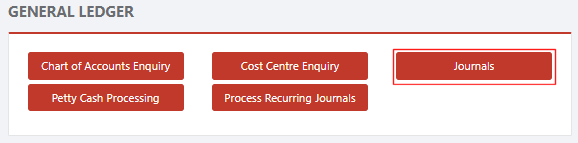
Click on the + Opening Balances button to display the Journal entry page.

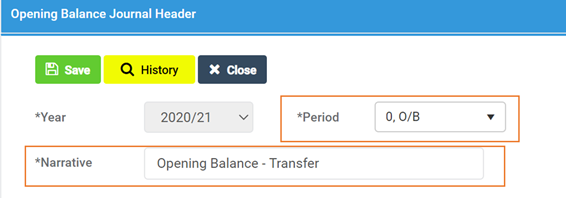
This will default to Period 0 if it is at the start of a financial year, alternatively select the relevant Period, enter the Narrative and Save.
When the Journal has been saved, Lines can be entered to populate the Journal click on the + Add Lines button.
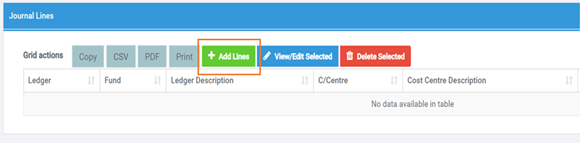
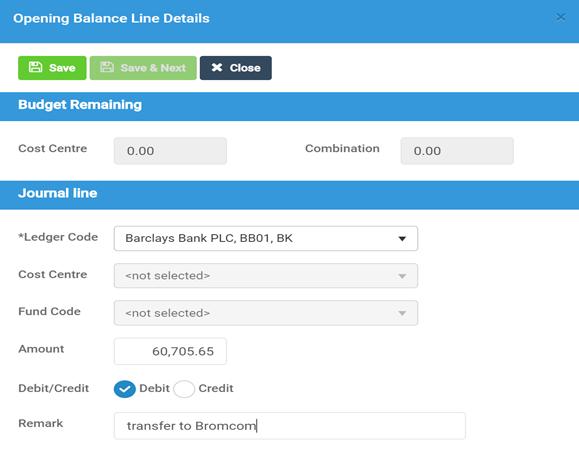
- Ledger Code = enter the Ledger Code
- Cost Centre = Cost Centre and Fund Code may not be available (e.g. for bank accounts balances)
- Debit/Credit = Enter the amount and whether it is a Debit or Credit
- Remark = Enter a Line Narrative
When completed click the Save & Next button.
Enter as many Lines as needed to produce a Balanced Journal, the following example includes unreconciled items from the previous system in a suspense account (with the bank balance matching the statement not the previous system balance) and includes year-end adjustments such as Prepayments and Accruals.
**NB: Please note that any Carry Forward should be against the Retained Earnings ledger code as per the example below.**
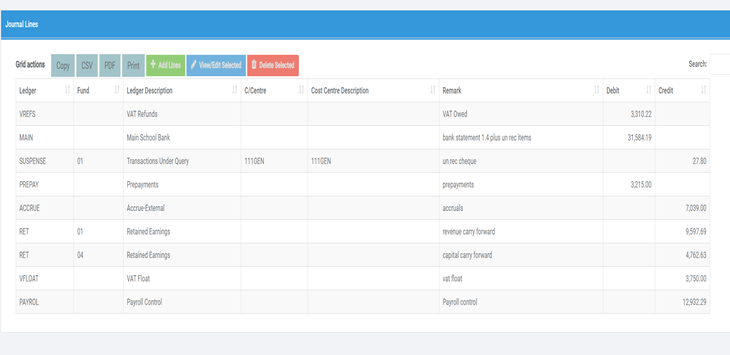
When finished click the Save button and then the Journal Post button to Post it.
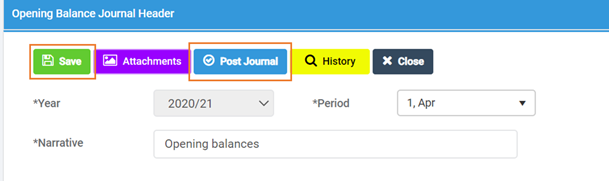
More than one Opening Balance Journal can be entered but as soon as the Opening Balance Sheet has been confirmed, no further Opening Balances should be entered.
