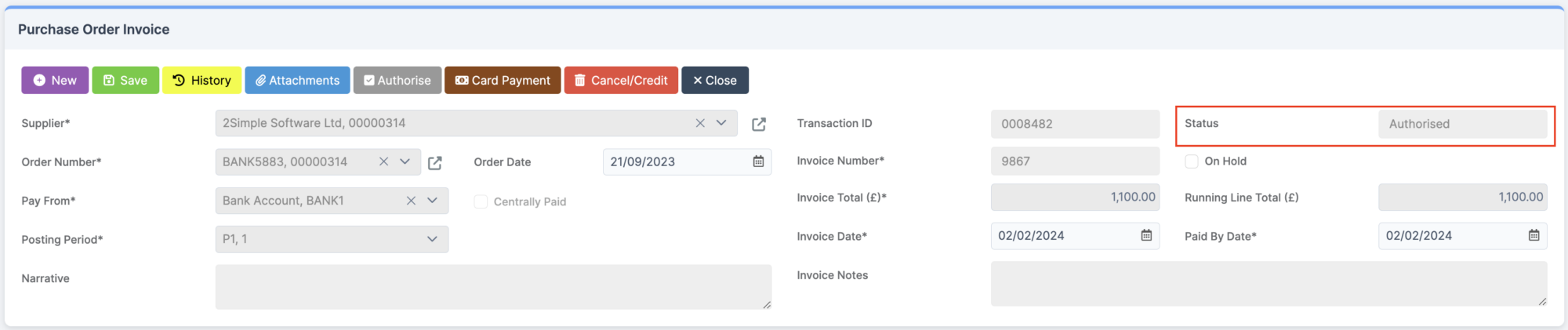Note: All pages below are subject to having relevant Roles and Permissions. Go to The Modules – Finance and Finance Home Page and Accounts Payable.
Go to Accounts Payable and select Invoices & Credit Notes.
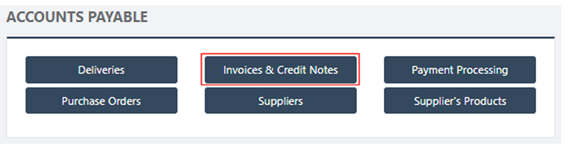
A new Toolbar will be displayed and the screen will show existing Invoices.

Select New then click the Order Invoice button.
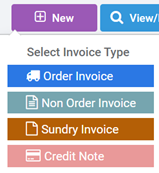
Enter the Supplier, Order Number, Bank Account, and Posting Period.
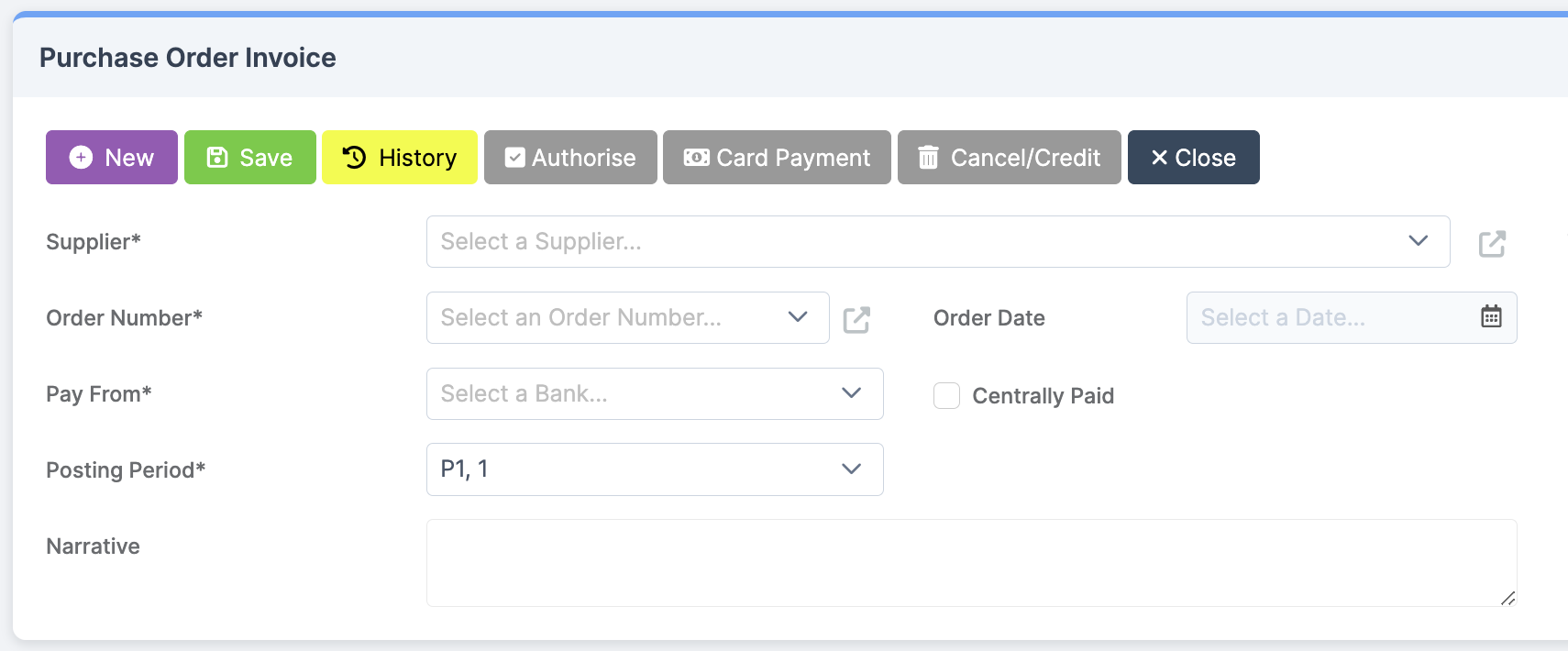
Enter the Invoice Number, Invoice Total (£), Invoice Date, and Paid by Date.
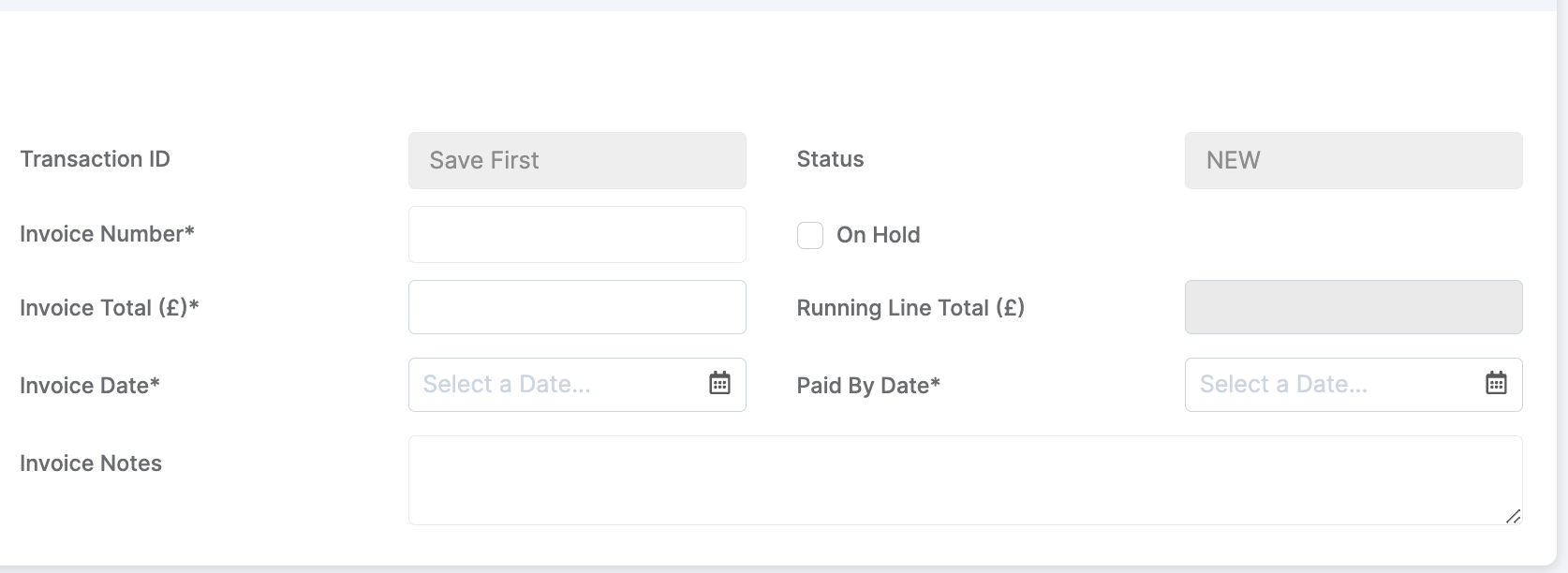
Save the Invoice then check the Lines, or Invoice All.

The Invoice will be shown as Unauthorised to approve the Invoice for payment, click Authorise button.
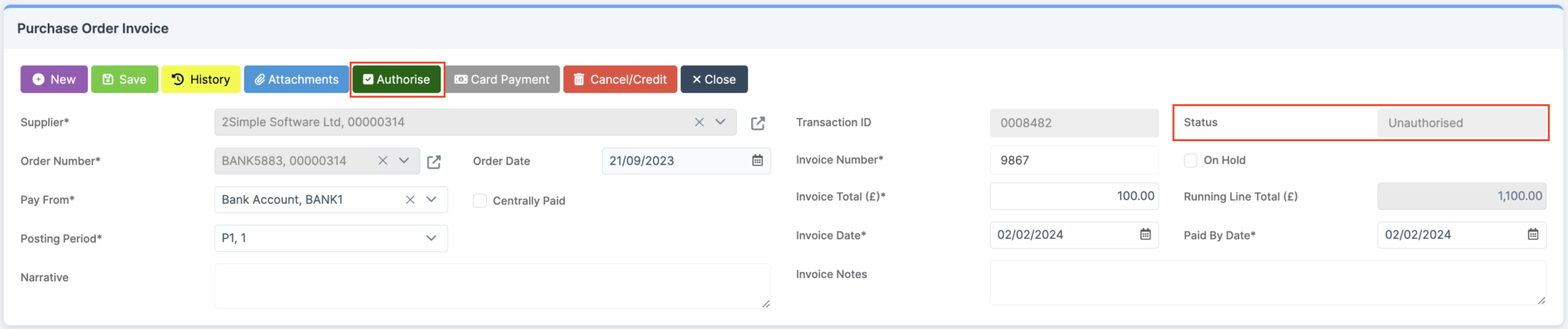
The Invoice will now be shown as Authorised.
Note once an Invoice is approved, it cannot be cancelled, and Credit Note will need to be raised.