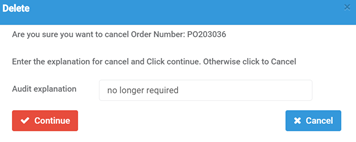Note: All pages below are subject to having relevant Roles and Permissions. Go to The Modules – Finance and Finance Home Page
Where a Cheque or Payment run has been Cancelled it may be necessary to clear the Commitment.
To do this go to Invoices and Credit Notes from the Accounts Payable section.

Change the filter to Authorised
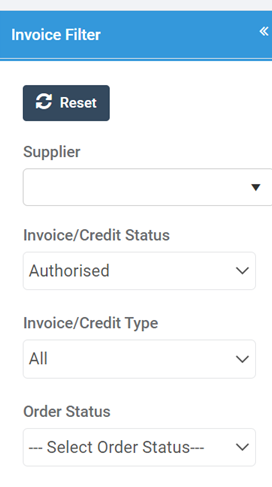
You are unable to cancel an Authorised Invoice or Credit Note – so you will need to raise a Credit Note or Invoice to net this off (see how to Create a Non-Order Invoice or how to Process a Credit Note)
If there was a Purchase Order associated with the Invoice, then this may also need to be cancelled. Check to see if there is an Order Number and make a note of the number
Go to Purchase Orders in Accounts Payable.

Type the Purchase Order number into the search box

Highlight the Purchase Order and select Cancel

Complete the details and select Continue
Your Commitment should now be cleared.