Note: All pages below are subject to having relevant Roles and Permissions.
Before you close an old financial year, the New Year needs to be defined. A new financial year can be edited before the year is open, but not once the setup is completed.
Schools can create the new financial year, any time before the start of the new financial year.
Select Modules, Finance, Finance Home Page, then Financial Years and Periods in the Maintenance section.
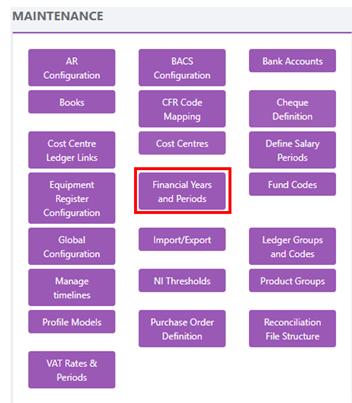
Select New to create a New Year.

Enter the Year details, check Start Date of year and start date of next year. The system will assume that it will be the same as last year, check that the next year start date is correct. You can choose at this point whether you Open the Order Book (or come back to this after the start of the New Year). Click Save.

Click on the newly created year and check the start date for each month is correct and that the first next year begins on the correct start date.

When you are satisfied that the information on this screen is correct, click on the Close button.
