Note: All pages below are subject to having relevant Roles and Permissions.
Go to Modules, Finance, and then select VAT Rates & Periods in the Maintenance section.
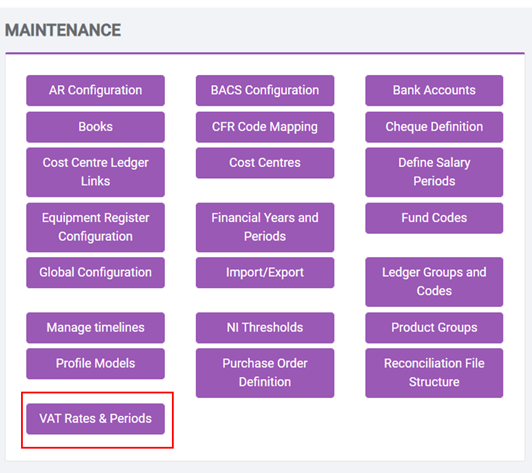
Firstly set up the VAT Rates.
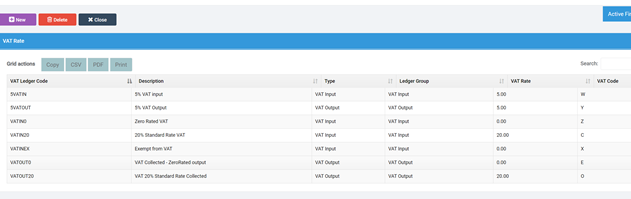
Note that the Setup includes Ledger Groups, this is for the Summation of the Amounts Owed/Payable in the Balance Sheet.
Then Setup the VAT Reporting Periods.

This could be Monthly or Quarterly reporting.
On the Supplier records, there is a box for Service Description. This is used for a s126 report, where a description of the goods and services supplied is needed.
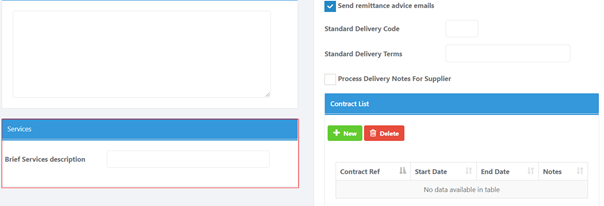
VAT Returns are made by using the VAT Submittal Process. The idea is that VAT reports are run off for the period and then once finalised, (Submitted). We will take a look at the VAT reporting and then look at the Submittal Process.
How to create the VAT report
Select VAT Reporting from within the Finance Reports menu.
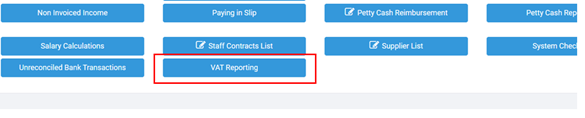
This will show all the VAT Periods for the current Financial Year (depending on what you have selected your VAT Reporting Periods to be).

Selecting a VAT Period and clicking the Report button to view a previous period.
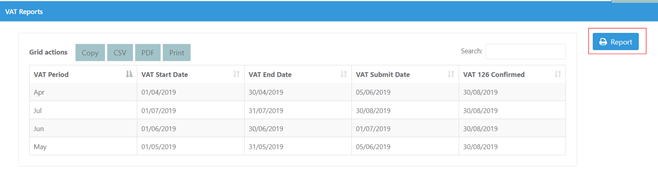
To create a new one, select Create. Then choose from the following options:
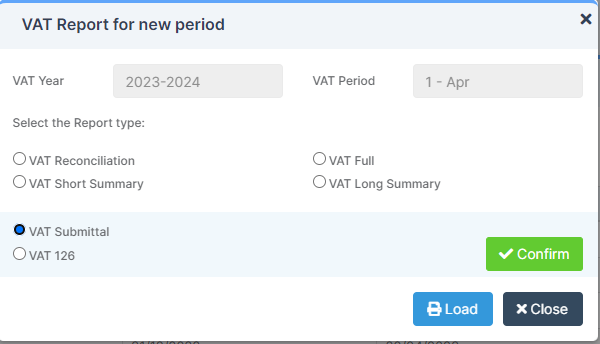
• VAT Reconciliation – produces all the transactions within the report so you can cross refer these with your chart of accounts.
VAT Full – shows VAT Transactions in full showing Gross and Net amounts, with a Summary showing VAT Rates and amounts
•VAT Short – Summary only, shows VAT Rates and amounts to reclaim
•VAT Long – as above but summarises Transactions at a Ledger Code level
There is an additional reporting option to select just the VAT Only or VAT and Net format. (We would recommend that VAT and NET format is chosen just to facilitate checking the data).
We would recommend that the VAT report is run at a Full option to check data and then summarised once you are happy with it. Once you are ready to submit use the Submittal button.
Note that data can only be submitted once, so ensure it is correct before taking the final step.
Note also that the output can be produced in a variety of output formats such as Excel, PDF etc which can be useful.
