Use this guide to set up Behaviour and Detentions to be visible in the Student Portal.
Access: The minimum permissions required to access the Config>Student Portal > Behaviour page is found in the Student Portal Module of Config>Setup>Roles & Permissions.

For further guidance on Student Portal see here and for the Behaviour module see here
From Config select Student Portal and Behaviour.
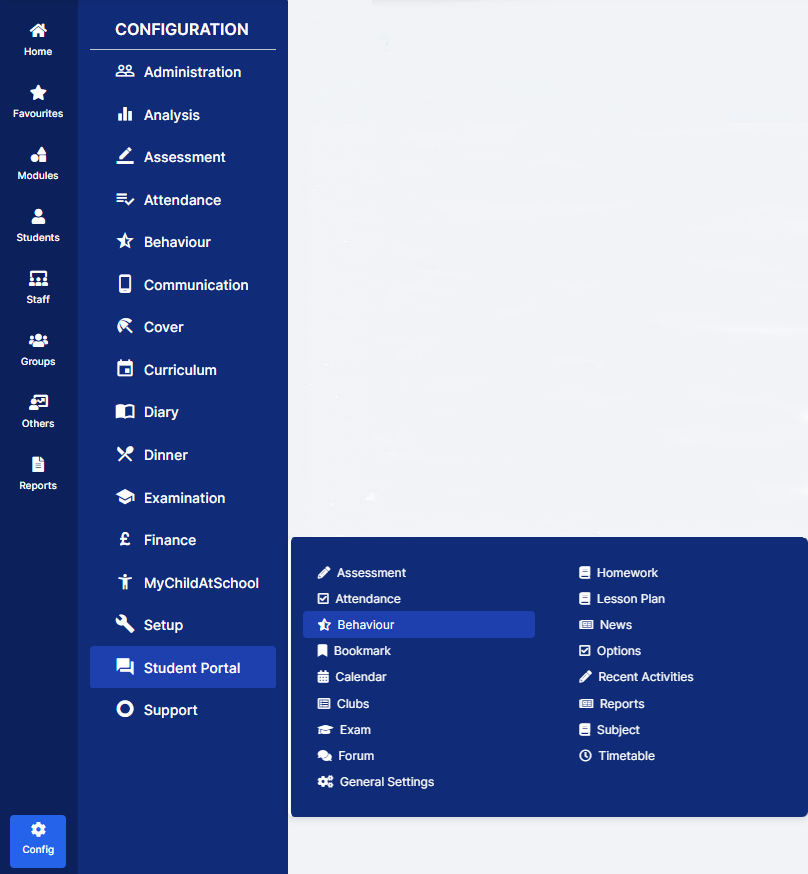
This will open the Behaviour Module Settings and Display Information page.

On the Behaviour Module Settings section select the options you want and click the Save button.
- Enable Behaviour– choose whether it will be Enabled or not, Enabled will display the Widget on the Student Portal
- Enable Detentions – if the Enable Behaviour option is checked, the Enable Detentions option is then enabled. If selected, the My Timetable widget in the Student Portal displays any single or multiple detentions scheduled for a student. Note: this information only appears on the desktop Student Portal and not the App.
- Display unprocessed events in Student Portal (not recommended) – will display Events that have been entered but not yet Processed
- Display Total Points – will display all the Event Points
- Behaviour Module Title – choose the Title for the module
- Behaviour Module Subtitle – choose the Subtitle for the module
- Visible Events – tick the boxes for the Events to be displayed
- Event Types – these can be renamed and the colours changed
- Visible Events – if selected will Display All Events
On the Display Information section select the options you want to display and click the Save button.

