This guide details how parents can use Self Sign Up to access their MyChildAtSchool account using their registered email address. It covers:
Related guides: How to login and use the MCAS App and How to login and use the MCAS Web Parent Portal
Self Sign Up check list for schools
For the parent to perform Self Sign Up, the school must action the following three points beforehand:
- Link the parent and the parent’s email address to the child at the school in the Student Details > Contacts.
- Give the parent Parental Responsibility for that child in the Student Details > Contacts.
- Enable Self Sign Up in Config > MyChildAtSchool > General Settings.
For schools to enable Self Sign Up, go to Config > MyChildAtSchool > General Settings.
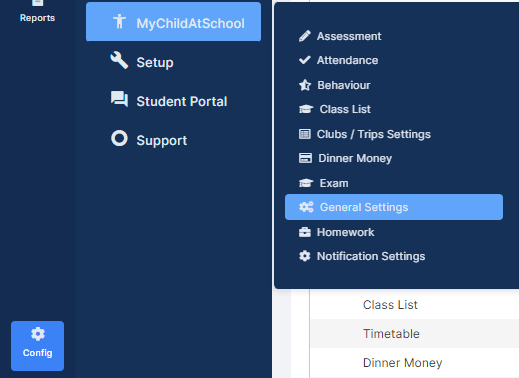
Self Sign Up enables parents to set up a password for their MyChildAtSchool account directly from the parent login screen, using their registered email address, without having to receive a link from the school to do so.
To allow parents to perform Self Sign Up the school must tick the checkbox labelled Enable Self Sign-Up for Parents in the General Settings page.
Note: This feature will only work if the parent has an email address linked to the child in the school and has been given Parental Responsibility (found in Students > Student Details > Contacts).
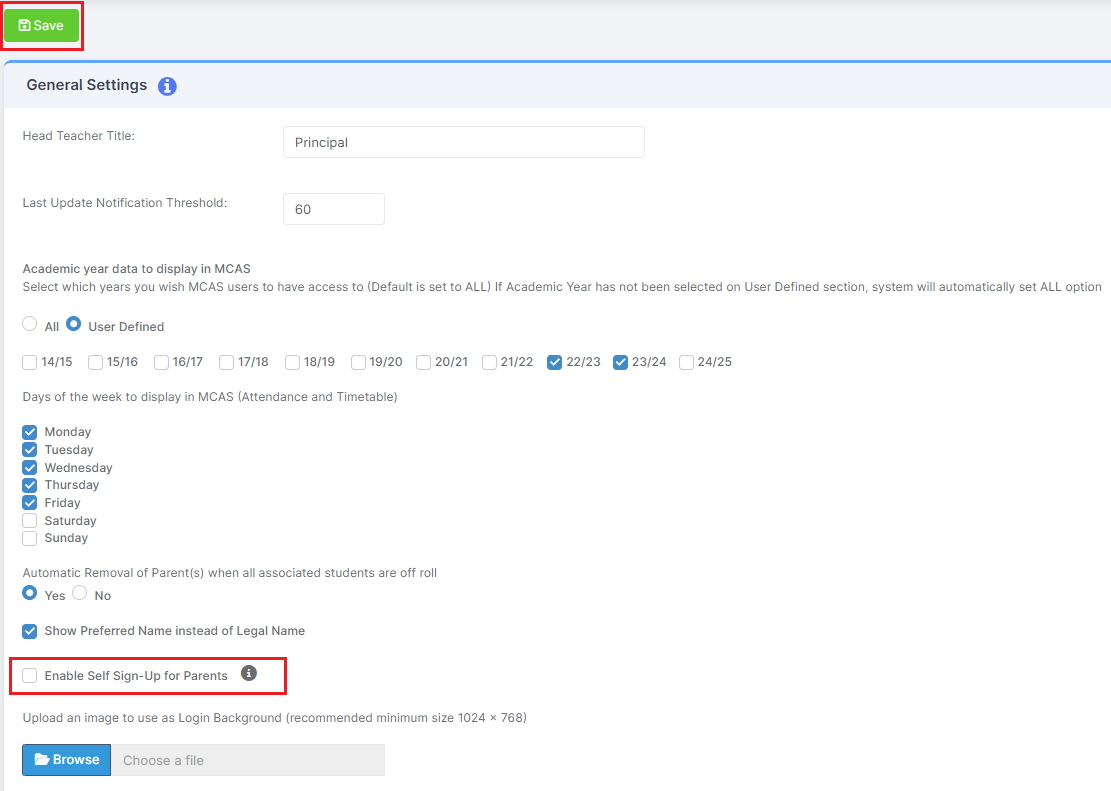
How to Self Sign Up for parents
Parents can access the Parent Login screen in two ways:
- From within the web browser type www.mychildatschool.com, this will open the Parent Login screen.
- From the MyChildAtSchool mobile phone app, this will open the Parent Login screen.
Once in the Parent Login screen parents should follow these steps:
- Click on the Sign Up link in the Parent Login screen.
- Enter the school’s Postcode or School ID.
- Select the school from the list in the dropdown.
- Click Continue.
- Enter the registered email address.
- Click Sign Up.
Parents will see the message ‘To complete your registration, we have sent an email to the email address you provided. Please access your email and follow the steps to create your password’.
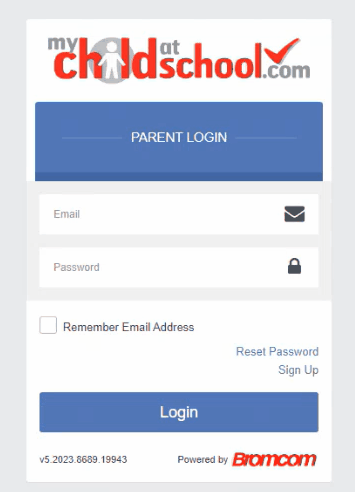
Parents will receive an email from MyChildAtSchool with a link to a one time passcode.
- Click on the link for the one time passcode.
- Enter the one time passcode.
- Click Verify.
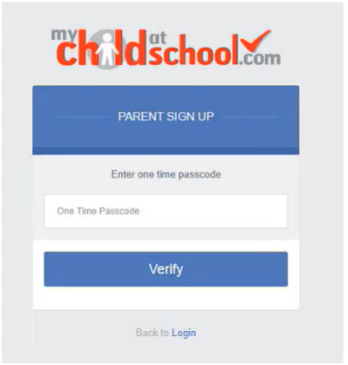
As soon as the one time passcode has been verified, parents will be prompted to enter a password.
- Enter Password.
- Confirm Password.
- Click Create Password.
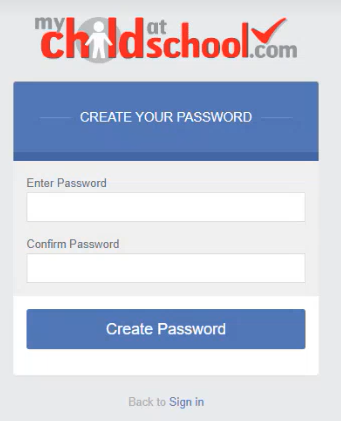
Once the password has been created, parents can login from within the web browser and type www.mychildatschool.com, or access the MyChildAtSchool mobile phone app, this will open the Parent Login screen.
Note: Parents should contact the school if:
- Self Sign Up has not been enabled for the school.
- Parental Responsibility has not been assigned to the parent, then a message will appear ‘Email address invalid. Please contact the school to gain access to your child’s account.’
- The parent’s email address is not recognised. Schools should update the email address for that Contact in Modules > MyChildAtSchool > Administration > User Accounts > User Account Maintenance or Students > Student Details > Contacts.
Note: Parents should go back to the login screen if the email address already exists:
- Enter email address and password to sign into your account.
- Use Forgot Password if the user has forgotten their password.
