Note: All pages below are subject to having the relevant Roles and Permissions.
Office Managers or MIS Managers can use this process to Edit the Staff Code for a member of staff. The Staff Code is editable from within the individual Staff Details Page on the Profile Tab.
See also How to Search for Staff and Students and How to Assign Roles and Permissions.
From the Home Screen choose either Staff to open the Staff List Page to edit multiple members of staff or alternatively type an individual staff name into the Global Search Tool.
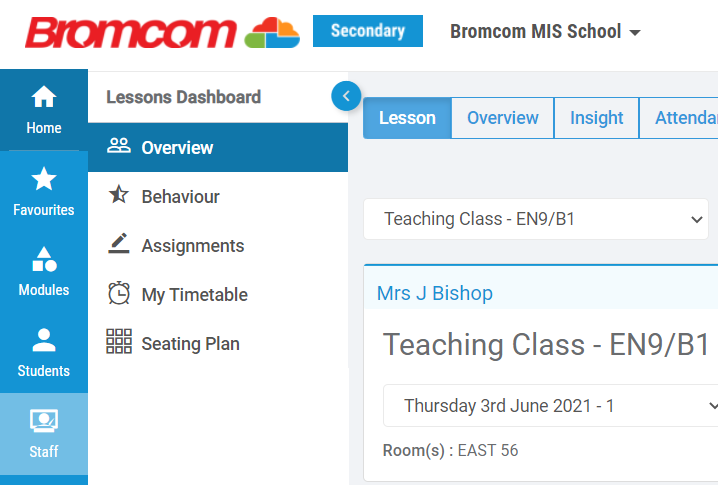

From the Staff List Page select the member or members of staff by clicking on the name or use the top right Search Names to type in the name.

Click View to open the Staff Details Page. Note: if more than one member of staff has been selected from the Staff List Page click on Next to see the next Staff Record.

From within the Profile Tab hover next to the staff name at the top of the screen and click the pencil icon.
The Staff Details page will open.

Click Additional Information.

Edit the Staff Code, note the system will not allow 2 members of staff with the same Staff Code.
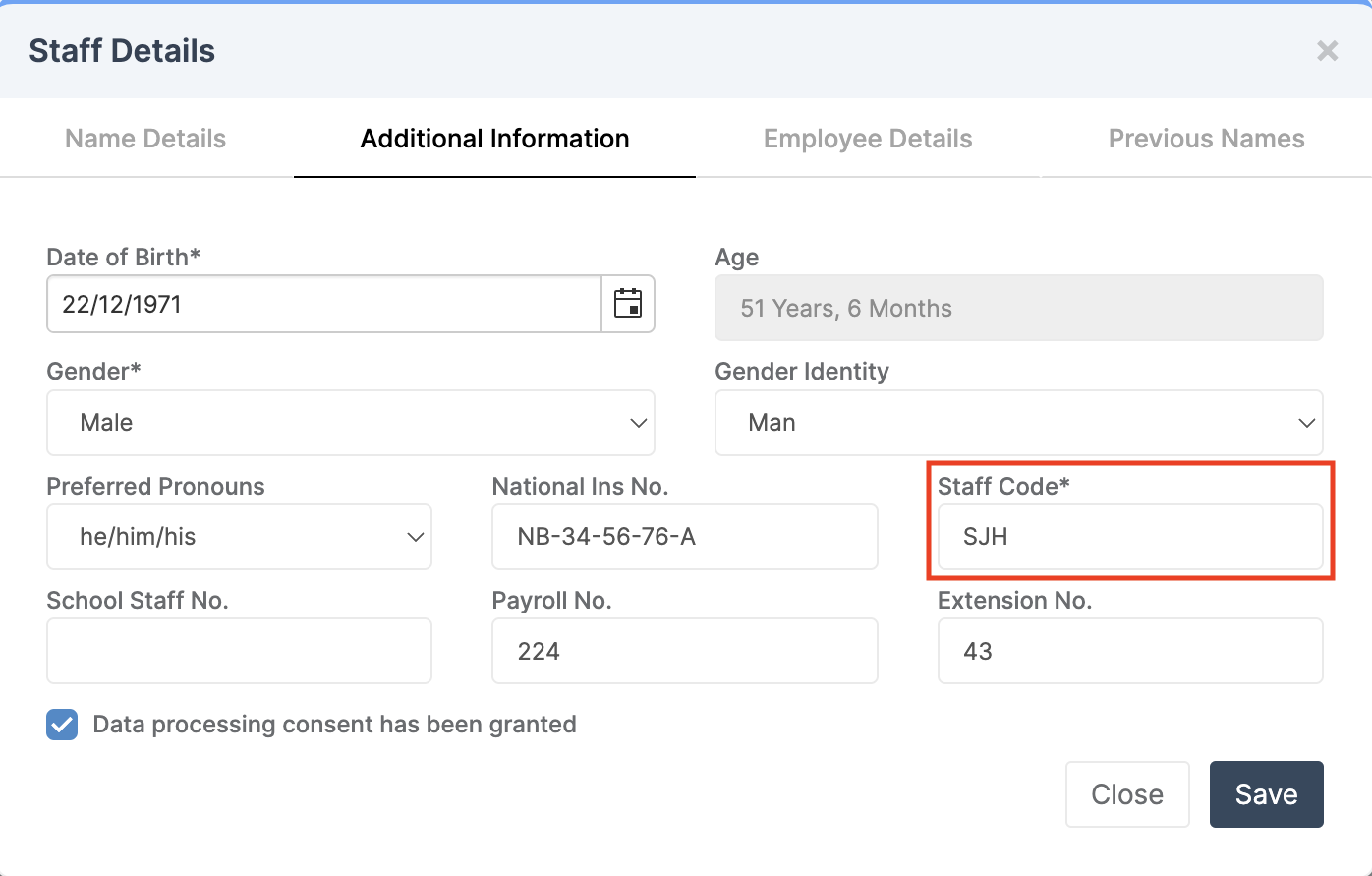
Click Save.
