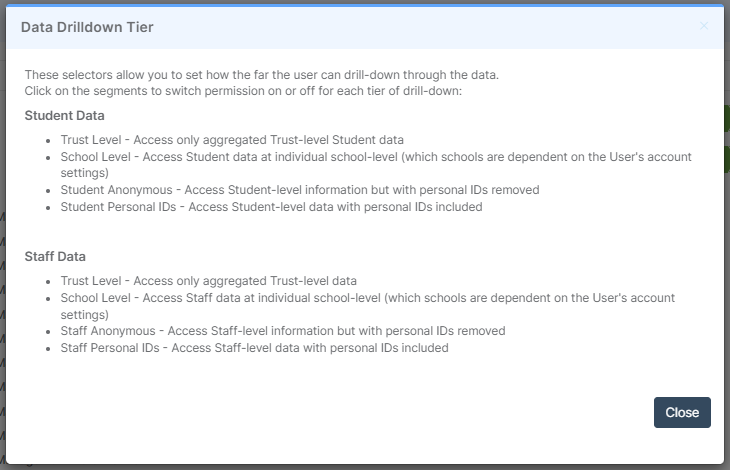Note: All pages below are subject to having the relevant Roles and Permissions.
Roles & Permissions are managed from this page, use this guide to View/Distribute Roles created in a Central MIS School database.
Login into Vision and go to Admin > Roles.
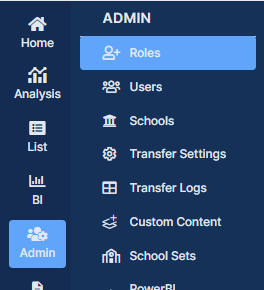
The Roles displayed are from the Central Team MIS, Central > Roles.

Ticking the Show MIS and User Counts box will add two columns, MIS Count and User Count to the table. The MIS Count will count the number of schools that have that Role in the MIS across the Trust and the User Count the number of Users associated with the Role.
The MIS Count column values for Roles are now active. Clicking on a Value in the MIS Count column will open a School Distribution pop-up, where a single Role can be Distributed to the selected School.

Note: Enabling these Counts may increase the time the table takes to load.
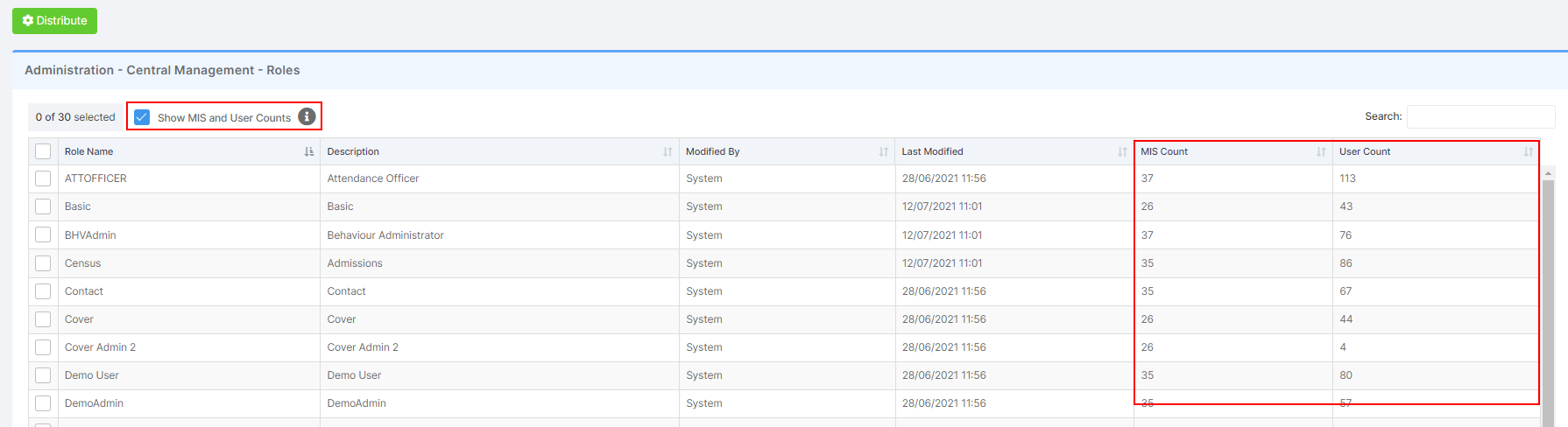
Click the Distribute button with one or more Roles selected to Distribute these Roles to the selected Schools, Phases or School Set. If selecting Phases or School Set an additional dropdown list will display to select the Phase or School Set. Select the Schools and click the Submit button.

This will now copy the Roles from the Central Team MIS and Distribute them to the selected Schools MIS adding new Roles and updating existing ones.
To access this page the Permissions must be active, go to Admin > Roles, select the Role to Edit. From the Accessible Areas list, tick the boxes to make those areas accessible.
The Drilldown Level on which a User can go within the Student Data or Staff Data is also set here, by selecting Trust Level, School Level, Student Anonymous and Student Personal ID, for Students or Trust Level, School Level, Staff Anonymous and Staff Personal ID, for Staff. Green defines how much information the User can view and red what they cannot. When complete tick the Active box and Save.