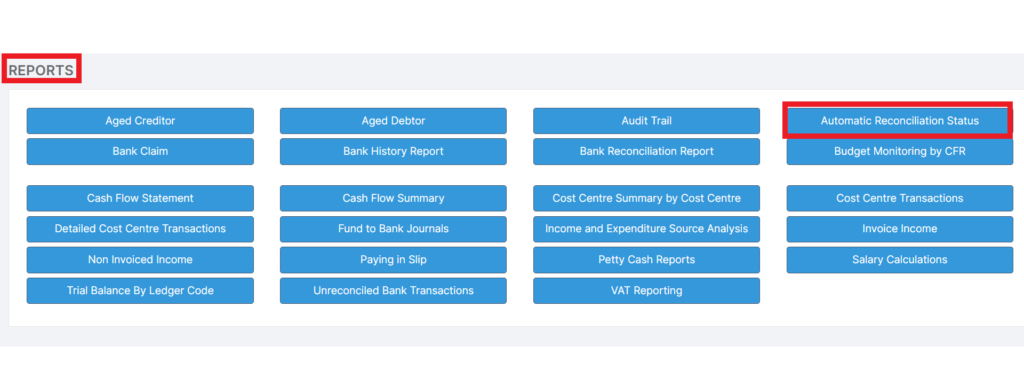In this guide, we will show you how to run the Automatic Reconciliation Status Report within the Finance Module.
This report can be used to achieve a listing of all items (Reconciled, Unreconciled or both) entered into the system using the Automatic Reconciliation function. This report is best suited for Finance Managers, Finance Administrators, Bursars and School Business Managers.
See also: Bromcom Finance Guides
Access: The minimum permission required to run this report is found in the Finance Module of Config>Setup>Roles & Permissions.
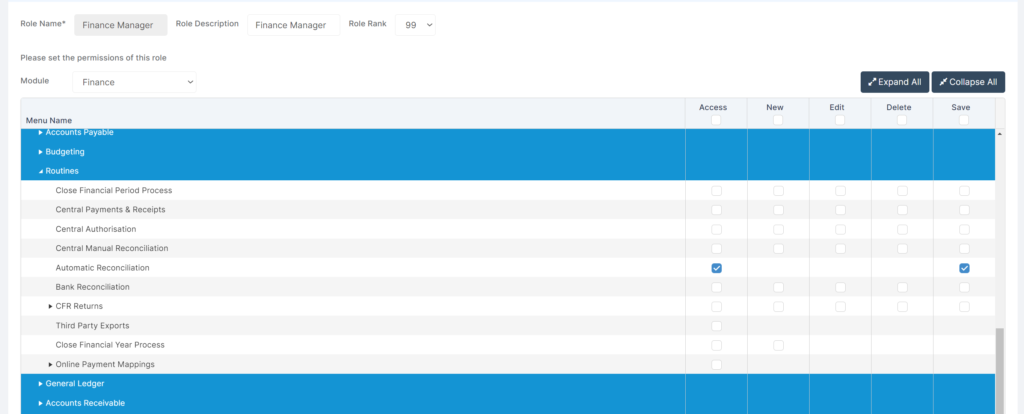
To begin, go to Reports>Finance>Automatic Reconciliation Status.
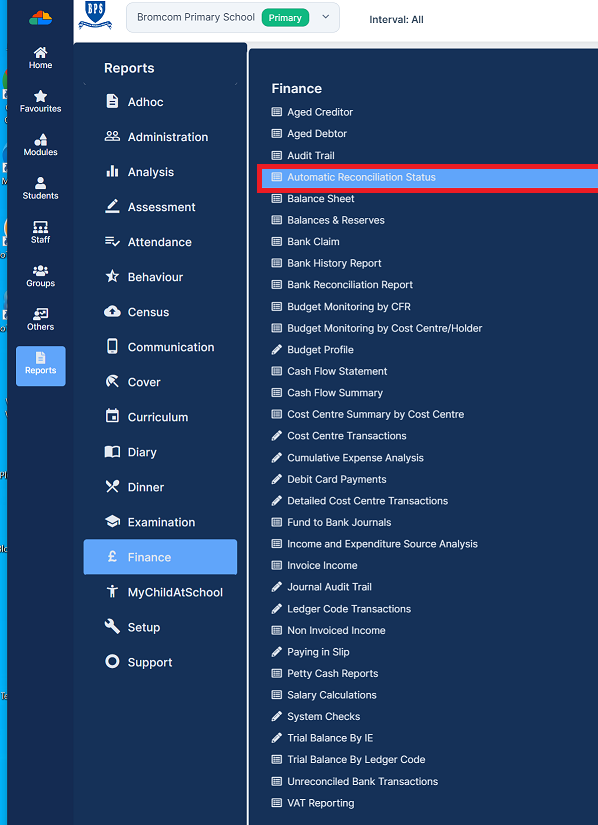
This will take you to the Report Parameters screen for this report where you define which information you would like it to find.
With this report, the Status and Period are key, but make sure all other Parameters are set correctly for the data that you wish to see.
This report can be run for all Periods, individual Periods or Reconciliation Files.
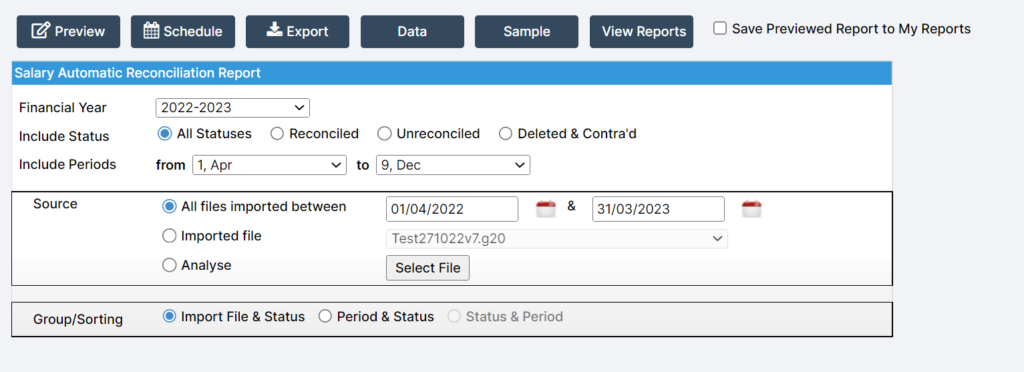
Once all Report Parameters have been defined, click Preview.
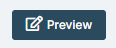
This will run the report and provide you with all the data found within your Parameters.
Note: The Imported column in the Automatic Reconciliation Status Report displays the Imported On date and this will not change if the lines are processed at a later date.
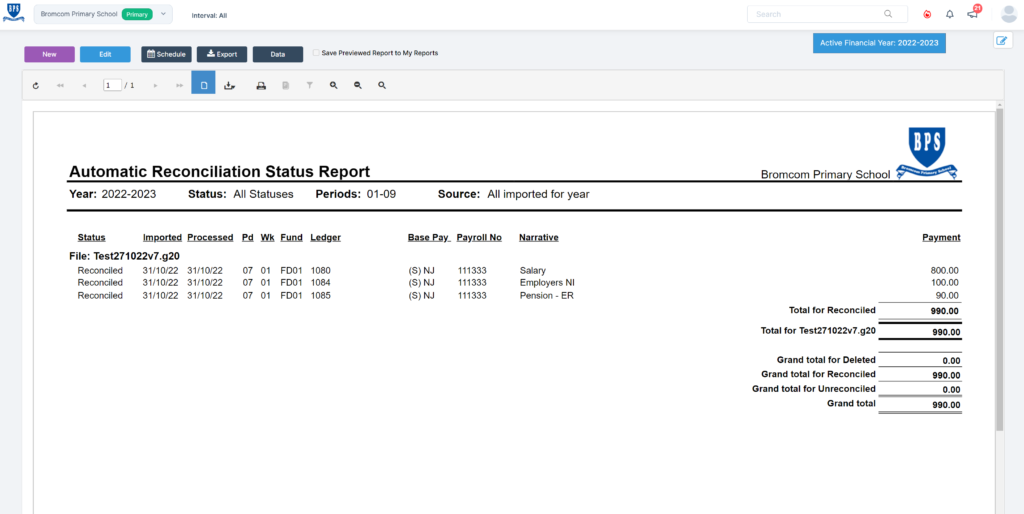
At the top of the page, you have some buttons which each serve a function.

To return to Report Parameters, click Edit.
To create a Report Schedule, click Schedule. See: How To Make A Scheduled Report
To Export the report click on the Export Icon and select the Export format that you require. This will be exported to your PC downloads folder.
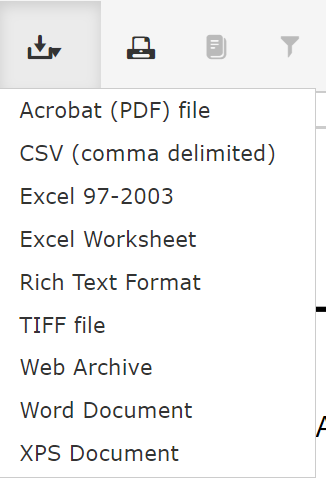
To Print the report, click on the Print Icon.

This report is also available via the Finance Home Page in the blue Reports section.