Note: All pages below are subject to having relevant Roles and Permissions.
An Action is an occurrence triggered by an Event or a number of Events in Behaviour Pathways. Once created, it will be available to use in Behaviour Pathways.
See also: How to Create a New Behaviour Event, How to Setup Behaviour Pathways and How to Create an Event Referral Mail Schedule
From the left Menu go to Config > Behaviour > Actions.
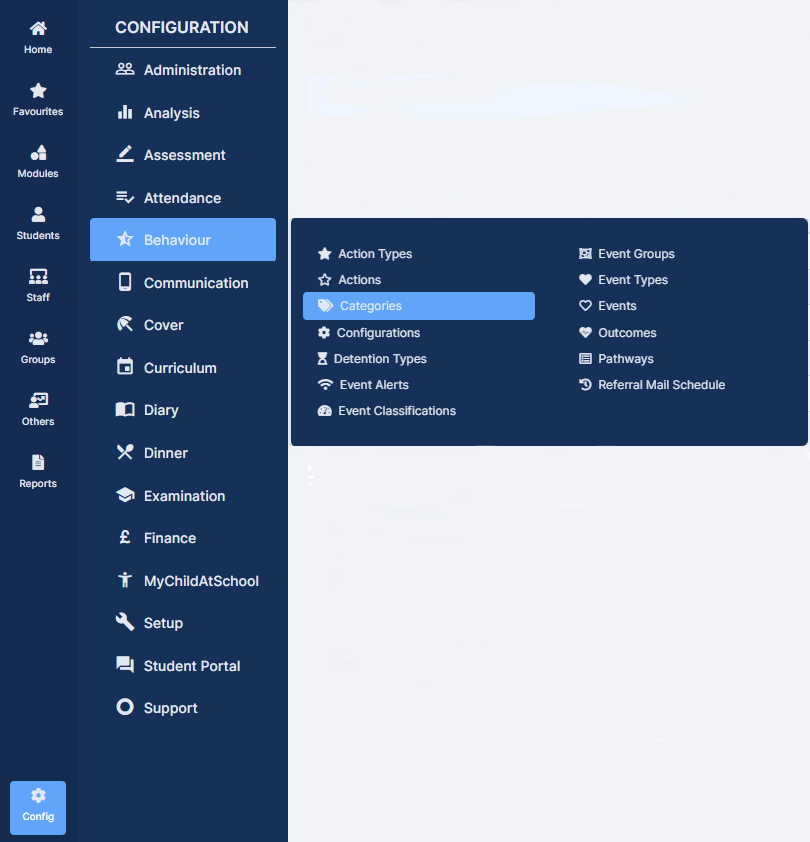
To create a New Action click New.

Note: The Show Actions as of option will show Actions that are active on the date entered.
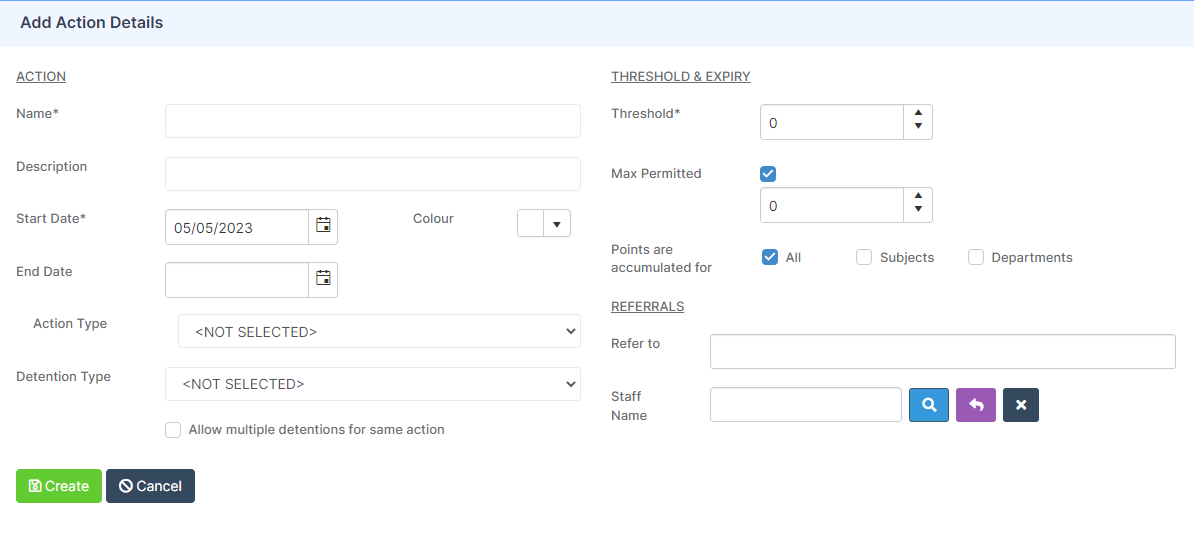
Complete the fields for the Action:
- Name – this can be up to 10 characters in length
- Description – this can be up to 30 characters in length
- Start Date – date the Action will start from
- End Date – add a Date if you want it to expire after a certain Date
- Colour – select a Colour to be associated with this Action
- Action Type – select from the dropdown list, (this can help when filtering for certain types of Events when Reporting)
- Detention Type – (if required) select from the dropdown list. i.e. if the Event is logged it will trigger the Detention Type selected
Complete the fields for the Threshold & Expiry:
- Threshold – this value is where the User can define the specific amount of Event Points required to activate this Action, this value can be Positive or Negative.
- Max Permitted – if a Student can only activate this Action a limited number of times the Max Permitted button should be ticked and the maximum number selected in the box below.
- Note : When the Max Permitted number is reached the Threshold count for this Action starts again
- Points are accumulated for – you can choose to AccumulatePoints by either Subject, Department or All by ticking the relevant box
- All will apply this Action to all areas, meaning this Action can be achieved by an Accumulation of Points over all Subjects and Departments
- Subject student Points will be accumulated on an individual basis, for each Subject
- Departments student Points will be accumulated on an individual basis, for each Department
Complete the fields for the Referrals:
- Refer to – select the Member(s) of Staff to whom recipients of this Action will be referred.
- Note: When selecting an area specific Role (such as Head of Year/Subject) only Actions with relation to that specific area will be referred
- Staff Name – select a member of Staff who is not represented by any of the available options. You can select them manually using the Staff Name search
When finished click the Create button. Once this Action is created it will be available to use in Behaviour Pathways.
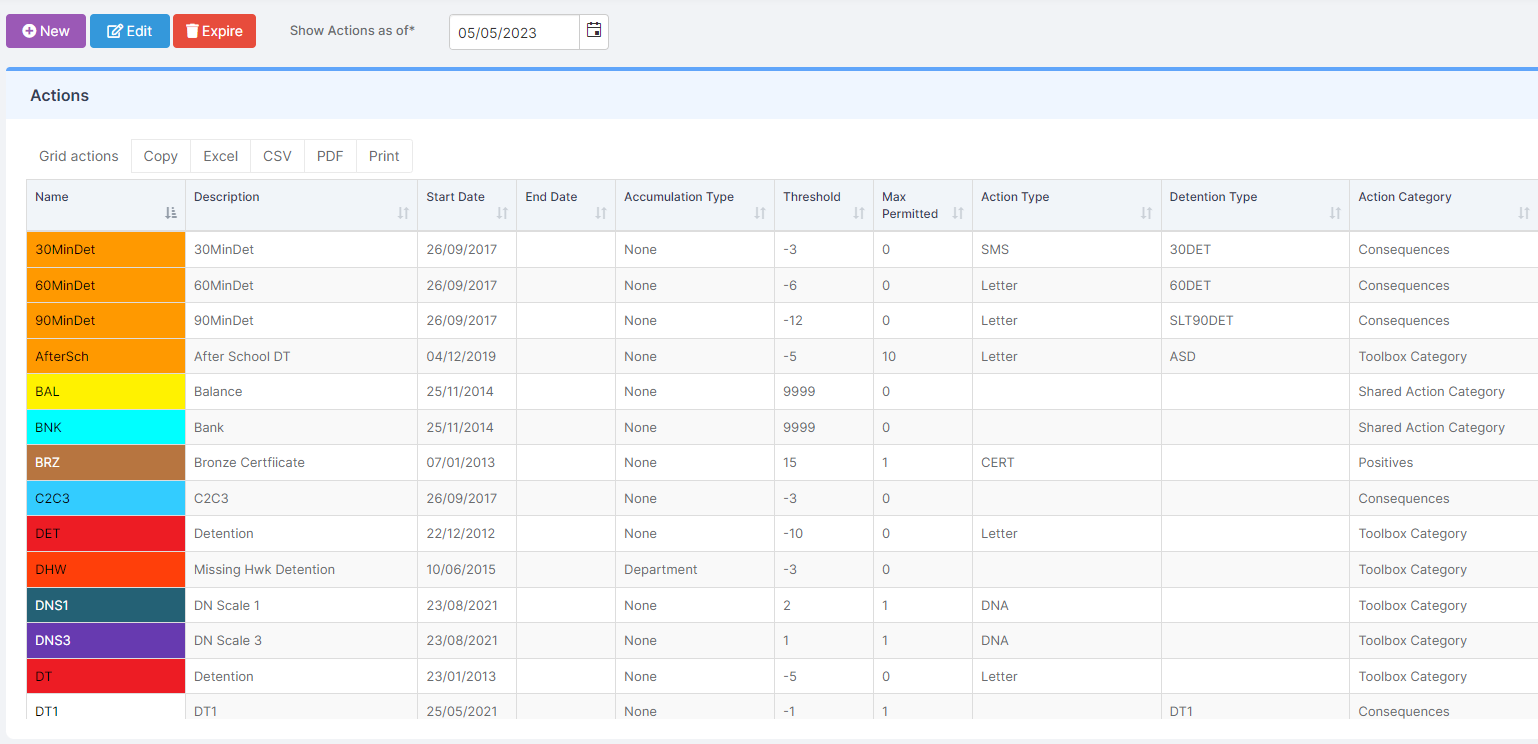
Note: If a Behaviour Model is created mid-way through the Academic Year any Events/Points added prior to its creation will NOT be included in triggering the Actions. It will only include Events/Points added going forward after the setup date, it is not possible to back date the model.
