The Event Alert tool allows you to configure an Alert that will be automatically sent to a specific Member of Staff upon the occurrence of a Student receiving a Behaviour Event.
Access: The minimum permissions required to access Event Alerts can be found in the Behaviour module from within Config > Setup > Roles & Permissions

See also How to Setup and Use the Alerts Option
From the left Menu go to Config > Behaviour > Event Alerts.

To create a new Event Alert click on the New button.

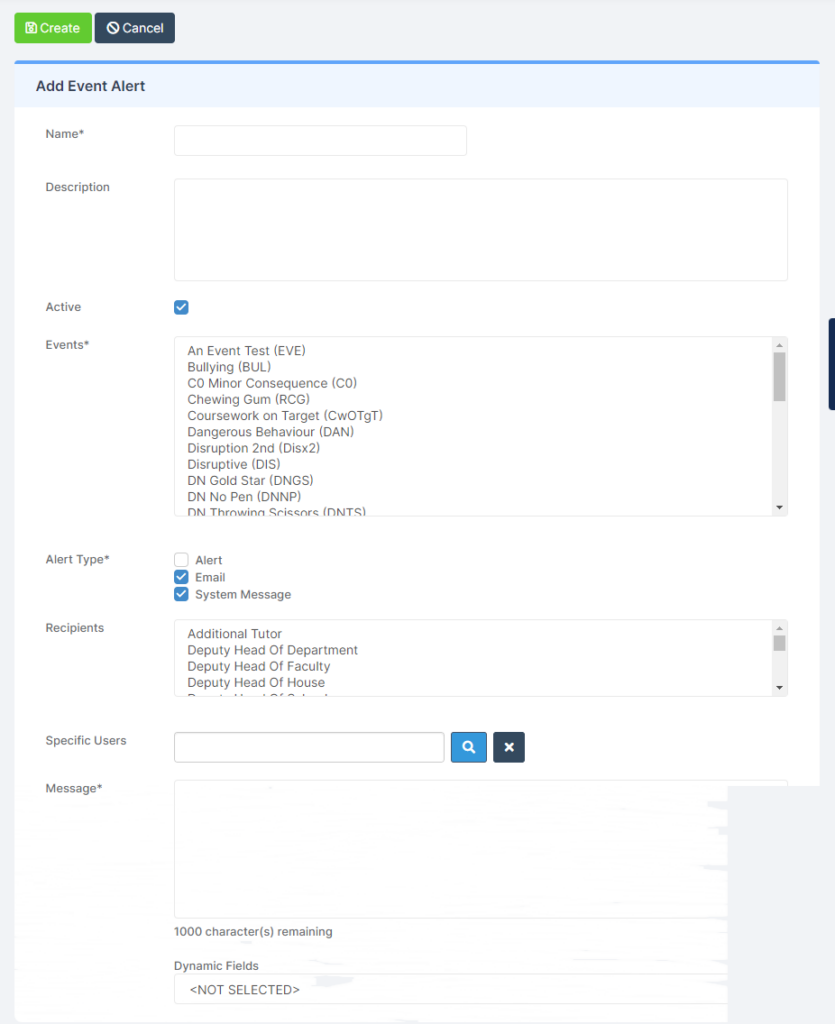
Begin by entering a Name and Description and determining whether or not this Event will be Active (enabled).
You can now select the Event(s) to which this Alert will apply. To select multiple Events, simply hold the CTRL key whilst making your selections.
Now you must determine the method in which the Alert is delivered. You can select from any of the following;
- Alert – will be sent to the Teachers Dashboard
- Email – (When selecting Email you can define the Recipients)
- System Message – (Alert will appear on the MIS for the User defined Recipients)
When selecting Email or System Message you will be presented with two additional fields.
- The Recipients field allows you to select Recipients with specific Roles within the school, you can select multiple Roles by holding the CTRL key whilst making the selections.
- The Specific Users field allows you to locate and select specific Recipients for this Event Alert.
Now type the Alert Message.
Dynamic Fields allow you to enter Specific Student information.
Finally, click the Create button to create the Alert.
You also have the option to Send an Event Notification Alert from My Account > Send Alert. This process could be used in the example an Event has been logged against a Student and the member of Staff needs assistance to be sent to a specific room.

