Use this guide to access and start using the Bromcom AI ( Artificial Intelligence) chatbot.
- What is Bromcom AI
- Access the chatbot
- Terms of Service
- Start using Bromcom AI
- Example Questions and Answers
Access and Permissions
The chatbot is available by default to all System Administrators and can not be disabled for this role.
Access: the permission requirement to access Bromcom AI can be found in Config > Set Up > Bromcom AI Settings where administrators can set up Bromcom AI access to relevant roles.
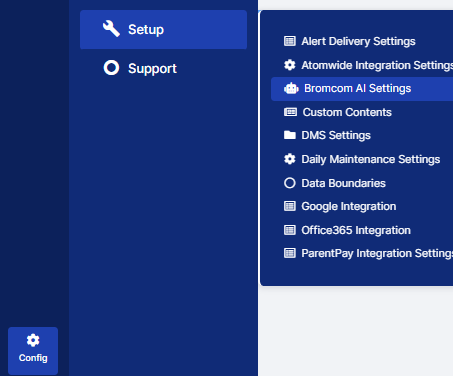
For users with administrator rights this will be available by default with Enable Bromcom AI to access public information, using OpenAI toggled on.
The purpose of this panel is to allow administrators to control the various functionalities available within Bromcom AI by Role.
If you toggle Allow Users to access Bromcom AI workflow to on, then the toggles below will be come editable.

Once the toggles are on you can, for example, define under Select Roles which Roles have access to for example ‘Enable Bromcom AI to access public information , using Open AI‘.
Click Save if you make any changes.

By default, access to the Bromcom AI setting Enable Bromcom AI to access school MIS data will be disabled.
Please contact our Sales Team on sales@bromcom.com to discuss activation.
Once licensed our support team will help provide Administrators with the ability to enable the feature for the relevant roles.
If you hover over the toggle the following message appears.
See here for the Product Portfolio on Bromcom AI
What is Bromcom AI
Bromcom AI is the UK’s first AI powered MIS, an innovative school management information system that uses artificial intelligence (AI) to improve school operations and student outcomes. It represents a breakthrough in school management by providing real-time data analytics and insights that help school leaders make informed decisions and improve student performance.
The dataset for the question responses in the chatbot is looking at the same data as Open AI. This is publicly available data.
Note that we accept no liability for any inaccurate information that the chatbot may provide.
- Phase 1 giving school staff the opportunity to access public data.
- Phase 2 due for release on 21st June 2023 expanding to access your school information.
Access the chatbot

The chatbot is visible on the top right of the Bromcom page except when accessing built in Reports.

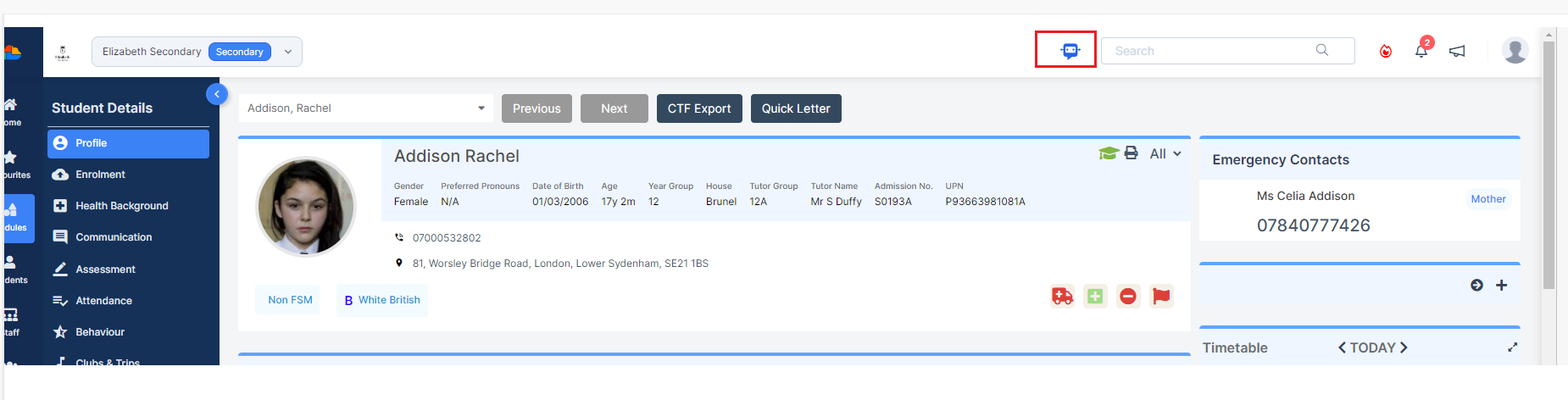

Click on the chatbot


Click on Terms and Conditions
Terms of Service
When each individual user Clicks on the chatbot for the first time and following any updates the following Terms of Service will pop up. Read and Scroll Down to see the full Terms of Service.
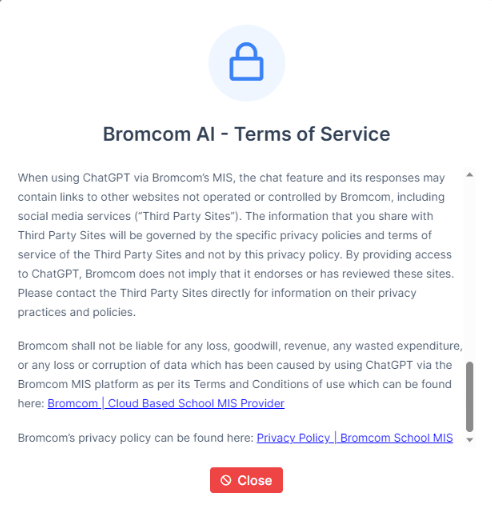
Once you have read and if you agree to the Terms click the Green I Agree Button
If you click I Disagree the chatbot will not open.

Start using Bromcom AI
The Welcome to Bromcom AI chatbot will now pop up in the right hand side of your MIS.

Under I want to ask a question click on Around public information
The chatbot will display 3 dots as it’s working on your question.
Click to X to close the chatbot

Click the two arrows to Expand to full screen and then Collapse the chatbot back the right hand side of the screen.
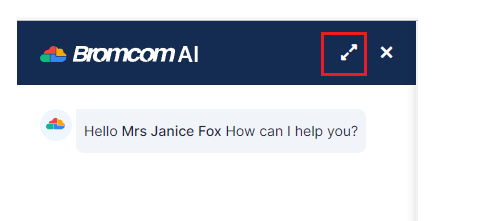
Example Questions and Answers
Note that we accept no liability for any inaccurate information that the chatbot may provide.
Below are some example Questions and Answers, these questions are generic as apposed to data based.
For example you could ask the chatbot to ‘give me an example email to send to parents regarding poor student attendance’
Example 1.

Example 2.

Example 3.

Example 4

Example 5

Use this guide to access and start using the Bromcom AI ( Artificial Intelligence) chatbot.
- What is Bromcom AI
- Access the chatbot
- Terms of Service
- Start using Bromcom AI
- Example Questions and Answers
Access and Permissions
The chatbot is available by default to all System Administrators and can not be disabled for this role.
Access: the permission requirement to access Bromcom AI can be found in Config > Set Up > Bromcom AI Settings where administrators can set up Bromcom AI access to relevant roles.
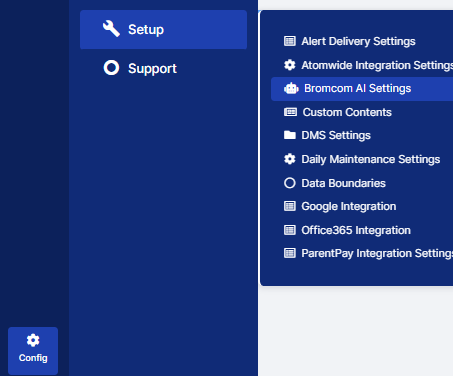
For users with administrator rights this will be available by default with Enable Bromcom AI to access public information, using OpenAI toggled on.
The purpose of this panel is to allow administrators to control the various functionalities available within Bromcom AI by Role.
If you toggle Allow Users to access Bromcom AI workflow to on, then the toggles below will be come editable.

Once the toggles are on you can, for example, define under Select Roles which Roles have access to for example ‘Enable Bromcom AI to access public information , using Open AI‘.
Click Save if you make any changes.

By default, access to the Bromcom AI setting Enable Bromcom AI to access school SMS data will be disabled.
Please contact our Sales Team on sales@bromcom.com to discuss activation.
Once licensed our support team will help provide Administrators with the ability to enable the feature for the relevant roles.
If you hover over the toggle the following message appears.
See here for the Product Portfolio on Bromcom AI
What is Bromcom AI
Bromcom AI is the UK’s first AI powered SMS, an innovative school management information system that uses artificial intelligence (AI) to improve school operations and student outcomes. It represents a breakthrough in school management by providing real-time data analytics and insights that help school leaders make informed decisions and improve student performance.
The dataset for the question responses in the chatbot is looking at the same data as Open AI. This is publicly available data.
Note that we accept no liability for any inaccurate information that the chatbot may provide.
- Phase 1 giving school staff the opportunity to access public data.
- Phase 2 due for release on 21st June 2023 expanding to access your school information.
Access the chatbot

The chatbot is visible on the top right of the Bromcom page except when accessing built in Reports.

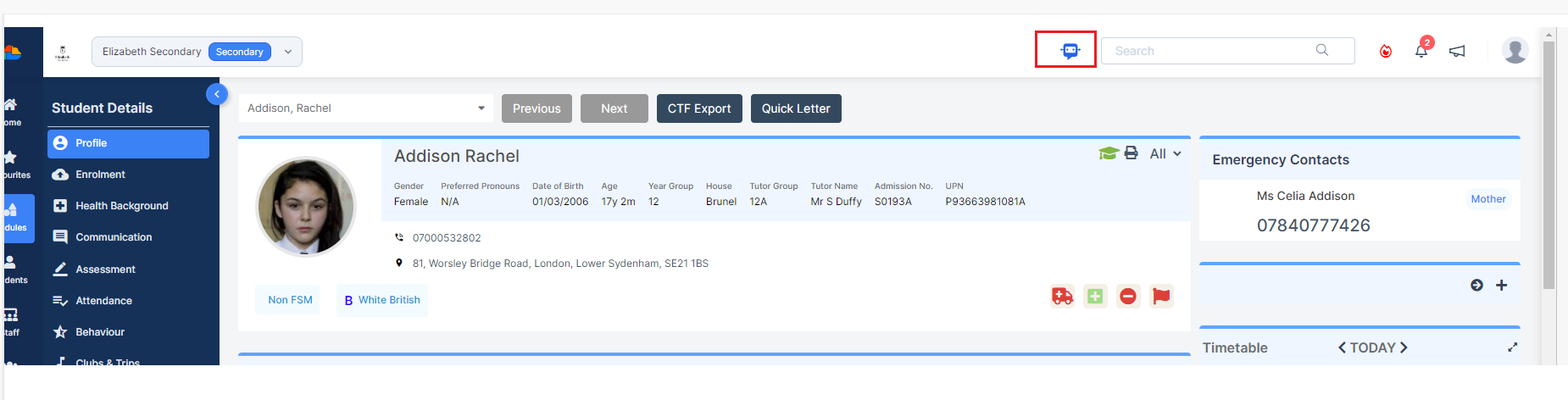

Click on the chatbot


Click on Terms and Conditions
Terms of Service
When each individual user Clicks on the chatbot for the first time and following any updates the following Terms of Service will pop up. Read and Scroll Down to see the full Terms of Service.
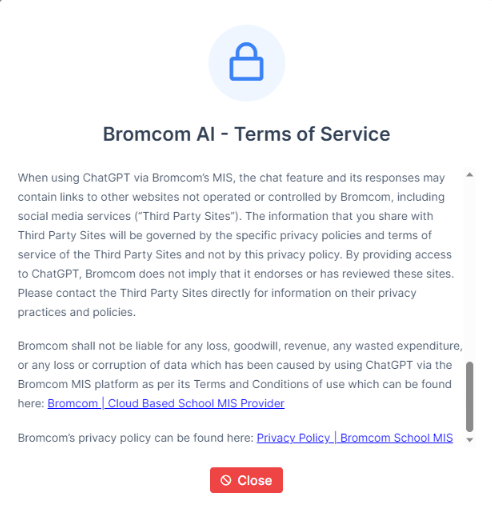
Once you have read and if you agree to the Terms click the Green I Agree Button
If you click I Disagree the chatbot will not open.

Start using Bromcom AI
The Welcome to Bromcom AI chatbot will now pop up in the right hand side of your SMS.

Under I want to ask a question click on Around public information
The chatbot will display 3 dots as it’s working on your question.
Click to X to close the chatbot

Click the two arrows to Expand to full screen and then Collapse the chatbot back the right hand side of the screen.
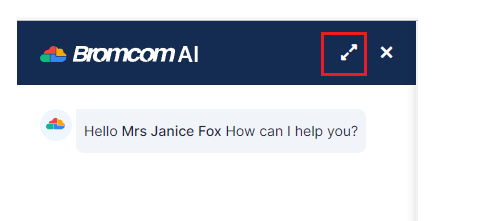
Example Questions and Answers
Note that we accept no liability for any inaccurate information that the chatbot may provide.
Below are some example Questions and Answers, these questions are generic as apposed to data based.
For example you could ask the chatbot to ‘give me an example email to send to parents regarding poor student attendance’
Example 1.

Example 2.

Example 3.

Example 4

Example 5

