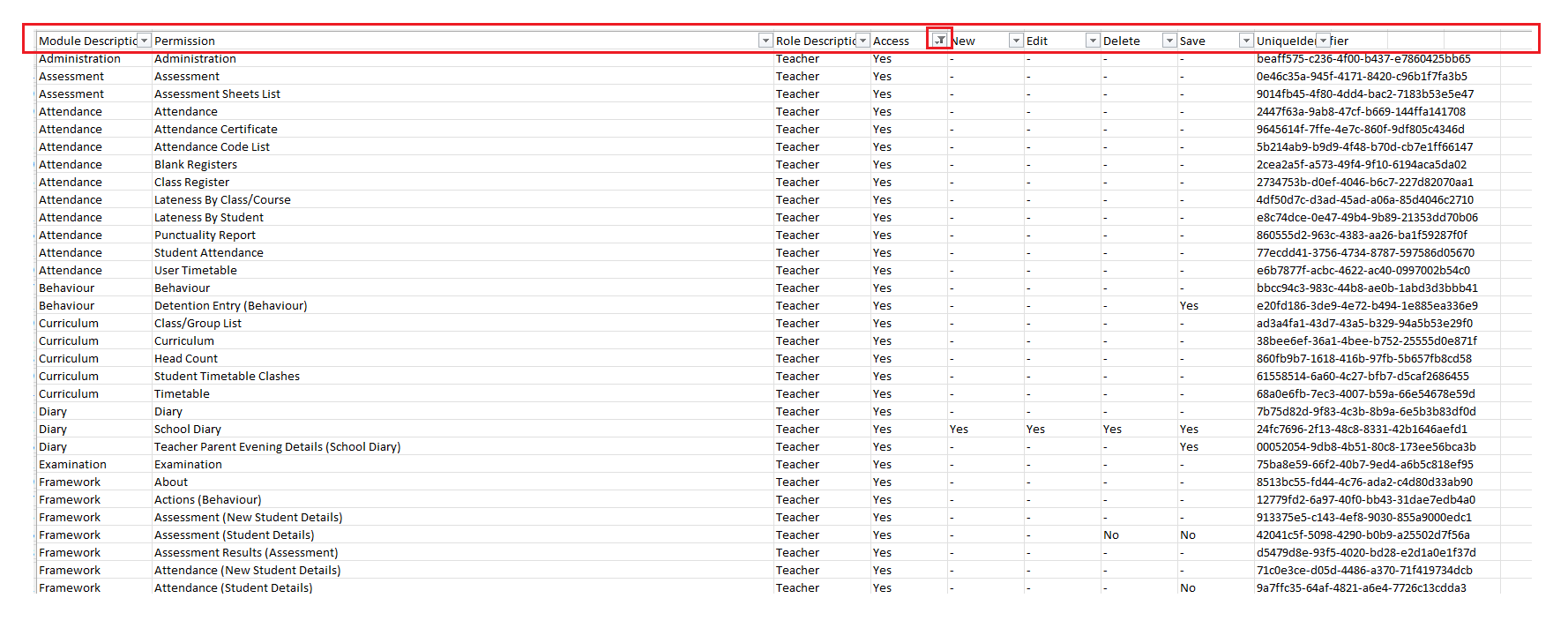Read this article to find out the Permissions that come with the default roles that you will receive as part of your new Bromcom database.
See also How to Edit/Delete a Role and its Permissions and How to Get Started with Roles and Permissions
View Default Roles
Go to Config>Set Up> Roles and Permissions
Click on the Roles drop down.
For a Primary database you will see 13 default Roles are as below;

For a Secondary database you will see 20 default Roles are as below;

Report on Default Role Permissions
To access a detailed Report on what permissions each of these Roles has you can import the ready made Role Permissions Report into Bromcom from our Online Report Repository
See How to use the Online Report Repository
In the example below the Role Permissions Report has been imported into the Set Up Reporting Folder

Once you have imported the Role Permissions Report select the Report and click Run

Then Select the Role. Tip: select one Role at a time as this is a large report.

In the example below the Teacher Role has been selected

Click Preview
Below is an example of a Role Permissions Report in PDF format, click to View. This Report will show all the different modules and define Yes or No for permissions
In order to filter the Report to just see the ‘Yes’ Permissions after selecting the Role and clicking Preview you have the option to click Data and then Export
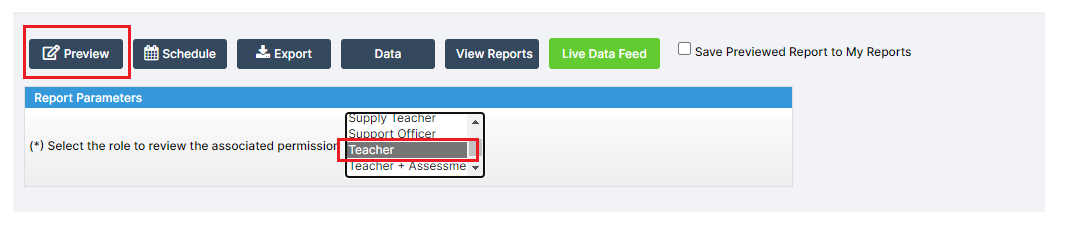

Then click Export

Open the Exported file which will have been saved locally to your computer
Then you can add a Filter Column to the Top Row and Filter by Yes to see all the permissions with Yes for the Role.