Note: All pages below are subject to having relevant Roles and Permissions.
This page will show you how to view the System Logs.
From the left Menu go to Config> Setup > System Logs.
There are three types of System Log to view, Activity Logs, Error Logs and Security Logs for the Default Date Range of the Current Day or for an entered Custom Date Range.
Activity Logs
Displays the Activity Logs made by Users during the selected Time Range.
Note: This Log can be very large depending on the number of Users within your School.

Error Logs
Displays any Error Logs produced during the selected Time Range.
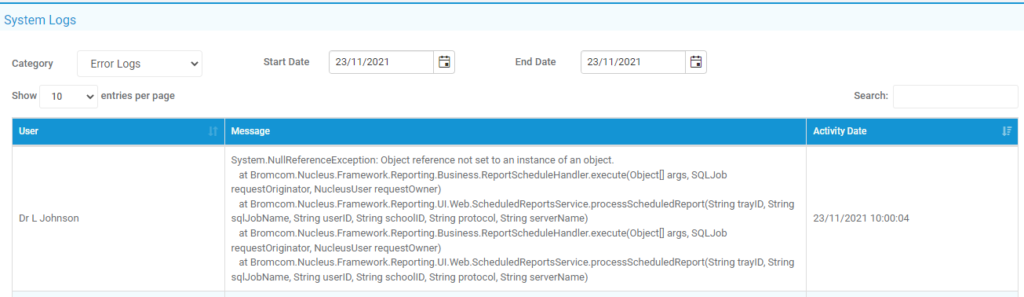
Security Logs
Displays the Security Logs from the selected Time Range.

