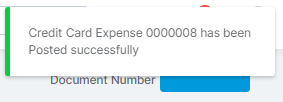In this guide, we will show you how to post a Credit Card Expense / Payment in the MAT Finance Module.
- Use Credit Card Expense throughout the month for individual spending.
- Use Credit Card Payment for payment of the Credit Card Statement. These should reconcile at Month End
Related guides: How to post a Credit Card Refund in MAT Finance
Access: The minimum permissions required to carry out this task are found in the Finance Module of Config > Setup > Roles & Permissions.

From the left Menu, go to Finance > New Entry > Credit/Debit Card.
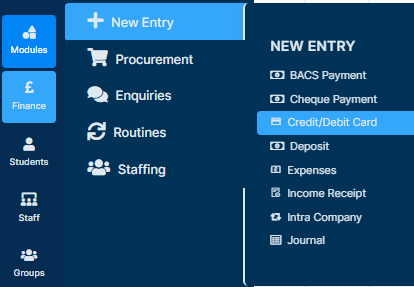
Once the page loads, choose whether you wish to add an Expense or Payment.

Next, complete the fields for – Site, Card Holder, Reference and Document Control (£).

Press Add New Record.
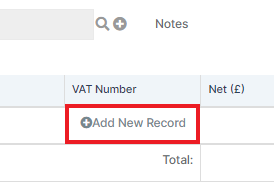
Complete all of the fields as required and then press the Tick under the Actions column.

You can press Add New Records again if you need to.
Once all is complete, press Post.

You may be asked if you are sure you want to Continue. If so, press Continue.
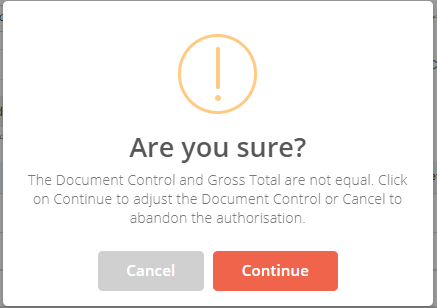
You will receive a notification that the Credit Card Expense / Payment has been created successfully.