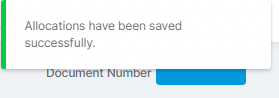In this guide, we will show you how to post a Sales Credit Note in the MAT Finance Module. You are able to Allocate these off against any Outstanding Sales Invoices, or add them as a credit on their account.
Access: The minimum permissions required to carry out this task are found in the Finance Module of Config>Setup>Roles & Permissions.

From the left Menu, go to Finance>New Entry>Sales Credit Note.

Once the page loads, complete all the required fields – Customer, Site, Credit Date and Credit Total.
Once the details have been inputted, press Add New Record.
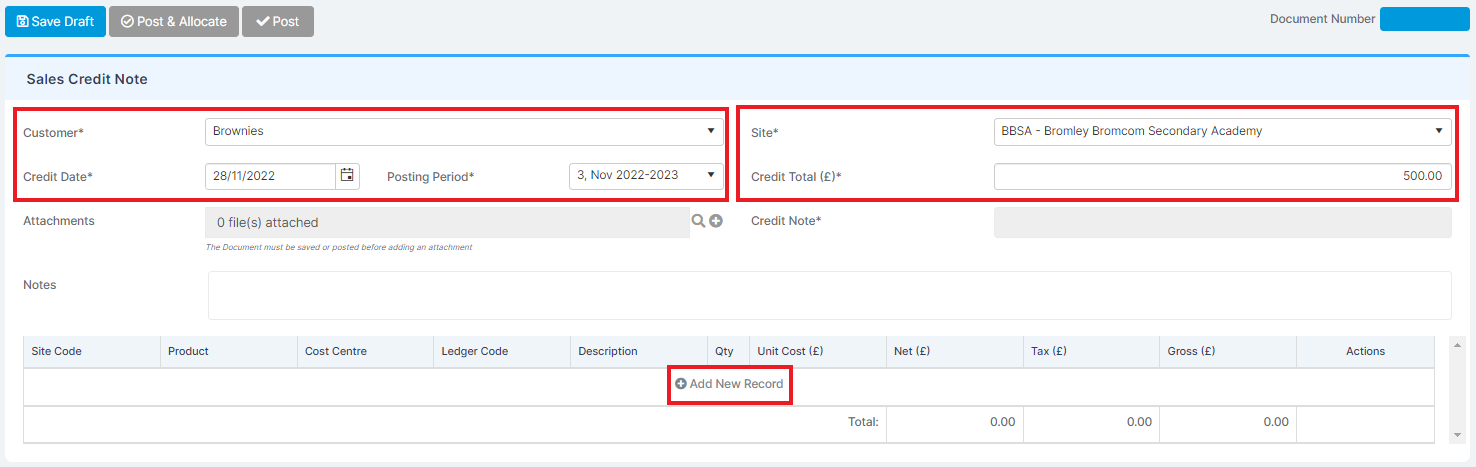
Select a Product by either typing it’s name or using the magnifying glass.
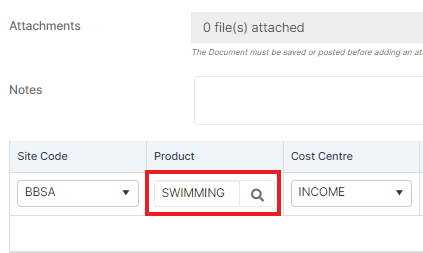
This will fill the rest of the line details automatically.

If you need to add more lines, press Add New Record again.
Once all complete, press the Post & Allocate Button.
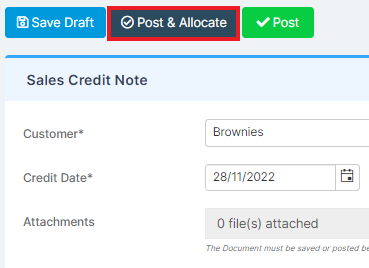
This will provide you with a Print / Dispatch box, press the x to close it.
You will then see Outstanding Invoices against the customer for you to Allocate the Credit Note Against.

To Allocate: Once selected Post and Allocated, another Allocations box will pop up:

Select the item, this will then bring up all payments due for that customer:

Select the correct line to be credited.
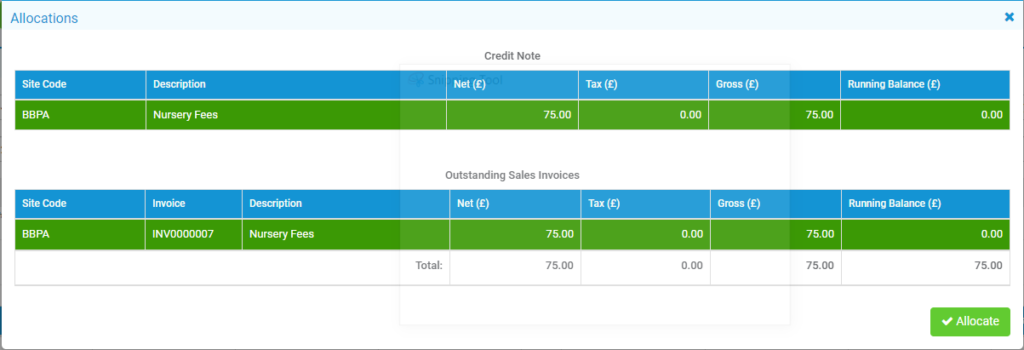
Once the amounts balance, select Allocate.
You will receive a pop up notification stating that the Allocation has been saved successfully.