In this guide, we will show you how to add a Catalogue to a Supplier within the Finance Module.
Access: The minimum permissions required to add a Catalogue are found in the Finance Module of Config>Setup>Roles & Permissions.

Pre-requisites: Supplier record required.
Related Guides:
To begin, go to Module>Finance>Suppliers.
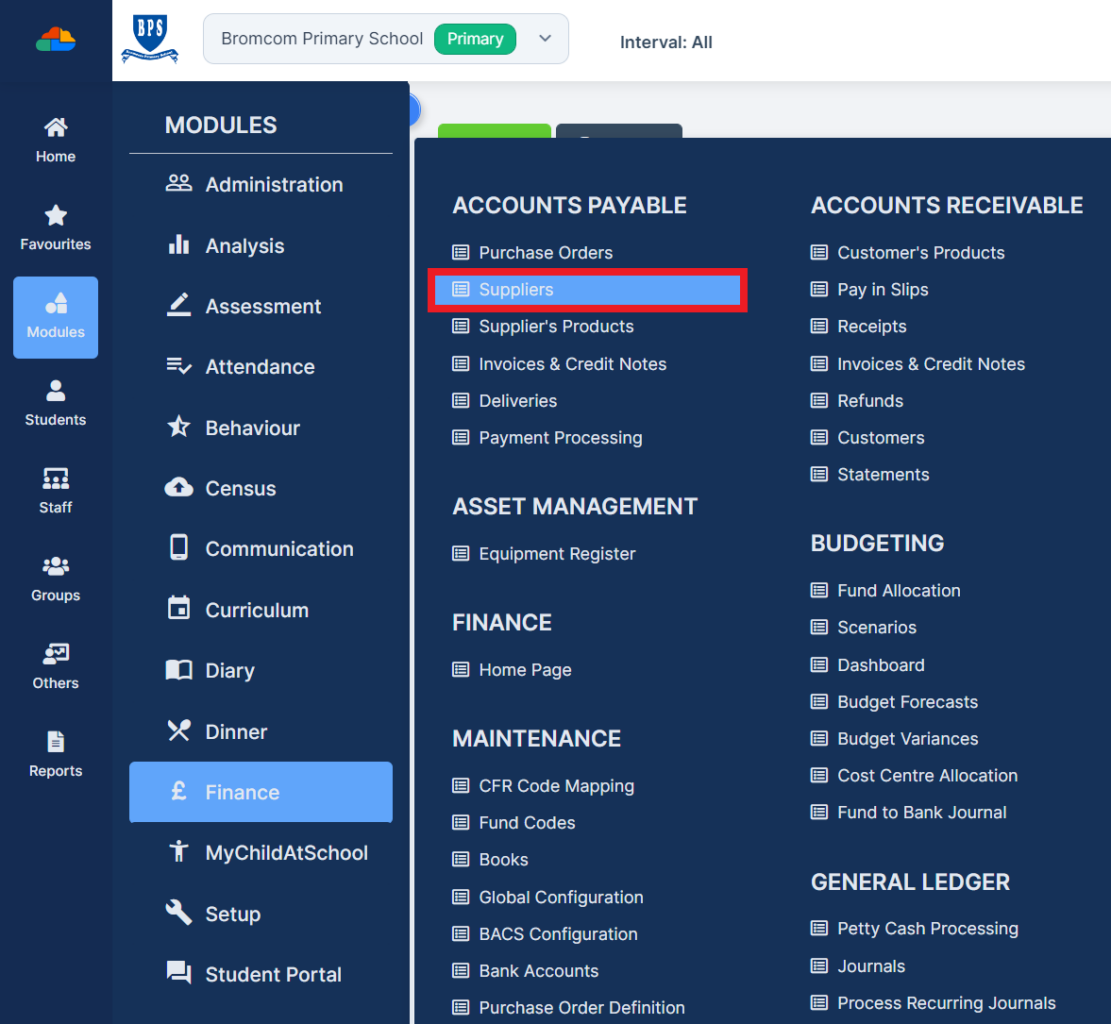
From the Supplier home page, highlight the Supplier the Catalogue is being added for and click View/Edit.

Within the Supplier record scroll down to the Product Catalogue panel.

Tick Catalogue in Use.

Click Save.

Click Import Catalogue.

Select your Catalogue file from your file location and click Open.
The import may take some time depending on the file size. Once the import is complete a notification tab will appear.
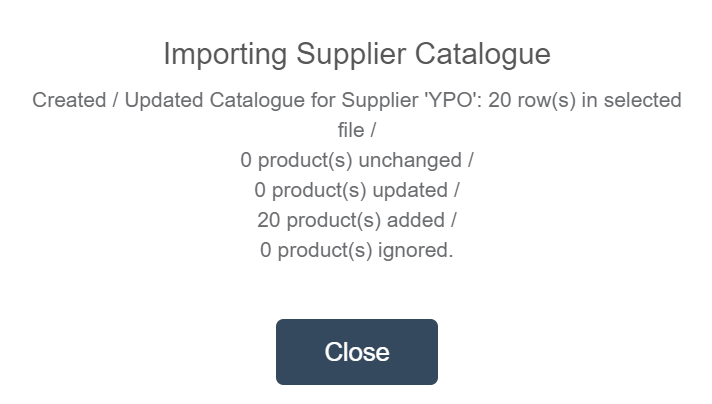
Note: To successfully add a Catalogue the file format must be .csv and contain the fields depicted in the example below.

If you wish to use Product Groups the additional column Product Groups can be included in the file. Any Product Groups contained within the file must be set up in the Finance Module.
To add a Product Group go to Module>Finance>Product Groups.
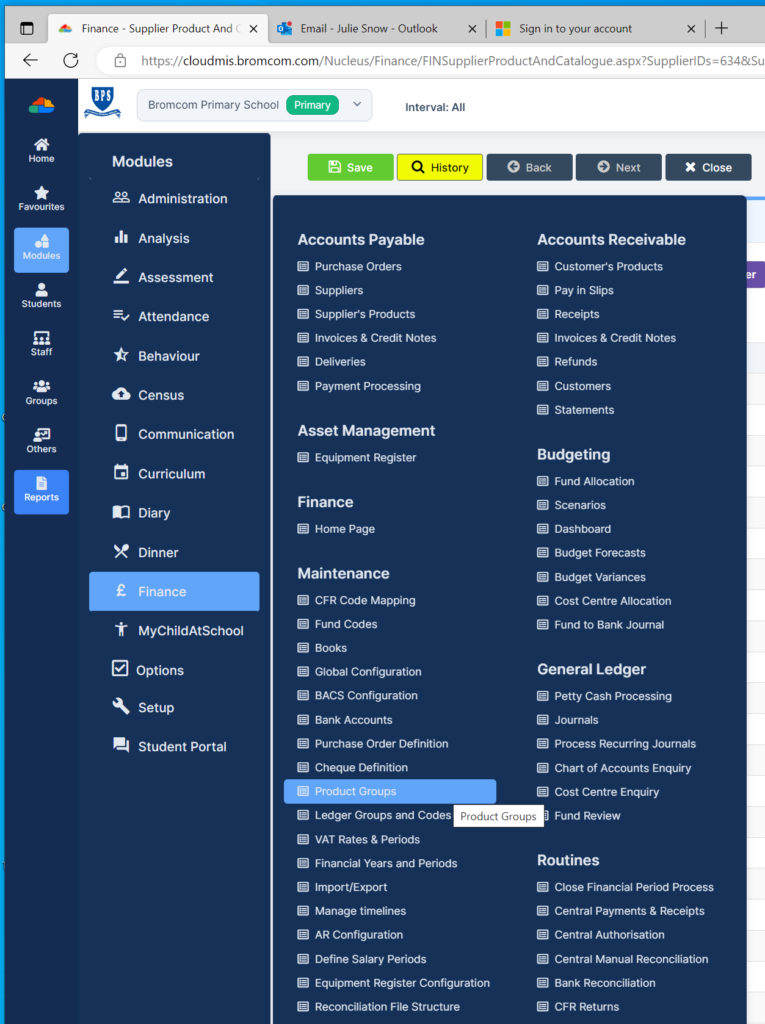
Click +New.
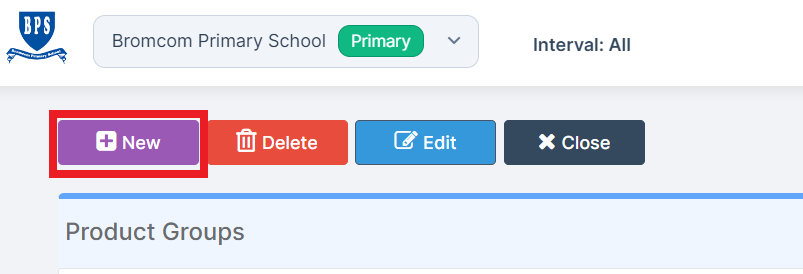
Complete the fields and click Save.

